Ation, Table 43, Table 44 – HP StorageWorks MSA 2.8 SAN Switch User Manual
Page 179
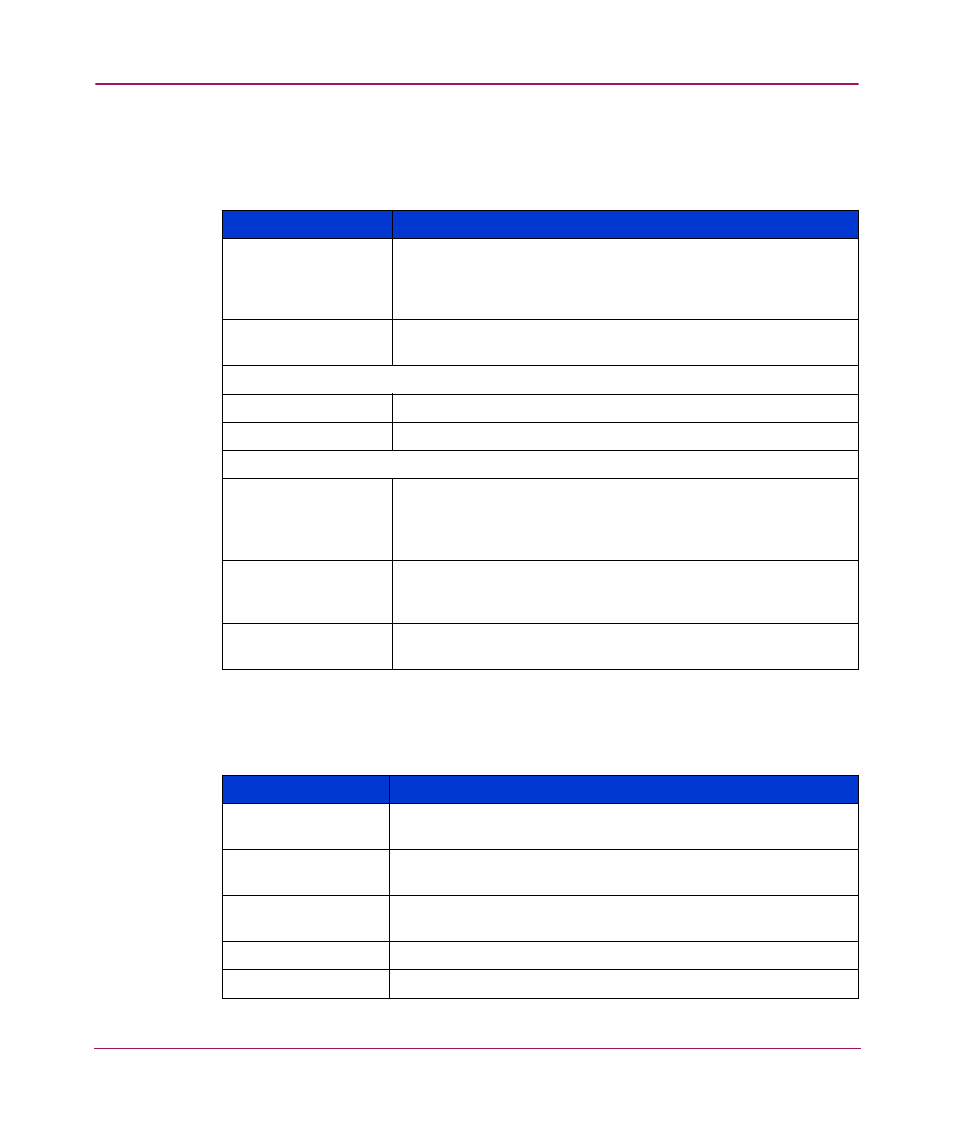
Fabric Watch
179
Web Tools Version 3.1.x/4.1.x User Guide
The Fabric Watch > Threshold Configuration > Element Configuration fields
are described in
.
The Fabric Watch > Threshold Configuration > Configuration Report fields
are described in
.
Table 43: Threshold Configuration Element Configuration Field Descriptions
Field
Description
Select Area
Use the drop-down menu to select the specific area to
configure, such as E-Ports. The items that appear in this menu
will vary depending on the item selected in the Navigation
tree.
Select Element
Use the drop-down menu to chose the element to configure,
such as a fabric.
Status
Enable
Select the radio button to enable alarms.
Disable
Select the radio button to disable alarms.
Behavior Type
Triggered
Select the Triggered Behavior mode if you want Fabric Watch
to register an event when a variable exceeds a threshold. An
event will not be triggered again until the variable falls and
exceeds the threshold again.
Continuous
Select Continuous mode if you want Fabric Watch to register
an event when a variable exceeds a threshold and continue
to register an event for every time interval.
Time Interval (in
secs)
Select the amount of time (in seconds) that you want Fabric
Watch to poll for a new event.
Table 44: Threshold Configuration Report Field Descriptions
Field
Description
Configuration for
Class
Describes the class that is being reported. The item selected in
the Navigation tree appears here.
Begin Area
Describes the current settings configured for the selected
area. See
Begin Element
Describes the current settings configured for the selected
area.
Changed
Displays thresholds that have changed.
Exceeded
Displays thresholds that have been exceeded.
