Canon imagePROGRAF iPF6400S User Manual
Page 833
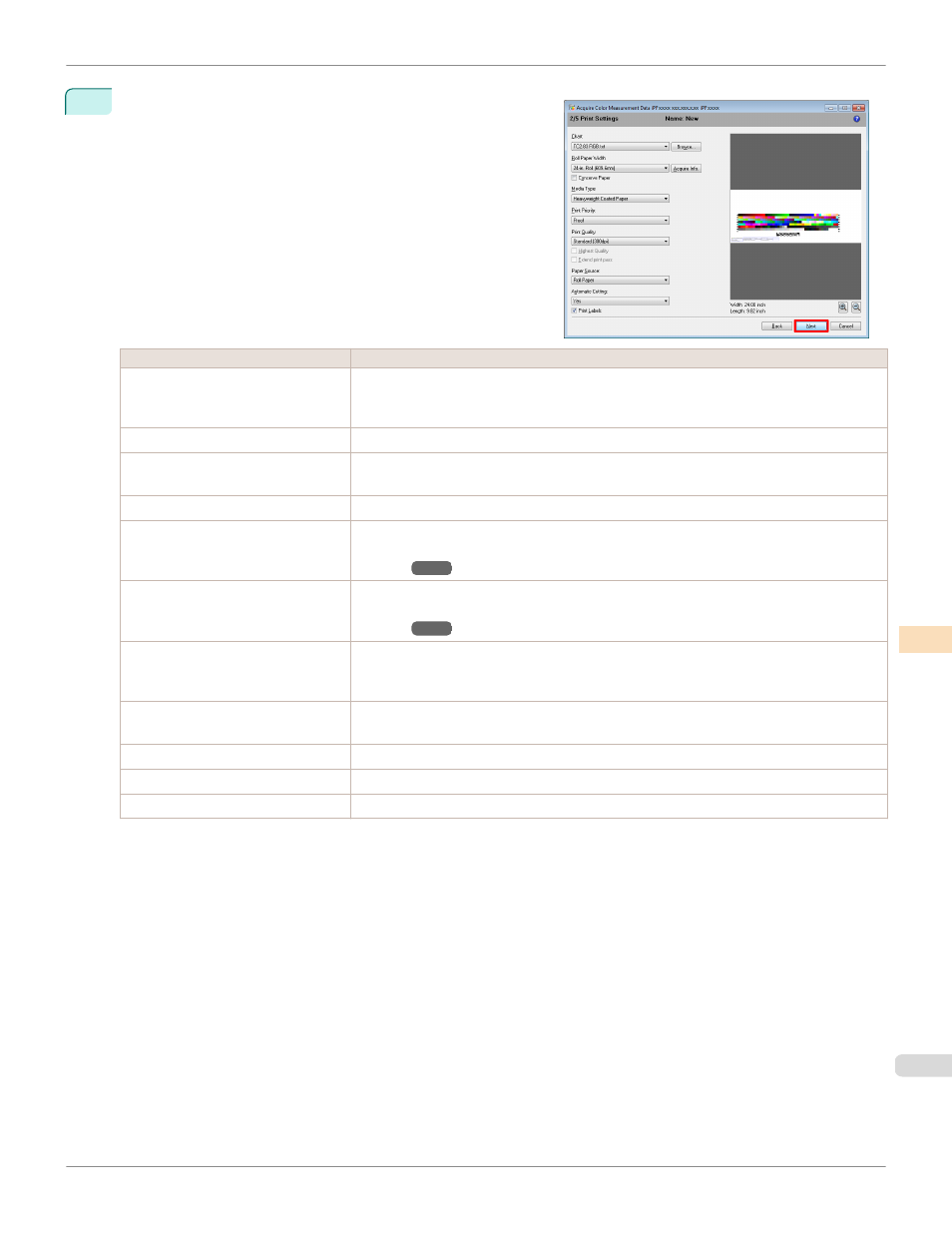
6
Select the color chart, configure the color chart print settings,
and then click Next.
Setting Item
Details
Chart
Selects the color chart to print. If the color chart you want to print is not displayed in the list,
click the Browse button and then select the color chart.
You can only select color charts that are CGATS format RGB.
Roll Paper Width
Click the Acquire Info. button to display the paper width of the roll loaded in the printer.
Conserve Paper
Selecting this check box allows you to conserve paper by reducing the gap between the pieces
of a color chart when the chart is printed split into pieces.
Media Type
Select the type of paper.
Print Priority
Choose the graphic elements that you want to emphasize for printing.
For details on the settings, see "Giving Priority to Particular Graphic Elements and Colors for
Printing."
Print Quality
Choose the print quality.
For details on the settings, see "Giving Priority to Particular Graphic Elements and Colors for
Printing."
Highest quality
If you select this option, the document will be printed with enhanced quality at the highest reso-
lution. Compared to the other options, more time and ink are consumed in printing, however
you will attain print results with the highest quality.
Extend print pass
Uneven printing may occur when printing with the Highest setting in Print Quality. Selecting
this check box may improve the uneven printing. However, the printing speed will be reduced.
Paper Source
Selects the paper source.
Automatic Cutting
Selects how to cut the paper when Acquire Color Measurement Data finishes.
Print Labels
Select this check box to print the color chart printing information.
iPF6400S
Acquiring Color Measurement Data For Any Color Chart
Color Management
Color Calibration Management Console (Windows)
833
