Canon imagePROGRAF iPF6400S User Manual
Page 141
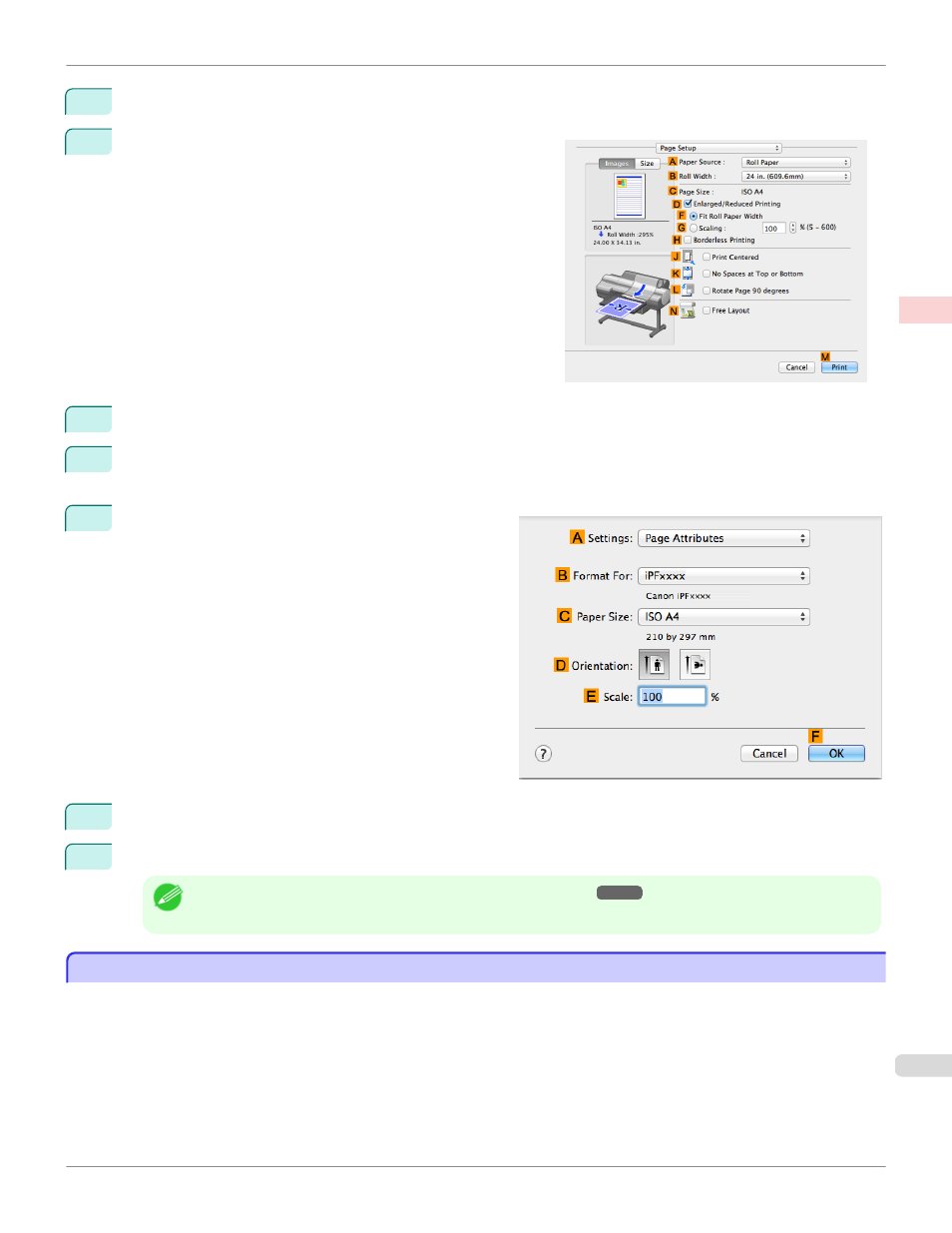
6
In the
A
Media Type list, select the type of paper that is loaded. In this case, click Plain Paper.
7
Access the Page Setup pane.
8
Select and click a roll paper in the
A
Paper Source list.
9
Select the paper width of the roll loaded in the printer for
B
Roll Width. In this case, ISO A3/A4 (297.0mm) is
selected.
10
Make sure the
C
Page Size setting matches the origi-
nal size as selected in
C
Paper Size in the Page At-
tributes dialog box—in this case, ISO A4.
11
Select the
L
Rotate Page 90 degrees check box.
12
Confirm the print settings, and then click
M
Print to start printing.
Note
•
For tips on confirming print settings, see "Confirming Print Settings ."
Conserving Roll Paper by Printing Originals Without Top and Bottom Margins
Conserving Roll Paper by Printing Originals Without Top and Bottom Margins
You can conserve roll paper by specifying particular settings as suitable for your original.
iPF6400S
Conserving Roll Paper by Printing Originals Without Top and Bottom Margins
Enhanced Printing Options
Conserving roll paper
141
