Specifying the paper length, P.513, Paper. (see "specifying the paper length.") – Canon imagePROGRAF iPF6400S User Manual
Page 513
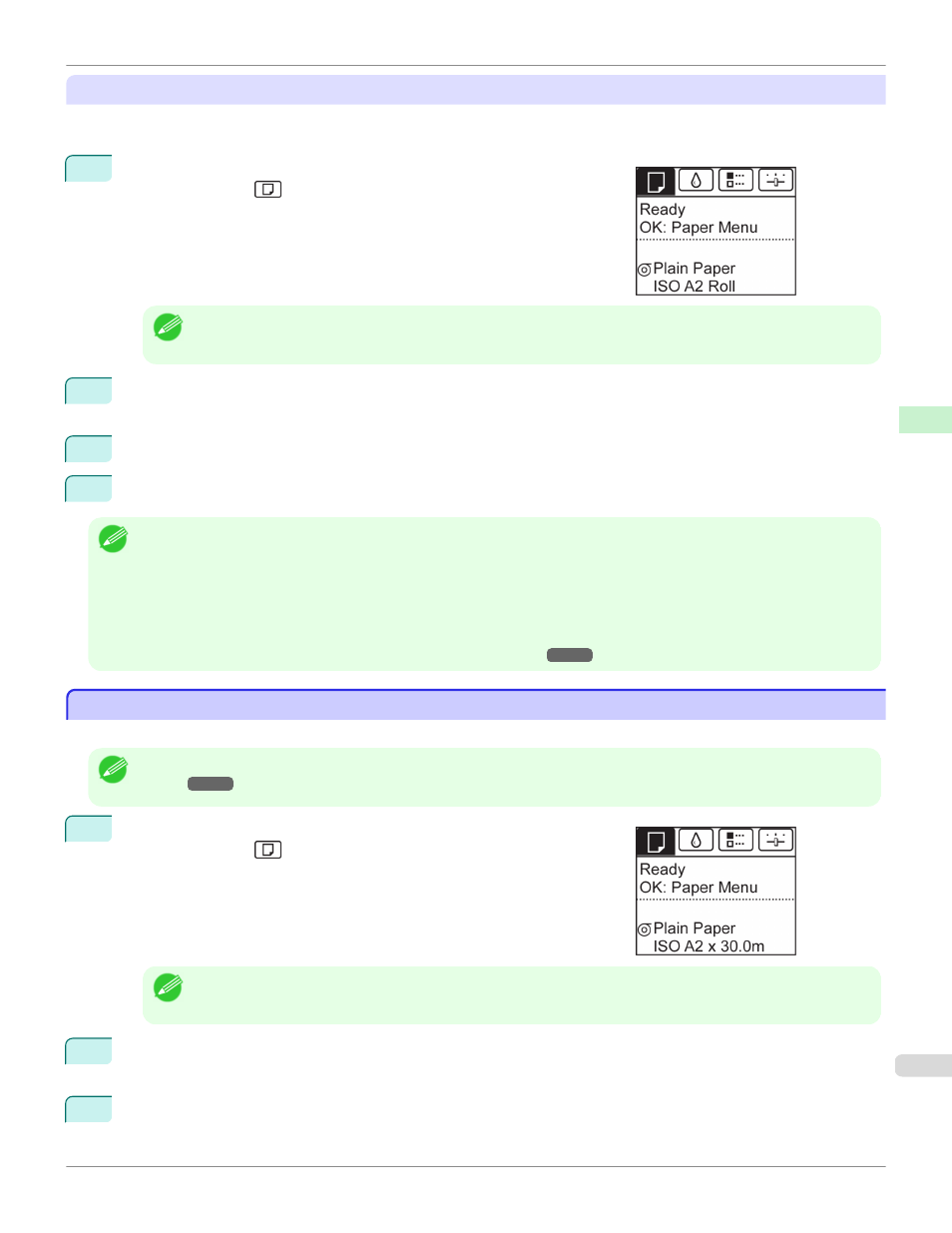
Using the Same Type of Paper Regularly
Configure this setting so that current media type settings will be automatically selected when you load the same type of
paper later.
1
On the Tab Selection screen of the Control Panel, press
◀ or ▶ to se-
lect the Paper tab (
).
Note
•
If the Tab Selection screen is not displayed, press the Menu button.
2
Press the OK button.
The Paper Menu is displayed.
3
Press ▲ or ▼ to select Keep Paper Type, and then press the OK button.
4
Press ▲ or ▼ to select On, and then press the OK button.
Note
•
The specified media type setting is updated in the following situations.
•
When using sheets, if you send a print job before loading a sheet, the media type setting is updated to match the type of
paper specified by the print job.
•
When you have selected ManageRemainRoll > On on the Control Panel and a barcode is printed on the roll, the media
type setting is updated to match the type of paper specified by the barcode.
•
To change the media type setting, see "Changing the Type of Paper."
Specifying the Paper Length
Specifying the Paper Length
When changing the length of paper after the paper has been advanced, specify the length as follows.
Note
•
Specify the paper length when you have set ManageRemainRoll to On. (See "Keeping Track of the Amount of Roll Paper
Left.")
1
On the Tab Selection screen of the Control Panel, press
◀ or ▶ to se-
lect the Paper tab (
).
Note
•
If the Tab Selection screen is not displayed, press the Menu button.
2
Press the OK button.
The Paper Menu is displayed.
3
Press ▲ or ▼ to select Chg. Paper Size, and then press the OK button.
iPF6400S
Specifying the Paper Length
Handling and Use of Paper
Handling rolls
513
