P.824 – Canon imagePROGRAF iPF6400S User Manual
Page 824
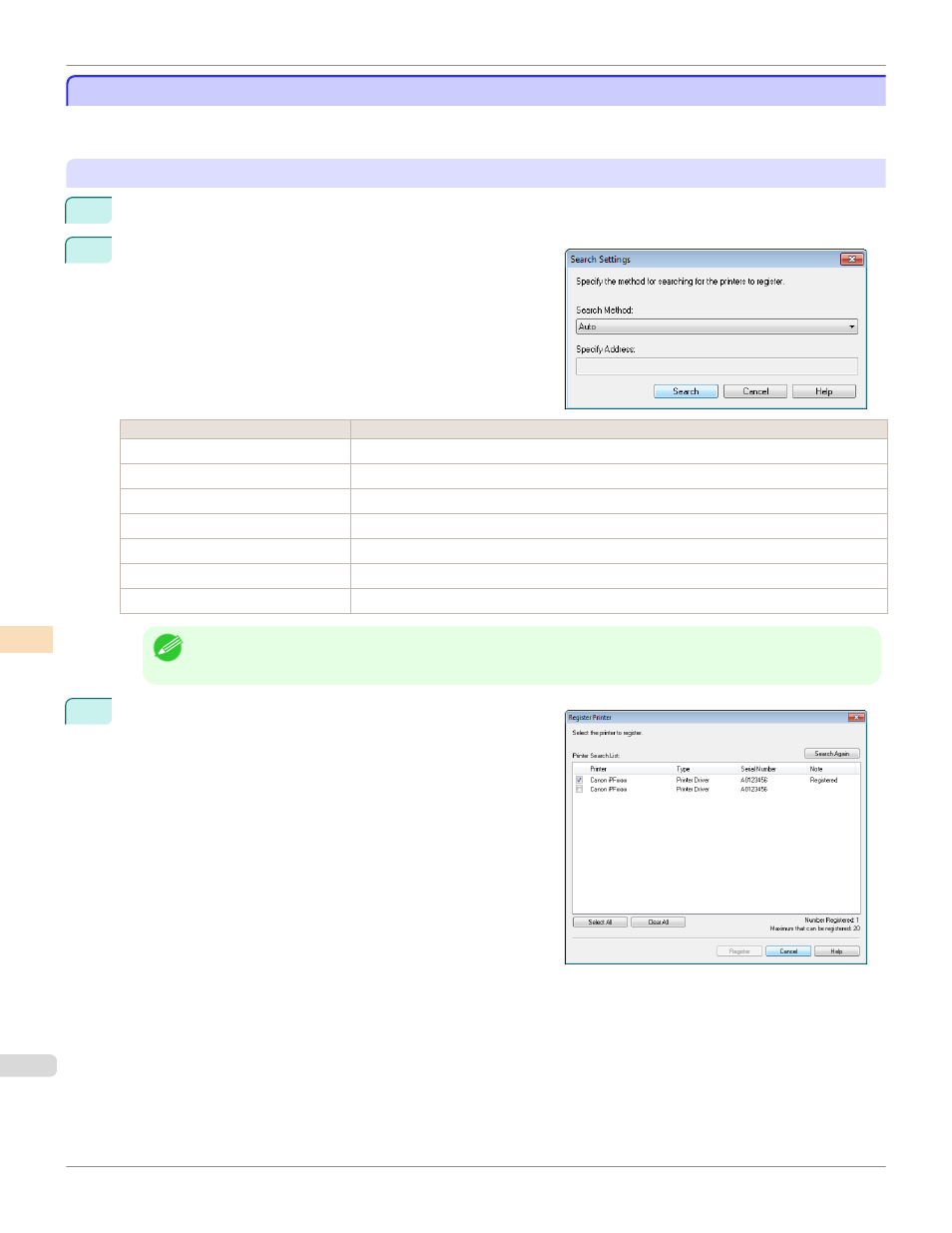
Changing the Printers Displayed in the Printer List
Changing the Printers Displayed in the Printer List
You can search for printers connected via the network or via USB and register them in the Printer list in the main win-
dow or delete printers displayed in the Printer list.
Adding a Printer to the Printer List
1
Select Manage Printer List > Register from the File menu.
2
In the Search Settings dialog box, select the method for
searching for the printers to display in the list and click the
Search button.
Setting Item
Details
Auto
Searches in the order Printer Driver, then IPv4 - Broadcast, then USB.
IPv4 - Specify Address
Searches by specifying the IPv4 IP address in Specify Address.
IPv4 - Broadcast
Searches using the IPv4 limited broadcast address.
IPv6 - Specify Address
Searches by specifying the IPv6 IP address in Specify Address.
IPv6 - Multicast
Searches by IPv6 link local scope multicast.
USB
Searches for printers connected via USB.
Printer Driver
Searches for printers for which the printer driver is installed.
Note
•
IPv6 - Specify Address and IPv6 - Multicast are not displayed on Windows XP.
3
The printer search starts and the search results are displayed
in the Register Printer dialog box.
Changing the Printers Displayed in the Printer List
iPF6400S
Color Management
Color Calibration Management Console (Windows)
824
