Specifying execution guide, P.801 – Canon imagePROGRAF iPF6400S User Manual
Page 801
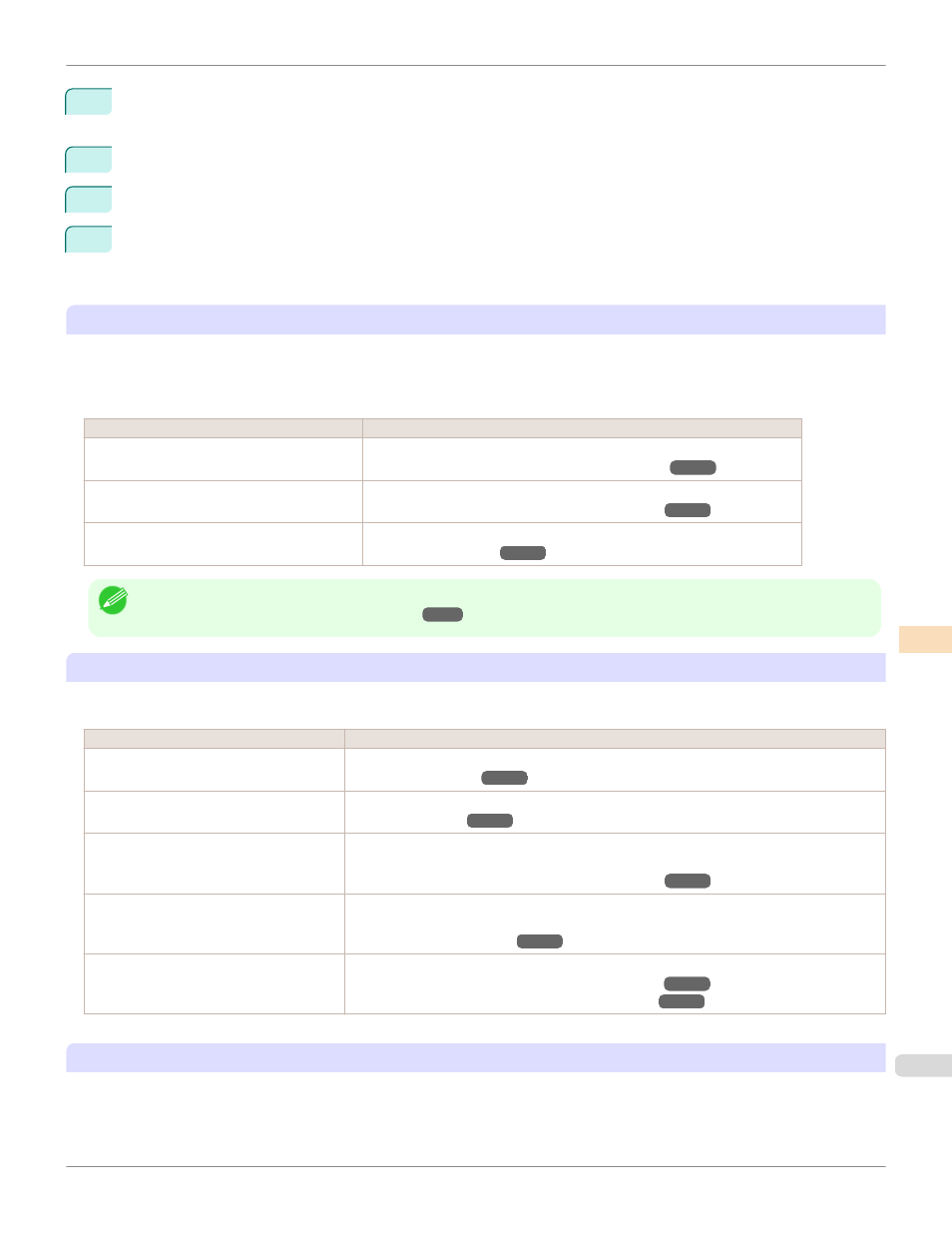
2
Press the OK button.
Set./Adj. Menu is displayed.
3
Press ▲ or ▼ to select Adjust Printer, and then press the OK button.
4
Press ▲ or ▼ to select Calibration, and then press the OK button.
5
Press ▲ or ▼ to select AutoAdjst(HiPrc) and then press the OK button.
After the environment measurements and paper are confirmed, and color calibration is executed, the adjust-
ment value is set automatically.
Applying Calibration Adjustment Values During Printing
The application of the calibration adjustment values when printing can be set in the printer driver or on the menu of the
Control Panel.
However, when the setting value of the printer driver and the setting value of the Control Panel differ, the setting of the
printer driver is prioritized.
How to Apply
How to Operate
Configure on the printer driver menu. (Windows) Configure Calibration Value.
(See "Paper Detailed Settings Dialog Box (Windows).")
Configure on the printer driver menu. (Mac OS)
Configure Calibration Value.
(See "Paper Detailed Settings Dialog Box (Mac OS).")
Configure on the menu of the Control Panel.
From Set./Adj. Menu, select Adjust Printer > Calibration > Use Adj. Value.
(See "Menu Settings.")
Note
•
After color calibration, you can use the printer driver to make further color adjustments as necessary.
(See "Adjusting the Color in the Printer Driver.")
Checking Color Calibration Execution Logs
You can confirm information of color calibration such as the execution date and executed paper type by the following
method.
How to Check
How to Operate
Confirm it on the Control Panel of the print-
er.
From Set./Adj. Menu, select Adjust Printer > Calibration > Calibration Log.
(See "Menu Settings.")
Print information about the printer.
From Set./Adj. Menu, select Test Print > Status Print.
(See "Status Print.")
Confirm with imagePROGRAF Status Mon-
itor. (Windows)
On the Information sheet of imagePROGRAF Status Monitor, click the View Calibration Log
button.
(See "The Features of imagePROGRAF Status Monitor.")
Confirm this in the Printer Information dia-
log box of the printer driver. (Mac OS)
In the Printer Information dialog box, click the Information tab, and click the View Calibration
Log button.
(See "Main Pane (Mac OS).")
Check in the Color Calibration Manage-
ment Console.
Check in the Calibration sheet.
(See "Checking the Color Calibration Status (Windows).")
(See "Checking the Color Calibration Status (Mac OS).")
Specifying Execution Guide
The Execution Guide function displays a guide on the Control Panel, imagePROGRAF Status Monitor (Windows),
imagePROGRAF Printmonitor (Mac OS), RemoteUI, and/or the Color Calibration Management Console.
If you enable this function, an Execution Guide is displayed in the following cases.
iPF6400S
Color Calibration Using the Spectrophotometer Unit (option)
Color Management
Color Calibration
801
