Canon imagePROGRAF iPF6400S User Manual
Page 23
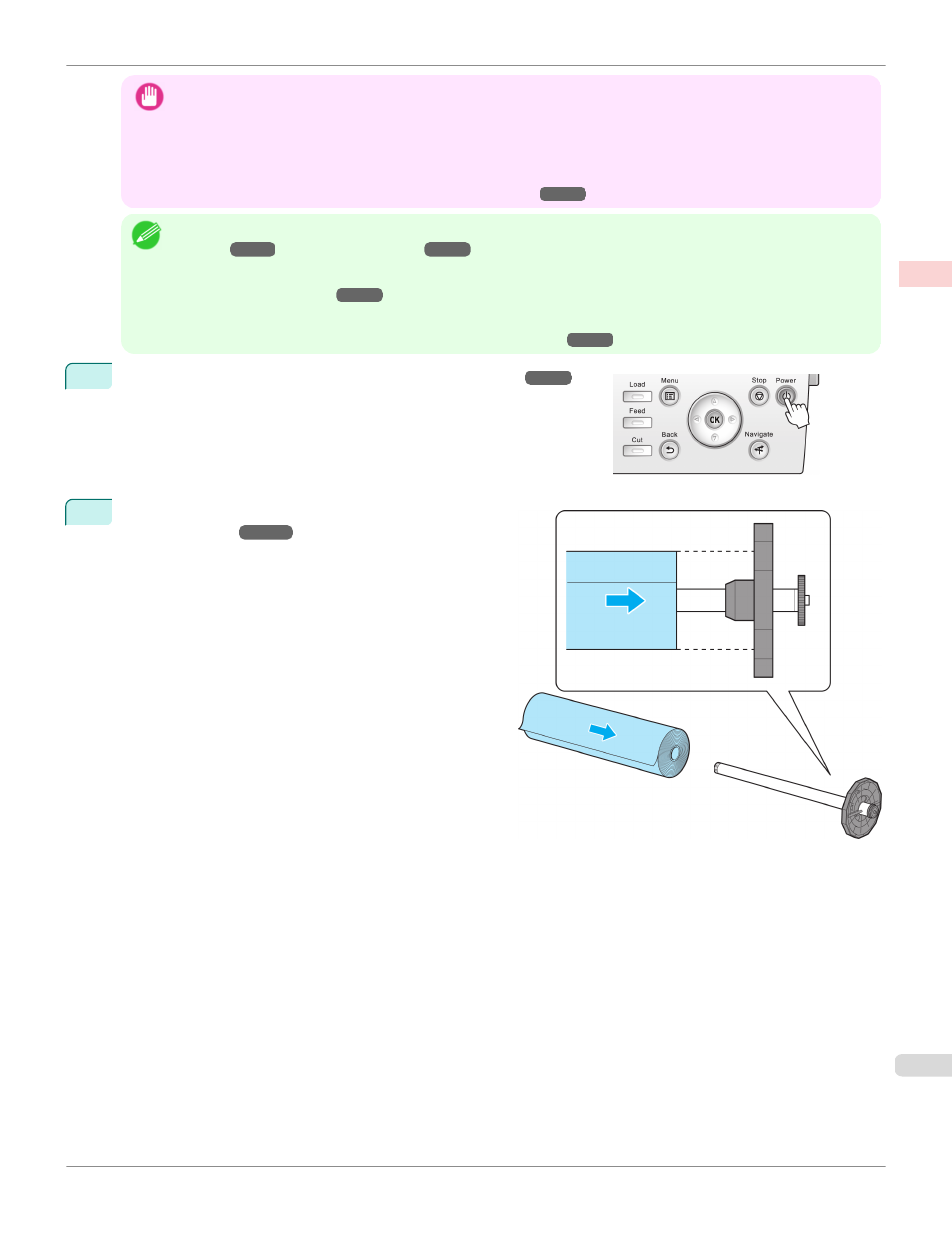
Important
•
Keeping a roll in the printer for a long time without printing on it may leave a depression on the leading edge.
When printing quality is most important, we recommend setting TrimEdge Reload to On or Automatic so that the
paper edge is automatically cut before printing.
•
Before printing banners or other long documents, tap the Output Stacker. We recommend that you spread a clean cloth
or paper on the floor and select Eject as the cutting method for rolls to prevent the printed surface from becoming dirty
or scratched. (See "Specifying the Cutting Method for Rolls.")
Note
•
For details on supported sizes and types of rolls, see Paper Sizes or the Paper Reference Guide. (See "Paper
Sizes.")
•
To wait until the ink dries after printing before cutting the roll, set Drying Time in the printer driver. (See "Specifying the
Ink Drying Time for Rolls.")
•
Once you have used all the paper on a roll, clean the platen. If the Platen inside the Top Cover becomes dirty, it may
soil the underside of paper. (See "Cleaning Inside the Top Cover.")
1
Turn the printer on. (See "Turning the Printer On and Off.")
2
Load the roll on the Roll Holder. (See "Loading Rolls on
the Roll Holder.")
iPF6400S
Loading and Printing on Rolls
Basic Printing Workflow
Printing procedure
23
