Resizing originals by entering a scaling value, P.71 – Canon imagePROGRAF iPF6400S User Manual
Page 71
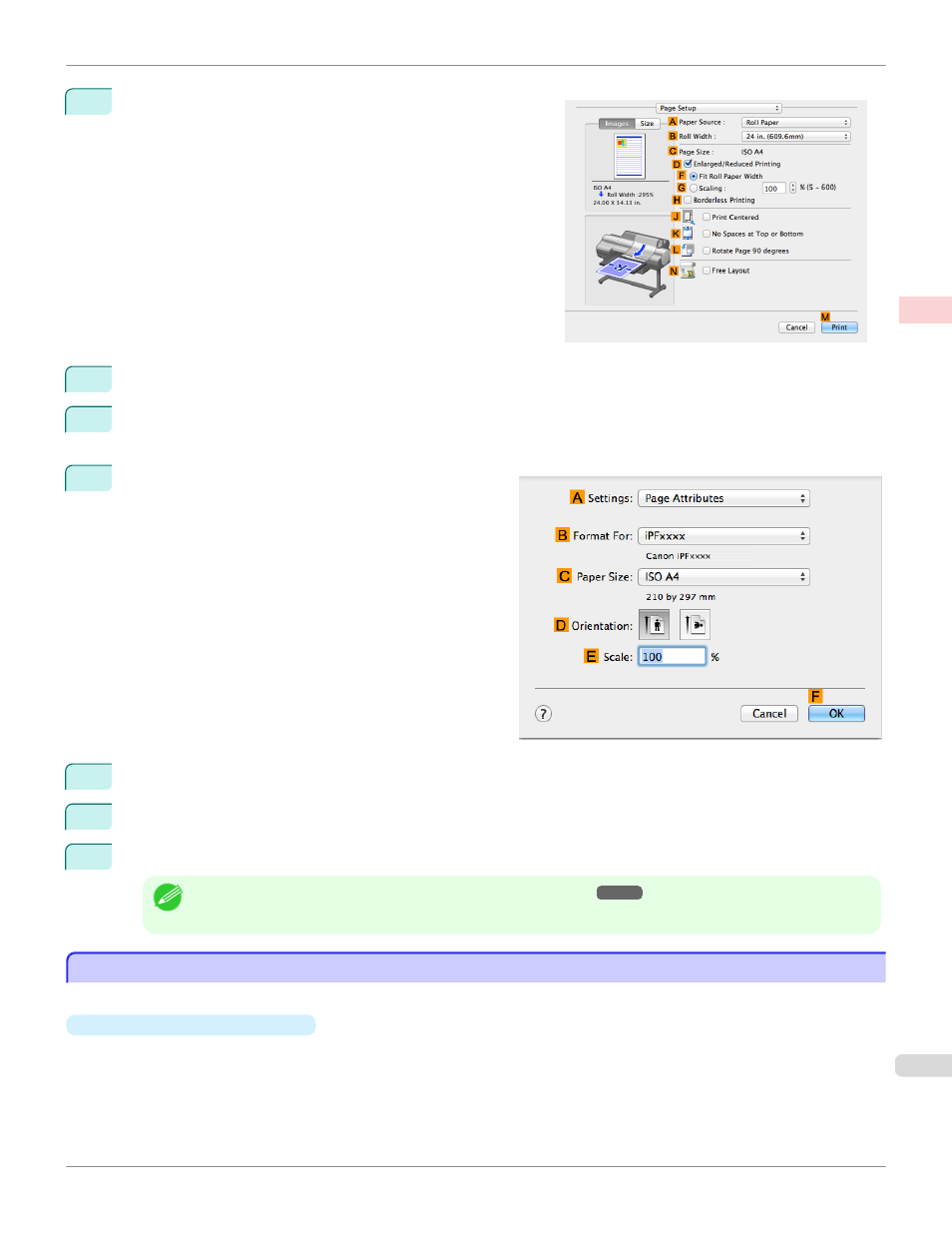
9
Access the Page Setup pane.
10
Select and click a roll paper in the
A
Paper Source list.
11
Select the paper width of the roll loaded in the printer for
B
Roll Width. In this case, 16 in. (406.4mm) is selec-
ted.
12
Make sure the
C
Page Size setting matches the origi-
nal size as selected in
C
Paper Size in the Page At-
tributes dialog box—in this case, ISO A4.
13
Select the
D
Enlarged/Reduced Printing check box.
14
Click
F
Fit Roll Paper Width.
15
Confirm the print settings, and then click
M
Print to start printing.
Note
•
For tips on confirming print settings, see "Confirming Print Settings ."
Resizing Originals by Entering a Scaling Value
Resizing Originals by Entering a Scaling Value
You can freely adjust the size of originals by enlarging or reducing them as desired.
•
Enlarged/Reduced Printing
Enlarge or reduce the original in the printer driver, as desired.
iPF6400S
Resizing Originals by Entering a Scaling Value
Enhanced Printing Options
Printing enlargements or reductions
71
