Canon imagePROGRAF iPF6400S User Manual
Page 163
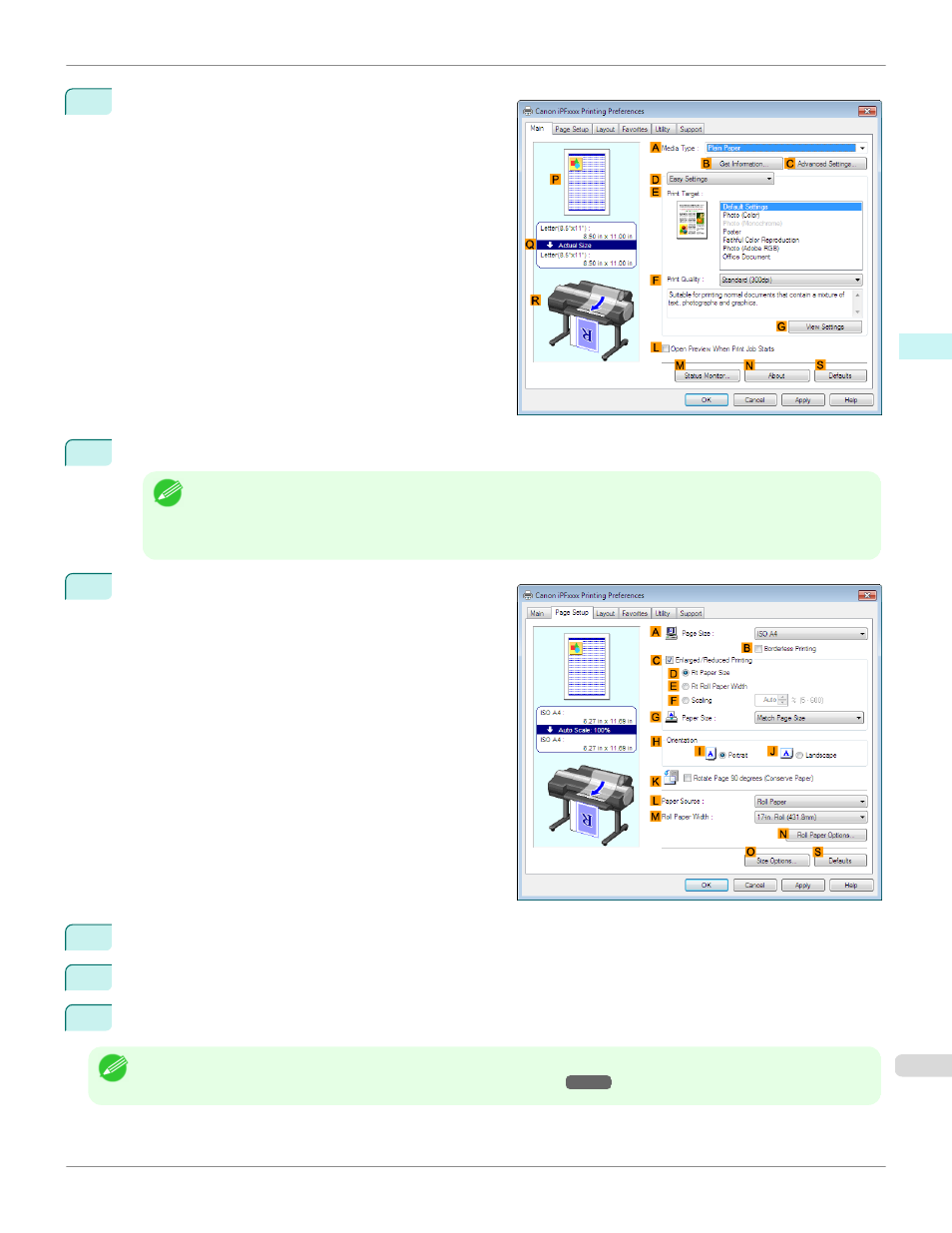
3
Make sure the Main sheet is displayed.
4
In the
A
Media Type list, select the type of paper that is loaded.
Note
•
Click the
B
Get Information button to display the Paper Information on Printer dialog box. On the Paper Informa-
tion on Printer dialog box, you can obtain information on the paper in the printer and configure printer driver set-
tings for the feed source and type of paper.
This function requires that the Status Monitor be installed.
5
Click the Page Setup tab to display the Page Setup
sheet.
6
In the
A
Page Size list, select the size of the original as specified in the application.
7
In the
L
Paper Source list, select how paper is supplied.
8
If you have selected roll paper in
L
Paper Source, select the width of the loaded roll in
M
Roll Paper Width.
Note
•
A variety of settings are available in the printer driver to suit different printing applications.
For details on available printing conditions, see "Printer Driver Settings ."
iPF6400S
Specifying Paper in the Printer Driver
Windows Software
Printer Driver
163
