Perform black point compensation – Canon imagePROGRAF iPF6400S User Manual
Page 281
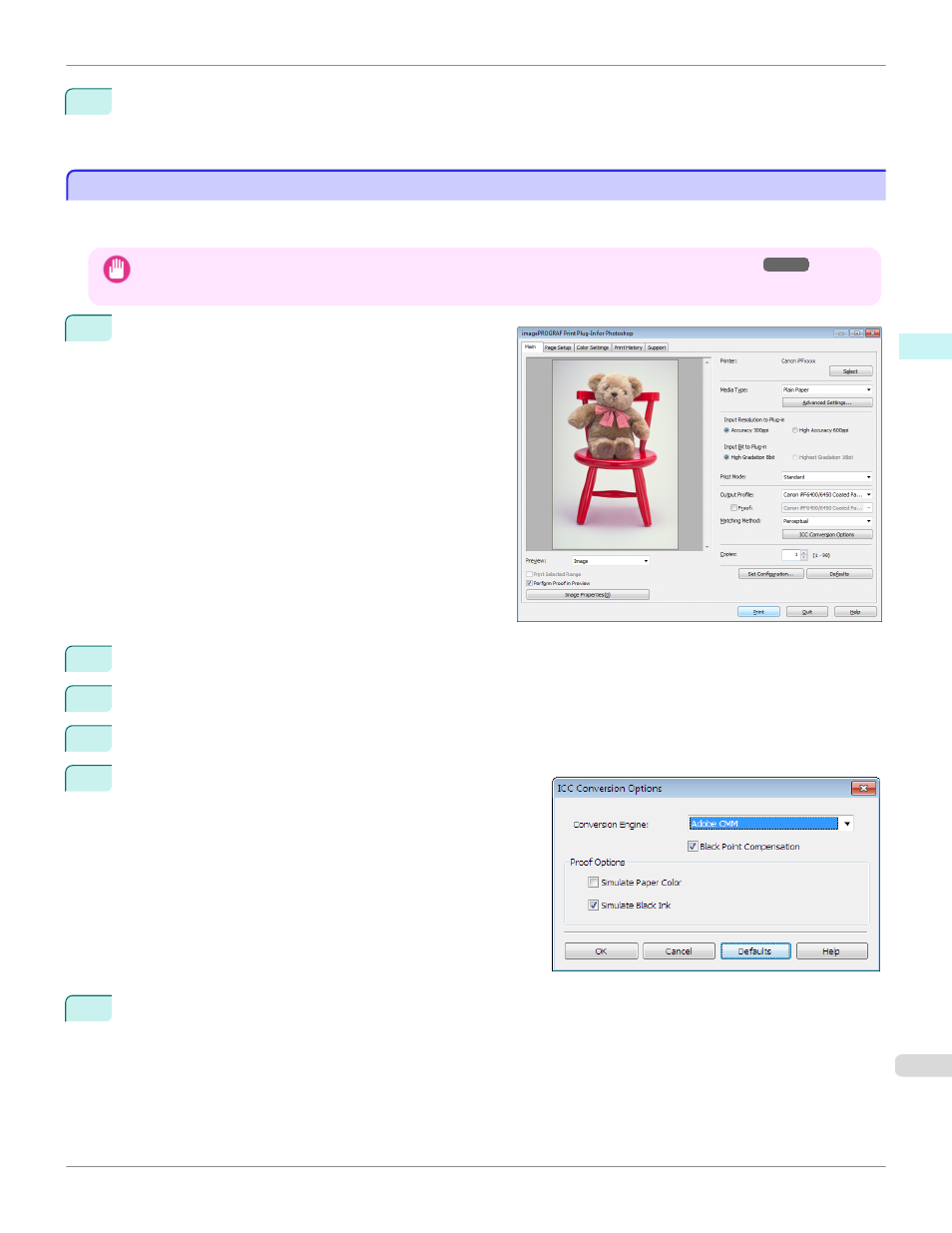
10
Once you have made the necessary adjustments, select the Update Base Values in the Color Settings
Sheet check box and click the Close button.
The previous adjustment values in the Color Settings sheet (color or monochrome) are updated.
Perform Black Point Compensation
Perform Black Point Compensation
Black point compensation that is equivalent to Photoshop can be performed using the following procedure. Use this to
avoid saturation in the black areas of images.
Important
•
Adobe CMM needs to be installed in order to use black point compensation. Refer to "Using Adobe CMM"
tails on how to install Adobe CMM.
1
Display the Main sheet.
2
Select one of the ICC profiles as the Output Profile.
3
Click the ICC Conversion Options button to open the ICC Conversion Options dialog box.
4
Select Adobe CMM as the Conversion Engine.
5
Check the Black Point Compensation check box.
6
Click the OK button to close the ICC Conversion Options dialog box.
iPF6400S
Perform Black Point Compensation
Windows Software
Print Plug-In for Photoshop / Digital Photo Professional
281
