Gray adjustment pane, P.362 – Canon imagePROGRAF iPF6400S User Manual
Page 362
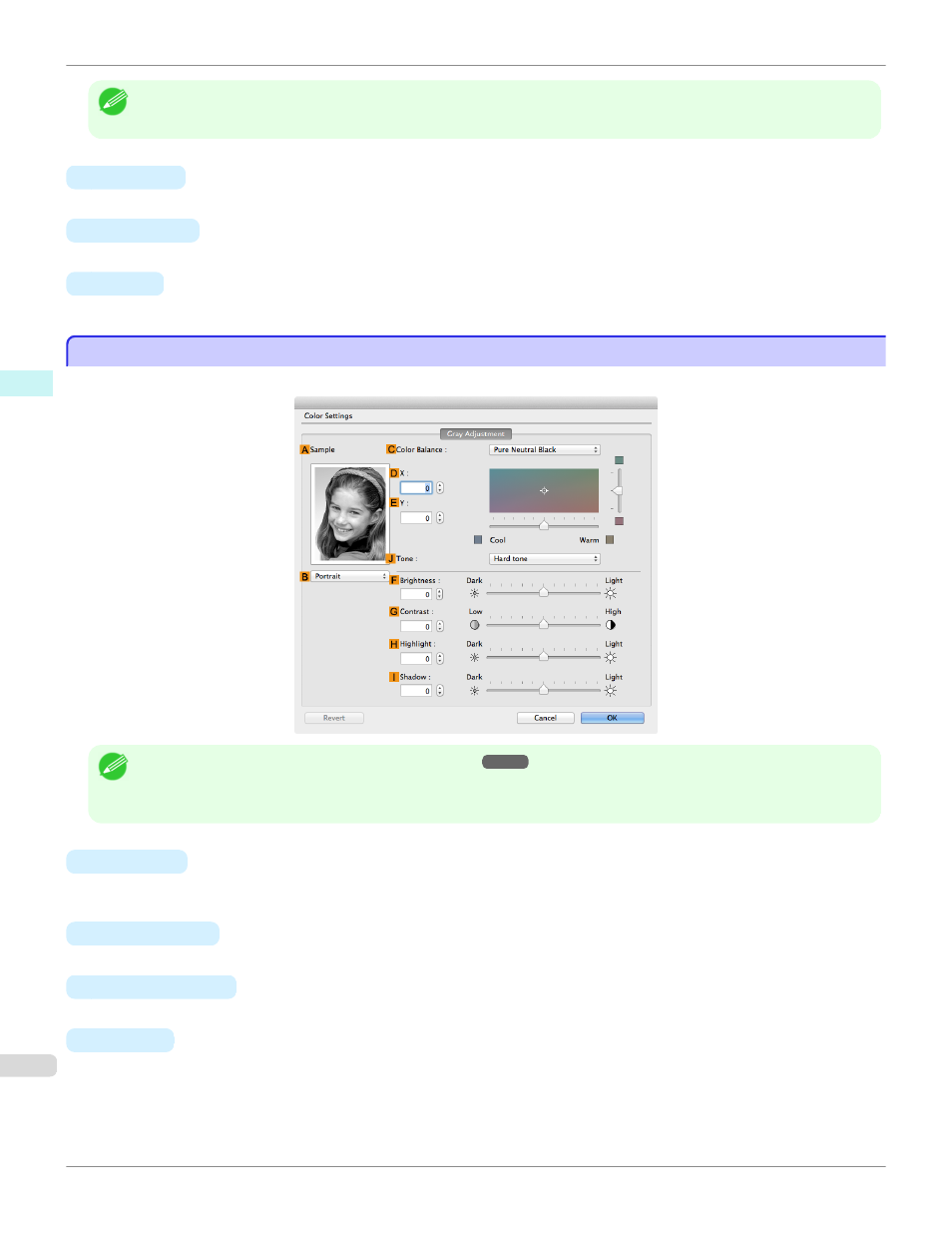
Note
•
To display the Object Adjustment dialog box, click Object Adjustment on the Color Adjustment panel.
•
A
Images
Select this option to apply color adjustment to image areas, such as photos.
•
B
Graphics
Select this option to apply color adjustment to graphics, such as lines and circles.
•
C
Text
Select this option to apply color adjustment to text.
Gray Adjustment Pane
Gray Adjustment Pane
On the Gray Adjustment pane, you can adjust the color balance, brightness, contrast, and other image qualities.
Note
•
To display the Gray Adjustment pane, on theMain Pane
, select Monochrome (Photo) by Color Mode in Ad-
vanced Settings, and then click Color Settings.
•
Monochrome (Photo) is not available for all types of paper.
•
A
Sample
The image at left is updated to reflect any changes you make to setting items on the sheet, enabling you to check
the results of adjustment.
•
B
Sample List
Select a sample image, as desired.
•
C
Color Balance
Click the list to select a color balance that suits the printing application.
•
D
X/
E
Y
Adjust the color balance as you check the color tone in the adjustment area.
You can adjust the square area in the center by clicking or dragging it.
Drag the vertical or horizontal scroll bars for adjustment, as desired.
You can click the arrows by the
D
X (horizontal) and
E
Y (vertical) boxes or enter the values directly.
Gray Adjustment Pane
iPF6400S
Mac OS Software
Printer Driver
362
