Connecting to access points in the list – Canon PowerShot SX600 HS User Manual
Page 99
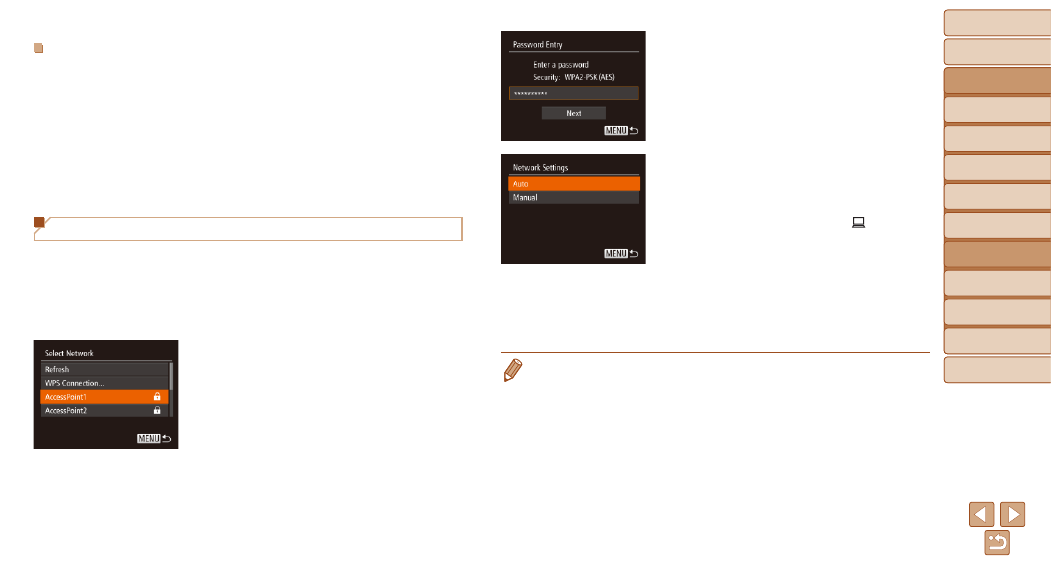
99
Before Use
Basic Guide
Advanced Guide
Camera Basics
Auto Mode / Hybrid
Auto Mode
Other Shooting
Modes
P Mode
Playback Mode
Wi-Fi Functions
Setting Menu
Accessories
Appendix
Index
Before Use
Basic Guide
Advanced Guide
Camera Basics
Auto Mode / Hybrid
Auto Mode
Other Shooting
Modes
P Mode
Playback Mode
Wi-Fi Functions
Setting Menu
Accessories
Appendix
Index
Previous Access Points
You can reconnect to any previous access points automatically by following
step 4 in “Connecting to WPS-Compatible Access Points” (
•
To reconnect to the access point, confirm that the target device is already
connected to it, and then follow the procedure from step 9. Note that this
step is not required when connecting to Web services.
•
To switch access points, choose [Switch Network] on the screen
displayed when you establish a connection, and then follow the
procedure from step 5.
Connecting to Access Points in the List
1
View the listed access points.
z
z
View the listed networks (access
points) as described in steps 1 – 4 of
“Connecting to WPS-Compatible Access
Points” (
).
2
Choose an access point.
z
z
Press the <
o>
buttons to choose a
network (access point), and then press
the <
m> button.
3
Enter the access point
password.
z
z
Press the <
m> button to access the
keyboard, and then enter the password
).
z
z
Press the <
o>
buttons to choose
[Next], and then press the <
m> button.
4
Choose [Auto].
z
z
Press the <
o>
buttons to choose
[Auto], and then press the <
m> button.
z
z
If you selected [
{], [2], or [ ] as the
target device, see “Connecting to WPS-
Compatible Access Points”, starting with
z
z
If you selected a Web service as the
destination, see “Connecting to WPS-
Compatible Access Points”, starting with
step 12 (
•
To determine the access point password, check on the access point itself or
refer to the user manual.
•
Up to 16 access points will be displayed. If no access points are detected,
choose [Manual Settings] in step 2 to manually set an access point. Follow on-
screen instructions and enter an SSID, security settings, and a password.
•
When you use an access point that you have already connected to for
connecting to another device, [*] is displayed for the password in step 3. To
use the same password, press the <
o>
buttons to choose [Next], and
then press the <
m> button.
