Part names and conventions in this guide – Canon PowerShot SX600 HS User Manual
Page 3
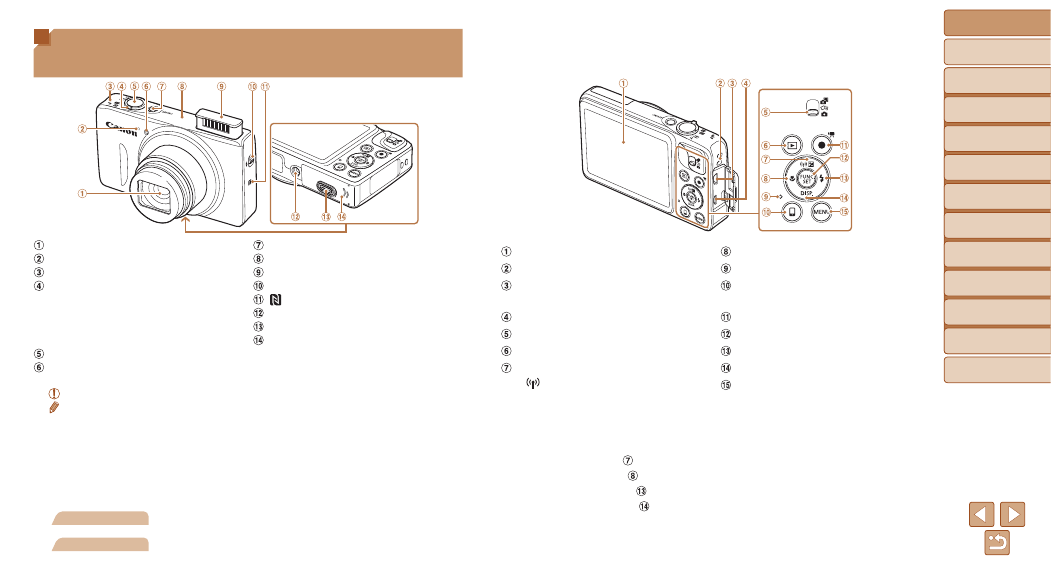
3
Before Use
Basic Guide
Advanced Guide
Camera Basics
Auto Mode / Hybrid
Auto Mode
Other Shooting
Modes
P Mode
Playback Mode
Wi-Fi Functions
Setting Menu
Accessories
Appendix
Index
Part Names and Conventions in This
Guide
Lens
Microphone
Speaker
Zoom lever
Shooting: <
i (telephoto)> /
<
j (wide angle)>
Playback: <
k (magnify)> /
<
g (index)>
Shutter button
Lamp
Power button
Wi-Fi antenna area
Flash
<
h (Flash up)> switch
(N-Mark)*
Tripod socket
DC coupler terminal cover
Memory card/battery cover
* Used with NFC features (
•
Shooting modes and on-screen icons and text are indicated in brackets.
•
: Important information you should know
•
: Notes and tips for expert camera use
•
=xx
: Pages with related information (in this example, “xx” represents a
page number)
•
Instructions in this guide apply to the camera under default settings.
•
For convenience, all supported memory cards are simply referred to as
the “memory card”.
•
The tabs shown above titles indicate whether the function is used for still
images, movies, or both.
Still Images
: Indicates that the function is used when shooting or
viewing still images.
Movies
: Indicates that the function is used when shooting or
viewing movies.
Screen (LCD monitor)
Strap mount
AV OUT (Audio/video output) /
DIGITAL terminal
HDMI
TM
terminal
Mode switch
<
1 (Playback)> button
<
b (Exposure compensation)> /
< (Wi-Fi)> / Up button
<
e (Macro)> / Left button
Indicator
<
{ (Mobile device connection)>
button
Movie button
FUNC./SET button
<
h (Flash)> / Right button
<
l (Display)> / Down button
<
n> button
•
In this guide, icons are used to represent the corresponding camera
buttons and switches on which they appear or which they resemble.
•
The following camera buttons and controls are represented by icons.
<
o> Up button on back
<
q> Left button on back
<
r> Right button on back
<
p> Down button on back
