Ctrl via hdmi – Canon PowerShot SX600 HS User Manual
Page 124
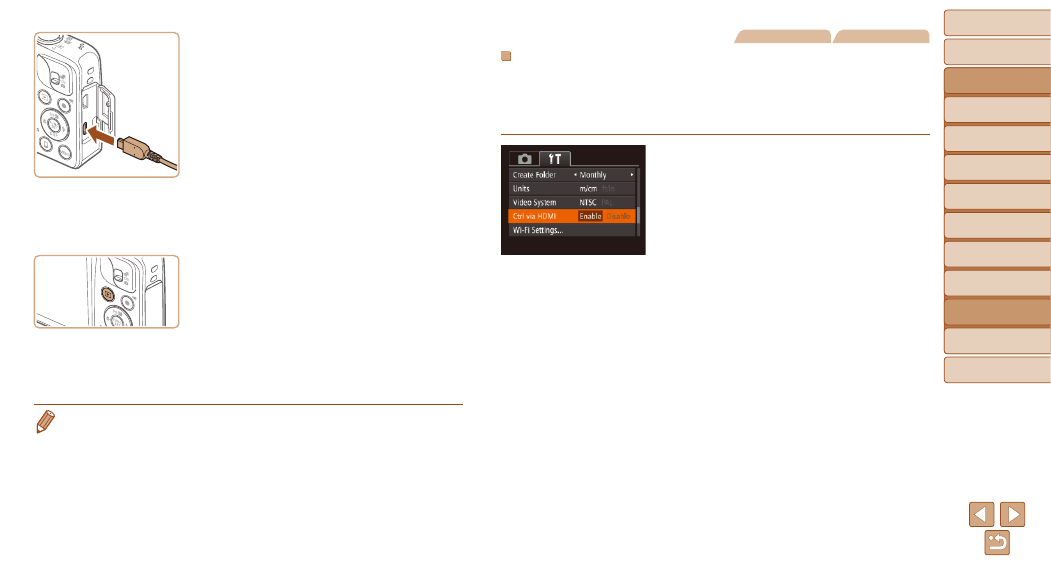
124
Before Use
Basic Guide
Advanced Guide
Camera Basics
Auto Mode / Hybrid
Auto Mode
Other Shooting
Modes
P Mode
Playback Mode
Wi-Fi Functions
Setting Menu
Accessories
Appendix
Index
z
z
On the camera, open the terminal cover
and insert the cable plug fully into the
camera terminal.
3
Turn the TV on and switch to
video input.
z
z
Switch the TV input to the video input you
connected the cable to in step 2.
4
Turn the camera on.
z
z
Press the <
1> button to turn the camera
on.
z
z
Images from the camera are now
displayed on the TV. (Nothing is
displayed on the camera screen.)
z
z
When finished, turn off the camera and
TV before disconnecting the cable.
•
Camera operating sounds are not played while the camera is connected to an
HDTV.
Still Images
Movies
Controlling the Camera with a TV Remote
Connecting the camera to an HDMI CEC-compatible TV enables playback
(including slideshow playback) using the TV remote control.
Depending on the TV, you may need to adjust some TV settings. For
details, refer to the TV manual.
1
Configure the setting.
z
z
Press the <
n> button, choose
[Ctrl via HDMI] on the [
3] tab, and then
).
2
Connect the camera to the TV.
z
z
Follow steps 1 – 2 in “Playback on a
High-Definition TV” (
the camera to the TV.
3
Display images.
z
z
Turn on the TV. On the camera, press the
<
1> button.
z
z
Images from the camera are now
displayed on the TV. (Nothing is
displayed on the camera screen.)
