Erasing images, If you erase a grouped image, Erasing multiple images at once – Canon PowerShot SX600 HS User Manual
Page 76: Adding
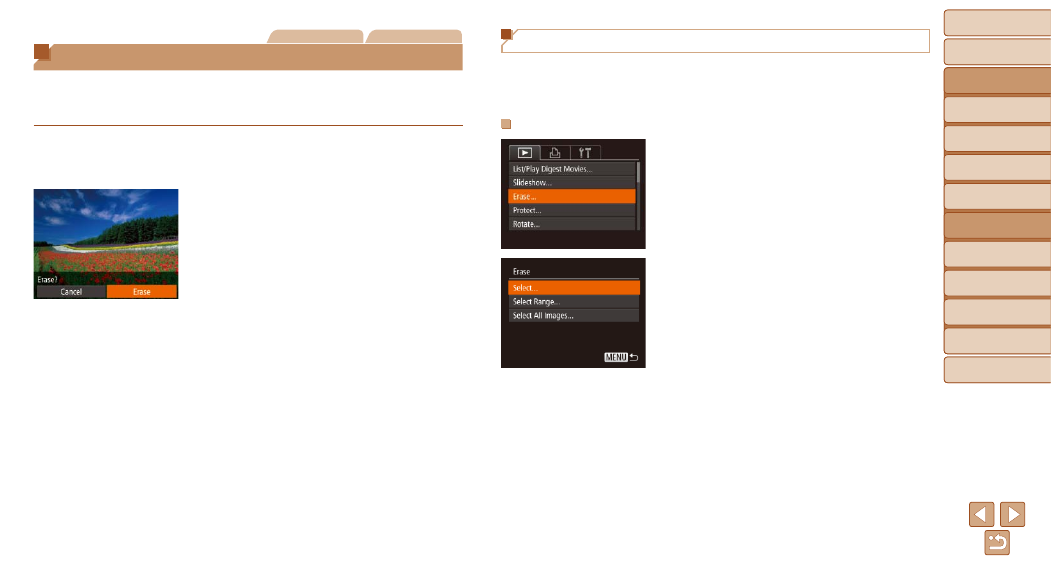
76
Before Use
Basic Guide
Advanced Guide
Camera Basics
Auto Mode / Hybrid
Auto Mode
Other Shooting
Modes
P Mode
Playback Mode
Wi-Fi Functions
Setting Menu
Accessories
Appendix
Index
Before Use
Basic Guide
Advanced Guide
Camera Basics
Auto Mode / Hybrid
Auto Mode
Other Shooting
Modes
P Mode
Playback Mode
Wi-Fi Functions
Setting Menu
Accessories
Appendix
Index
Still Images
Movies
Erasing Images
You can choose and erase unneeded images one by one. Be careful when
erasing images, because they cannot be recovered. However, protected
images (
1
Choose an image to erase.
z
z
Press the <
q>
image.
2
Erase the image.
z
z
Press the <
m> button, and then choose
[
).
z
z
After [Erase?] is displayed, press the
<
q>
then press the <
m> button.
z
z
The current image is now erased.
z
z
To cancel erasure, press the <
q>
buttons to choose [Cancel], and then
press the <
m> button.
Erasing Multiple Images at Once
You can choose multiple images to erase at once. Be careful when erasing
images, because they cannot be recovered. However, protected images
Choosing a Selection Method
1
Access the setting screen.
z
z
Press the <
n> button, and then
choose [Erase] on the [
2
Choose a selection method.
z
z
Press the <
o>
buttons to choose
a selection method, and then press the
<
m> button.
z
z
To return to the menu screen, press the
<
n> button.
