Connecting without an access, Point, Connecting without an access point – Canon PowerShot SX600 HS User Manual
Page 100: Connect directly, Or via an access point, Is displayed, press the
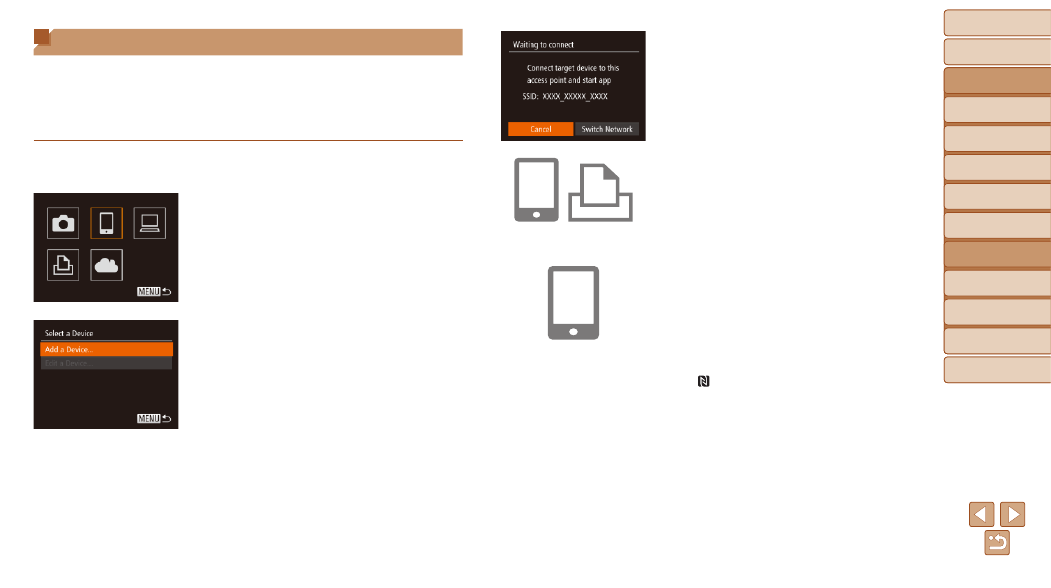
100
Before Use
Basic Guide
Advanced Guide
Camera Basics
Auto Mode / Hybrid
Auto Mode
Other Shooting
Modes
P Mode
Playback Mode
Wi-Fi Functions
Setting Menu
Accessories
Appendix
Index
Before Use
Basic Guide
Advanced Guide
Camera Basics
Auto Mode / Hybrid
Auto Mode
Other Shooting
Modes
P Mode
Playback Mode
Wi-Fi Functions
Setting Menu
Accessories
Appendix
Index
Connecting without an Access Point
When connecting to a smartphone or printer via Wi-Fi, you can use the
camera as an access point (Camera Access Point mode) instead of using
another access point.
Similarly, no access point is used in camera-to-camera connections
(
).
1
Access the Wi-Fi menu
(
).
2
Choose the target device.
z
z
Press the <
o>
choose the target device, and then press
the <
m> button.
z
z
To connect to a smartphone, choose [
{].
z
z
To connect to a printer, choose [
2].
3
Choose [Add a Device].
z
z
Press the <
o>
buttons to choose
[Add a Device], and then press the <
m>
button.
z
z
The camera’s SSID is displayed.
4
Connect the target device to the
network.
z
z
In the smartphone or printer’s Wi-Fi
setting menu, choose the SSID (network
name) displayed on the camera to
connect to it.
5
For a smartphone connection:
Start CameraWindow.
z
z
For an NFC-compatible Android
smartphone (OS version 4.0 or later),
activating NFC and touching the
smartphone against the camera’s N-Mark
( ,
the smartphone.
z
z
For other smartphones, start
CameraWindow on the smartphone.
z
z
The first time CameraWindow is opened,
register a smartphone nickname to be
displayed on the camera.
z
z
Once the smartphone is recognized on
the camera, the device connection screen
will be displayed on the camera.
