Playback, Computer, Wi-fi – Canon PowerShot SX600 HS User Manual
Page 140
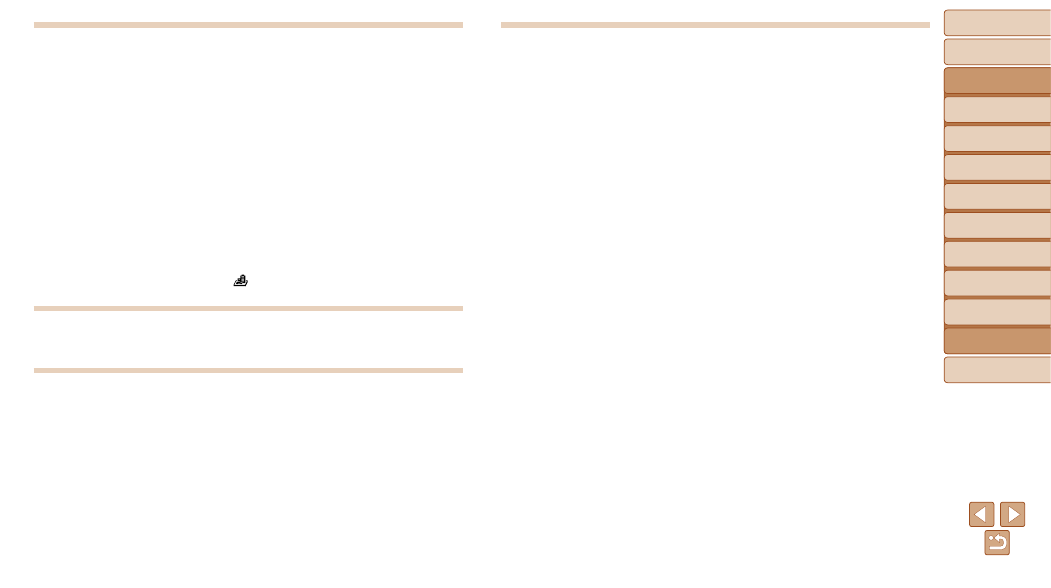
140
Before Use
Basic Guide
Advanced Guide
Camera Basics
Auto Mode / Hybrid
Auto Mode
Other Shooting
Modes
P Mode
Playback Mode
Wi-Fi Functions
Setting Menu
Accessories
Appendix
Index
Playback
Playback is not possible.
•
Image or movie playback may not be possible if a computer is used to rename files or
alter the folder structure. Refer to “Software Instruction Manual” (
on folder structure and file names.
Playback stops, or audio skips.
•
Switch to a memory card that you have performed low-level formatting on with the
camera (
).
•
There may be brief interruptions when playing movies copied to memory cards that
have slow read speeds.
•
When movies are played on a computer, frames may be dropped and audio may skip
if computer performance is inadequate.
Sound is not played during movies.
•
Adjust the volume (
) if you have activated [Mute] (
the movie is faint.
•
No sound is played for movies shot in [
] mode (
recorded in this mode.
Memory Card
The memory card is not recognized.
•
Restart the camera, with the memory card in it (
).
Computer
Cannot transfer images to a computer.
When attempting to transfer images to the computer via a cable, try reducing the
transfer speed as follows.
•
Press the <
1> button to enter Playback mode. Hold the
you press the <
o> and
the <
q>
Wi-Fi
Cannot access the Wi-Fi menu by pressing the <o> button.
•
The Wi-Fi menu is not available in Shooting mode. Switch to Playback mode and try
again.
•
In Playback mode, the Wi-Fi menu cannot be accessed during detailed information
display, magnified display, or index display. Switch to single-image display and a
viewing mode other than detailed information display. Similarly, the Wi-Fi menu
cannot be accessed during group playback or filtered image display according to
specified conditions. Cancel group or filtered image playback.
•
The Wi-Fi menu cannot be accessed while the camera is connected to a printer,
computer, or TV via a cable. Disconnect the cable.
Cannot add a device/destination.
•
A total of 20 items of connection information can be added to the camera. Erase
unneeded connection information from the camera first, and then add new devices/
destinations (
).
•
Use a computer or smartphone to register Web services (
).
•
To add a smartphone, first install the dedicated application CameraWindow on your
smartphone (
).
•
To add a computer, first install the software CameraWindow on your computer. Also
check your computer and Wi-Fi environment and settings (
•
Do not use the camera near sources of Wi-Fi signal interference, such as microwave
ovens, Bluetooth devices, or other equipment operating on the 2.4 GHz band.
•
Bring the camera closer to the other device you are trying to connect to (such as the
access point), and make sure there are no objects between the devices.
Cannot connect to the access point.
•
Confirm that the access point channel is set to a channel supported by the camera
). Note that instead of auto channel assignment, it is advisable to specify a
supported channel manually.
