Sending images automatically, Image sync), Initial preparations – Canon PowerShot SX600 HS User Manual
Page 108: For details on image sync, see “sending, Images automatically (image sync), Sending images automatically (image sync)
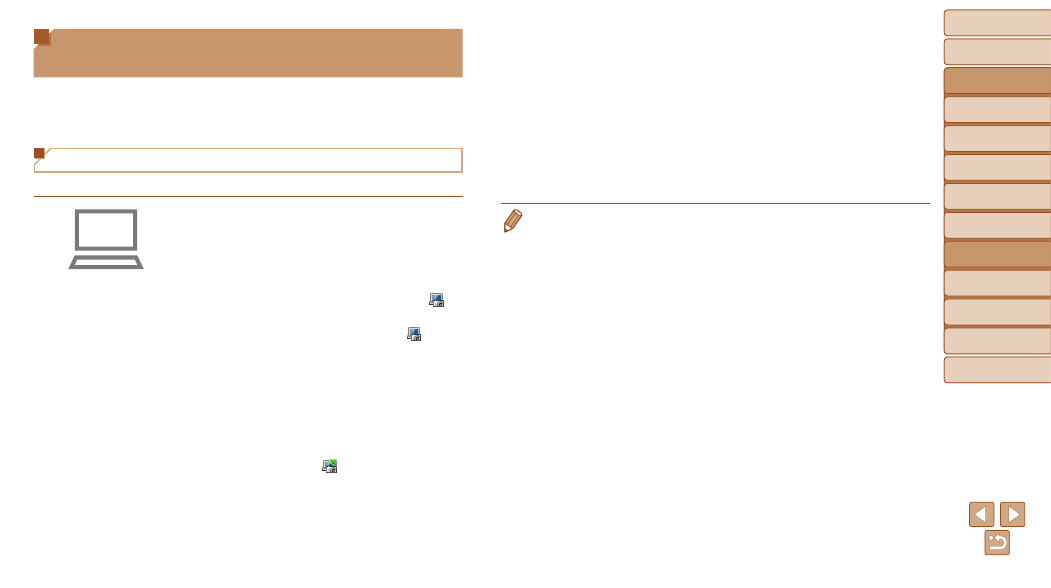
108
Before Use
Basic Guide
Advanced Guide
Camera Basics
Auto Mode / Hybrid
Auto Mode
Other Shooting
Modes
P Mode
Playback Mode
Wi-Fi Functions
Setting Menu
Accessories
Appendix
Index
Before Use
Basic Guide
Advanced Guide
Camera Basics
Auto Mode / Hybrid
Auto Mode
Other Shooting
Modes
P Mode
Playback Mode
Wi-Fi Functions
Setting Menu
Accessories
Appendix
Index
3
Choose the type of images
to send (only when sending
movies with images).
z
z
Press the <
n> button, and then
choose [Wi-Fi Settings] on the [
3] tab
).
z
z
Press the <
o>
buttons to choose
[Image Sync], and then press the
<
q>
Movies].
•
To choose a Web service as the destination, follow the steps in “Registering
) to update the camera settings.
Sending Images Automatically
(Image Sync)
Images on the memory card that have not been transferred already can be
sent to a computer or Web services via CANON iMAGE GATEWAY.
Note that images cannot be sent only to Web services.
Initial Preparations
Install and configure the software on the destination computer.
1
Install the software.
z
z
Install the software on a computer
2
Register the camera.
z
z
Windows: In the taskbar, right-click [ ],
and then click [Add new camera].
z
z
Mac OS: In the menu bar, click [ ], and
then click [Add new camera].
z
z
A list of cameras linked to CANON
iMAGE GATEWAY (
Choose the camera from which images
are to be sent.
z
z
Once the camera is registered and the
computer is ready to receive images, the
icon changes to [ ].
