Connecting to wps-compatible access points – Canon PowerShot SX600 HS User Manual
Page 96
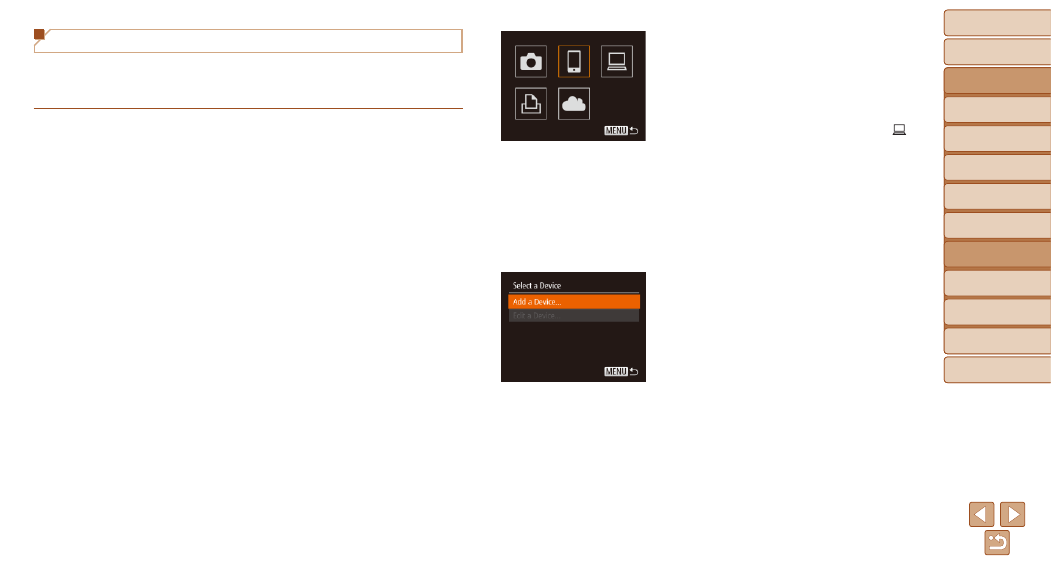
96
Before Use
Basic Guide
Advanced Guide
Camera Basics
Auto Mode / Hybrid
Auto Mode
Other Shooting
Modes
P Mode
Playback Mode
Wi-Fi Functions
Setting Menu
Accessories
Appendix
Index
Before Use
Basic Guide
Advanced Guide
Camera Basics
Auto Mode / Hybrid
Auto Mode
Other Shooting
Modes
P Mode
Playback Mode
Wi-Fi Functions
Setting Menu
Accessories
Appendix
Index
Connecting to WPS-Compatible Access Points
WPS makes it easy to complete settings when connecting devices over
Wi-Fi. You can use either Push Button Configuration Method or PIN Method
for settings on a WPS supported device.
1
Confirm that the target device is
connected to the access point.
z
z
This step is not required when connecting
to Web services.
z
z
For instructions on checking the
connection, refer to the device and
access point user manuals.
2
Access the Wi-Fi menu
(
).
3
Choose the target device.
z
z
Press the <
o>
choose the target device, and then press
the <
m> button.
z
z
To connect to a smartphone, choose [
{].
z
z
To connect to a computer, choose [ ].
z
z
To connect to a printer, choose [
2].
z
z
To connect to a Web service, choose
the service icon. If multiple recipients
or sharing options are used with a Web
service, choose the desired item on the
[Select Recipient] screen by pressing the
<
o>
buttons, and then press the
<
m> button.
4
Choose [Add a Device].
z
z
Press the <
o>
buttons to choose
[Add a Device], and then press the <
m>
button.
z
z
To connect to a smartphone or printer,
when the [Waiting to connect] screen
<
q>
Network], and then press the <
m>
button.
z
z
A list of detected access points will be
displayed.
