Red-eye correction, Changing movie image quality – Canon PowerShot SX600 HS User Manual
Page 35
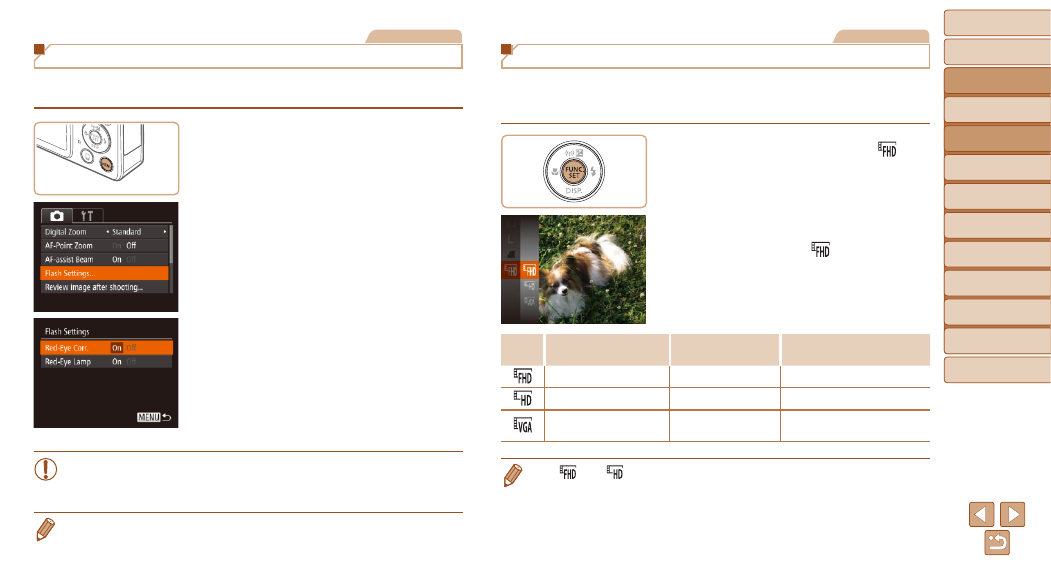
35
Before Use
Basic Guide
Advanced Guide
Camera Basics
Auto Mode / Hybrid
Auto Mode
Other Shooting
Modes
P Mode
Playback Mode
Wi-Fi Functions
Setting Menu
Accessories
Appendix
Index
Still Images
Red-Eye Correction
Red-eye that occurs in flash photography can be automatically corrected as
follows.
1
Access the [Flash Settings]
screen.
z
z
Press the <
n> button, choose [Flash
Settings] on the [
4] tab, and then press
the <
).
2
Configure the setting.
z
z
Choose [Red-Eye Corr.], and then
).
z
z
Once the setting is complete, [
R] is
displayed.
z
z
To restore the original setting, repeat this
process but choose [Off].
•
Red-eye correction may be applied to image areas other than eyes
(if the camera misinterprets red eye makeup as red pupils, for
example).
•
You can also correct existing images (
•
You can also access the screen in step 2 when the flash is up by pressing the
<
r> button and immediately pressing the
Movies
Changing Movie Image Quality
3 image quality settings are available. For guidelines on the maximum
movie length at each level of image quality that will fit on a memory card,
see “Recording Time per Memory Card” (
z
z
Press the <
m> button, choose [
] in
the menu, and choose the desired option
).
z
z
The option you configured is now
displayed.
z
z
To restore the original setting, repeat this
process but choose [
].
Image
Quality
Resolution
Frame Rate
Details
1920 x 1080
30 fps
For shooting in Full HD
1280 x 720
30 fps
For shooting in HD
640 x 480
30 fps
For shooting in standard
definition
•
In [
] and [
] modes, black bars displayed on the top and bottom edges of
the screen indicate image areas not recorded.
