Registering image sync to the, Button, Clearing registered destinations – Canon PowerShot SX600 HS User Manual
Page 107: Registering image sync to the < { > button
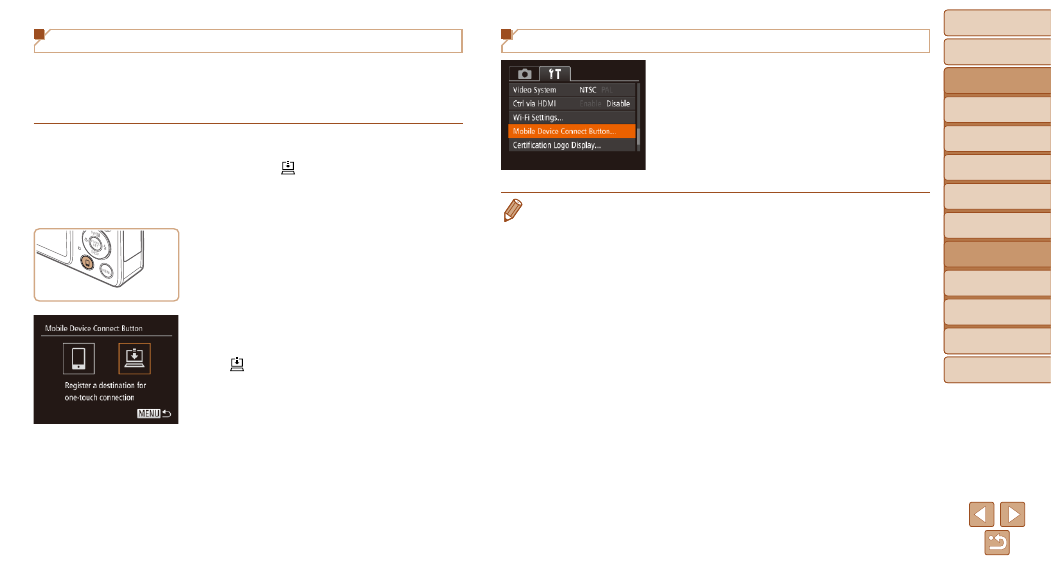
107
Before Use
Basic Guide
Advanced Guide
Camera Basics
Auto Mode / Hybrid
Auto Mode
Other Shooting
Modes
P Mode
Playback Mode
Wi-Fi Functions
Setting Menu
Accessories
Appendix
Index
Before Use
Basic Guide
Advanced Guide
Camera Basics
Auto Mode / Hybrid
Auto Mode
Other Shooting
Modes
P Mode
Playback Mode
Wi-Fi Functions
Setting Menu
Accessories
Appendix
Index
Clearing Registered Destinations
z
z
Press the <
n> button, and then
choose [Mobile Device Connect Button]
on the [
).
z
z
Press the <
q>
[OK], and then press the <
m> button.
z
z
After a confirmation message is
displayed, press the <
m> button.
•
Registered destinations are also cleared when you reset Wi-Fi settings
Registering Image Sync to the <{> Button
By registering Image Sync to the <
{> button, you can simply press the
<
{> button to send any unsent images on the memory card to a computer
via CANON iMAGE GATEWAY. For details on Image Sync, see “Sending
Images Automatically (Image Sync)” (
1
Prepare the camera.
z
z
Register [ ] as the destination (
).
z
z
Install the software on the destination
computer, and configure the camera
).
2
Press the <{> button.
3
Choose the destination.
z
z
Press the <
q>
[ ], and then press the <
m> button.
z
z
The camera will automatically reconnect
to any previous access points and send
the images (
).
z
z
From now on, you can simply press the
<
{> button to send images.
