Viewing – Canon PowerShot SX600 HS User Manual
Page 15
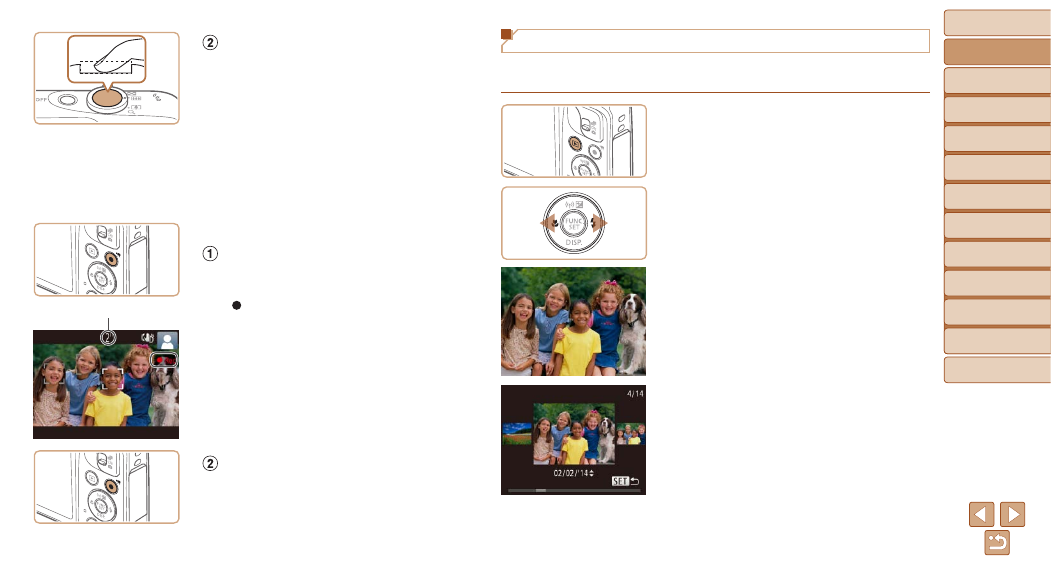
15
Before Use
Basic Guide
Advanced Guide
Camera Basics
Auto Mode / Hybrid
Auto Mode
Other Shooting
Modes
P Mode
Playback Mode
Wi-Fi Functions
Setting Menu
Accessories
Appendix
Index
Shoot.
z
z
Press the shutter button all the way
down.
z
z
As the camera shoots, a shutter sound
is played, and in low-light conditions
when you have raised the flash, it fires
automatically.
z
z
Keep the camera still until the shutter
sound ends.
z
z
After displaying your shot, the camera will
revert to the shooting screen.
Shooting Movies
Start shooting.
z
z
Press the movie button. The camera
beeps once as recording begins, and
[ Rec] is displayed with the elapsed time.
z
z
Black bars are displayed on the top and
bottom edges of the screen, and the
subject is slightly enlarged. The black
bars indicate image areas not recorded.
z
z
Frames displayed around any detected
faces indicate that they are in focus.
z
z
Once recording begins, take your finger
off the movie button.
Finish shooting.
z
z
Press the movie button again to stop
shooting. The camera beeps twice as
recording stops.
Elapsed Time
Viewing
After shooting images or movies, you can view them on the screen as
follows.
1
Enter Playback mode.
z
z
Press the <
1> button.
z
z
Your last shot is displayed.
2
Browse through your images.
z
z
To view the previous image, press the
<
q> button. To view the next image,
press the <
r> button.
z
z
To access Scroll Display mode, press and
hold the <
q>
second. In this mode, press the <
q>
buttons to browse through images.
z
z
To return to single-image display, press
the <
m> button.
