Sending images, Send images, Will be displayed. proceed to “sending – Canon PowerShot SX600 HS User Manual
Page 103: Images
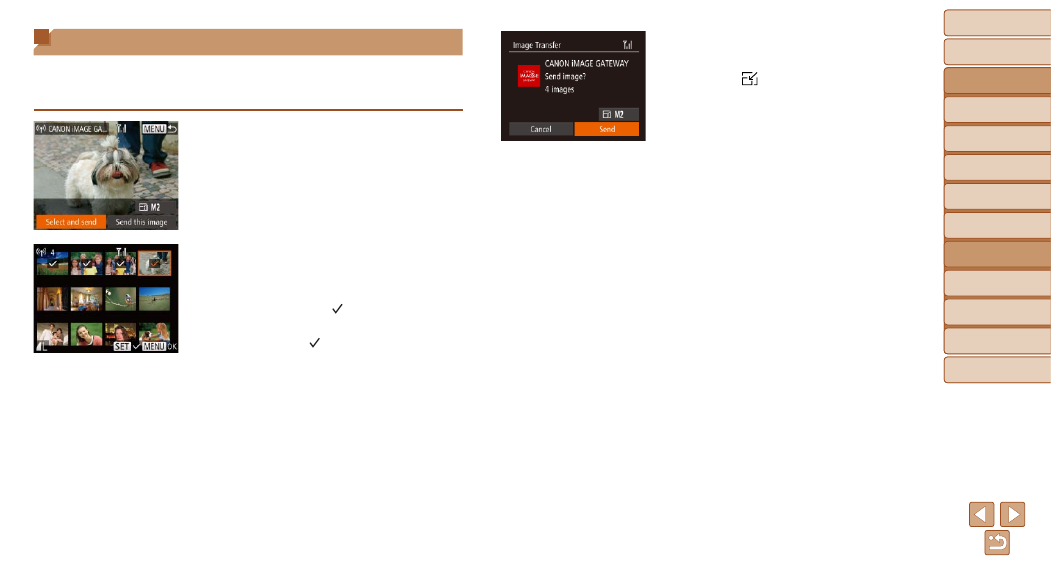
103
Before Use
Basic Guide
Advanced Guide
Camera Basics
Auto Mode / Hybrid
Auto Mode
Other Shooting
Modes
P Mode
Playback Mode
Wi-Fi Functions
Setting Menu
Accessories
Appendix
Index
Before Use
Basic Guide
Advanced Guide
Camera Basics
Auto Mode / Hybrid
Auto Mode
Other Shooting
Modes
P Mode
Playback Mode
Wi-Fi Functions
Setting Menu
Accessories
Appendix
Index
Sending Images
Send images wirelessly to destinations registered on the camera as follows.
Note that when images are sent to a computer, the computer is used
).
1
Choose [Select and send].
z
z
Press the <
o>
choose [Select and send], and then press
the <
m> button.
2
Choose images.
z
z
Press the <
o>
choose an image to send, and then press
the <
m> button. [ ] is displayed.
z
z
To cancel selection, press the <
m>
button again. [ ] is no longer displayed.
z
z
Repeat this process to choose additional
images.
z
z
After you finish choosing images, press
the <
n> button.
3
Send the images.
z
z
Press the <
o>
choose [ ], and then press the <
m>
button. Press the <
o>
buttons to
choose the resolution (size) of images
to send, and then press the <
n>
button.
z
z
Press the <
o>
choose [Send], and then press the <
m>
button.
z
z
When uploading to YouTube, read the
terms of service, choose [I Agree], and
press the <
m> button.
z
z
Image transfer will begin. The screen
darkens during image transfer.
z
z
After images are uploaded to a Web
service, [OK] is displayed. Press the
<
m> button to return to the playback
screen.
z
z
After sending images to a camera or
smartphone, [Transfer completed] will be
displayed, and the display will return to
the image transfer screen.
