Using the, Button, Using the < { > button – Canon PowerShot SX600 HS User Manual
Page 106: Registering a smartphone to the, Registering a smartphone to the < { > button
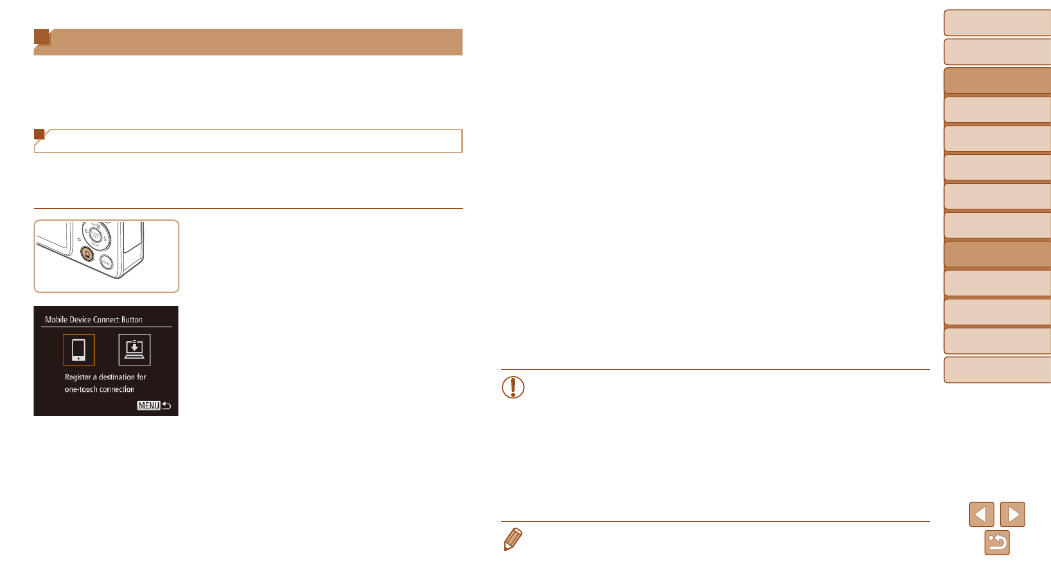
106
Before Use
Basic Guide
Advanced Guide
Camera Basics
Auto Mode / Hybrid
Auto Mode
Other Shooting
Modes
P Mode
Playback Mode
Wi-Fi Functions
Setting Menu
Accessories
Appendix
Index
Before Use
Basic Guide
Advanced Guide
Camera Basics
Auto Mode / Hybrid
Auto Mode
Other Shooting
Modes
P Mode
Playback Mode
Wi-Fi Functions
Setting Menu
Accessories
Appendix
Index
3
Establish the connection.
z
z
Connect to the smartphone as described
in steps 5 – 9 in “Connecting to WPS-
Compatible Access Points” (
steps 4 – 6 in “Connecting without an
Access Point” (
).
z
z
After a connection is established with the
smartphone, the smartphone nickname
is displayed on the camera. (This screen
will close in about one minute.)
z
z
You can now use the smartphone to
import images from the camera. (The
camera cannot be used to send images
to the smartphone.)
z
z
Use the smartphone to end the
connection; the camera will automatically
turn off.
z
z
From now on, you can simply press the
<
{> button to connect to the registered
smartphone.
•
When you are in the vicinity of an access point that you have
previously connected to, the camera will automatically connect
to it in step 2. To change access points, select [Switch Network]
from the screen that will be displayed when the connection is
being established, and follow steps 5 – 9 in “Connecting to WPS-
Compatible Access Points” (
).
•
All images in the camera can be viewed from the connected
smartphone. Note that if you have assigned the <
{> button,
[View Settings] (
•
One smartphone can be registered to the <
{> button. If you wish to register a
different smartphone, clear the one currently registered (
) first.
Using the <{> Button
Once you have registered a smartphone or Image Sync (
) to
the <
{> button, you can connect to the registered destination simply by
pressing the <
{> button.
Registering a Smartphone to the <{> Button
Once you have connected to a smartphone initially via Wi-Fi by pressing the
<
{> button, you can simply press the <{> button after that to connect again
for viewing and saving camera images on connected devices.
1
Press the <{> button.
2
Choose the destination.
z
z
Press the <
q>
and then press the <
m> button.
