Setting scanner glass size for faxing, Color fax transmission, Canceling a fax in process – Brother MFC-J6720DW User Manual
Page 63: 49 t, 4setting scanner glass size for faxing
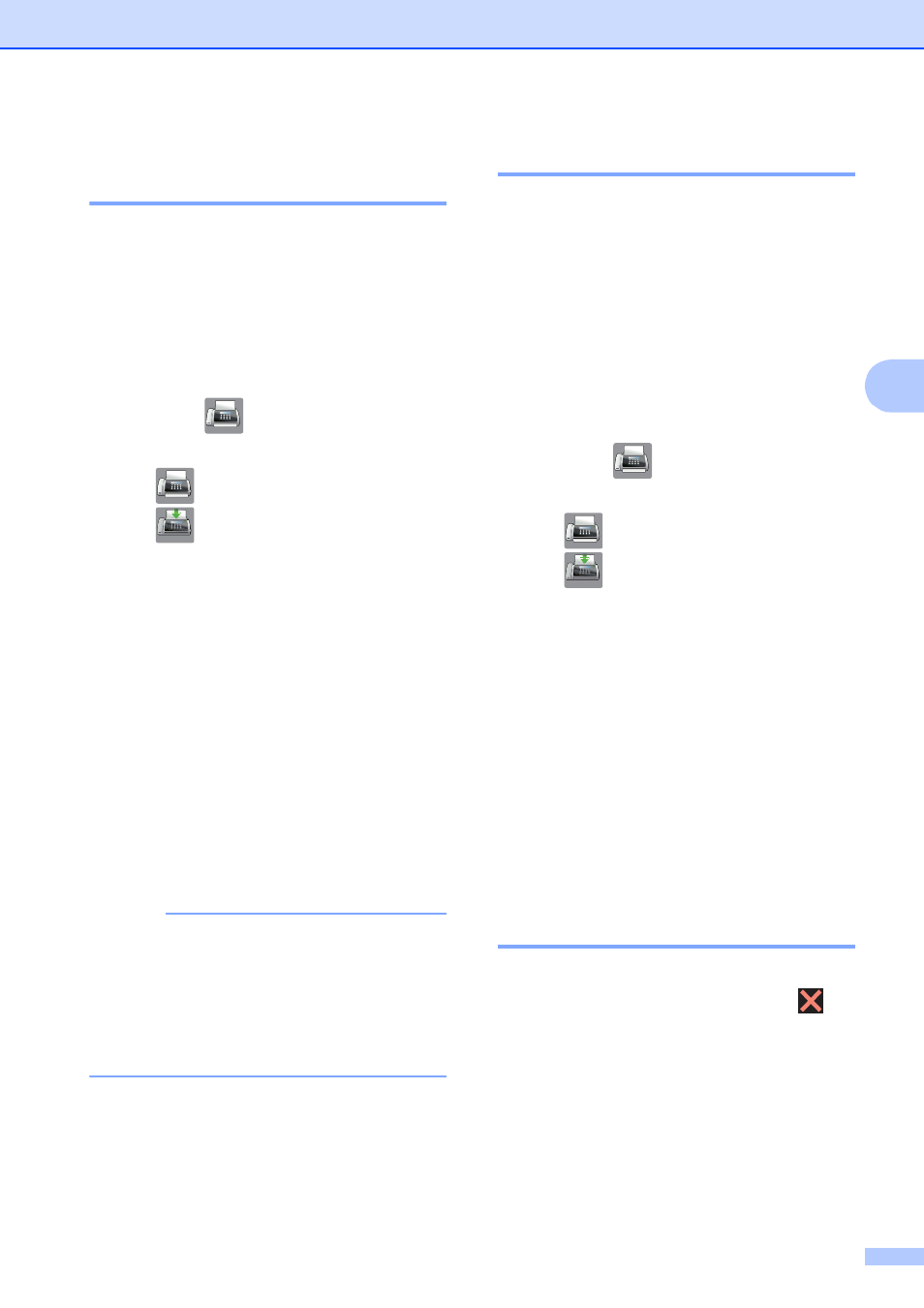
Sending a fax
49
4
Setting scanner glass size for
faxing
4
When documents are A4 size, you need to
set the Scan Size to A4. If you do not, the
bottom portion of the faxes will be missing.
a
Load your document.
b
Do one of the following:
When Fax Preview is set to Off,
press (Fax).
When Fax Preview is set to On, press
(Fax) and then
(Sending Faxes).
c
Press Options.
d
Press a or b to display
Glass Scan Size.
e
Press Glass Scan Size.
f
Press a or b to display Letter, Legal,
Ledger, A4 or A3, and then press the
option you want to set.
g
Press OK.
h
Enter the fax number.
i
Press Fax Start.
NOTE
• You can save the setting you use most
often by making it the default setting.
(See Advanced User’s Guide: Setting
your changes as the new default.)
• This setting is only available for sending
documents from the scanner glass.
Color fax transmission
4
Your machine can send a color fax to
machines that support this feature.
Color faxes cannot be stored in the machine’s
memory. When you send a color fax, the
machine will send it in real time (even if
Real Time TX is set to Off).
a
Load your document.
b
Do one of the following:
When Fax Preview is set to Off,
press (Fax).
When Fax Preview is set to On, press
(Fax) and then
(Sending Faxes).
c
Press Options.
d
Press a or b to display
Color Setting.
e
Press Color Setting.
f
Press Color.
g
Press OK.
h
Enter the fax number.
i
Press Fax Start.
Canceling a fax in process
4
If you want to cancel a fax while the machine
is scanning, dialing or sending, press
.
