Brother MFC-J6720DW User Manual
Page 105
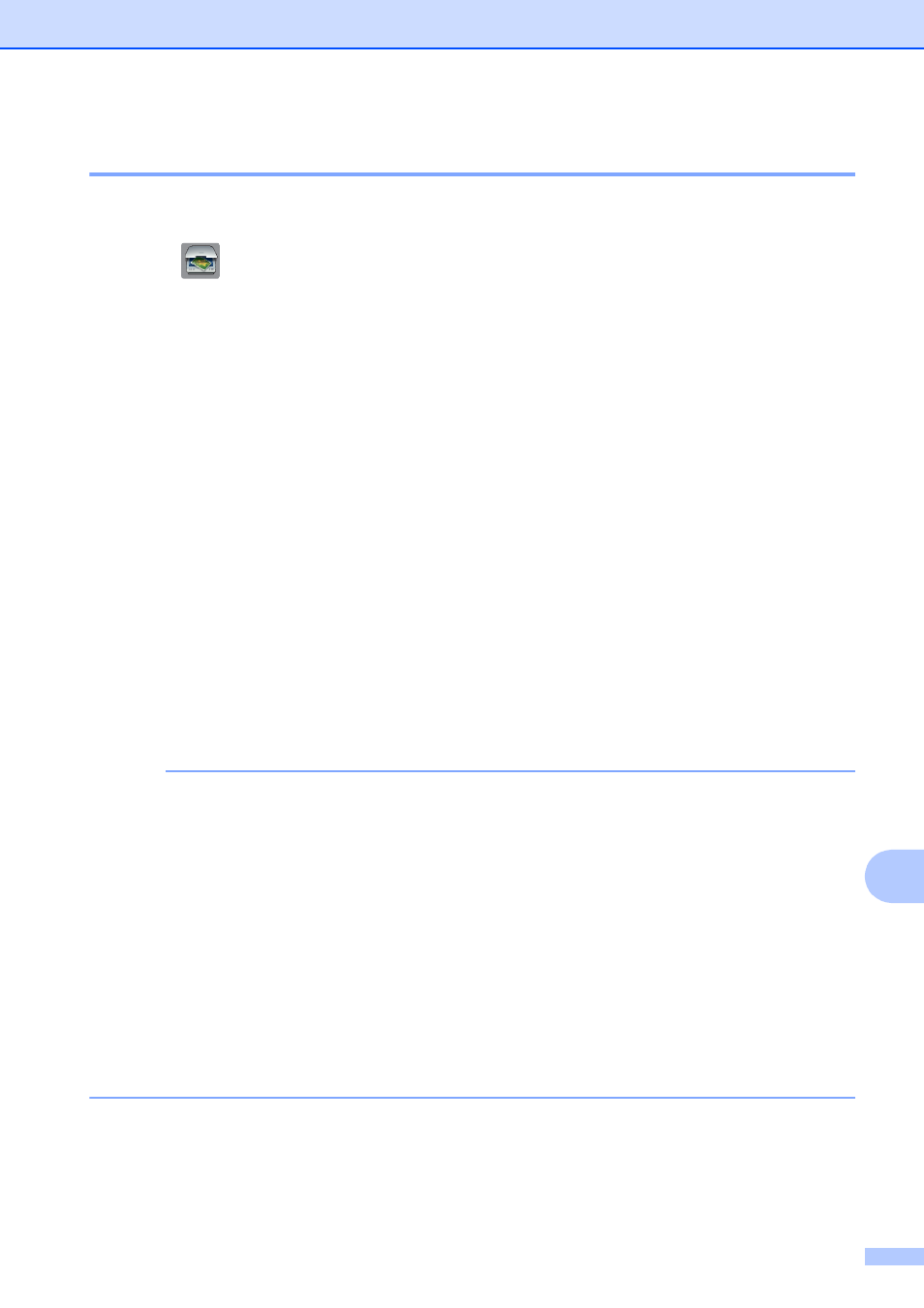
How to scan to a computer
91
12
How to scan a document as a PDF file using the Touchscreen
12
a
Load your document. (See How to load documents on page 44.)
b
Press (Scan).
c
Press d or c to display to File.
d
Press to File.
e
If the machine is connected to a network, press the PC Name.
Do one of the following:
If you want to use the default settings, go to step j.
If you want to change the default settings, go to step f.
f
Press Options.
g
Press Set with Touch Panel.
Press On.
h
Choose the settings for ADF High Speed Mode, Scan Type, Resolution, File Type,
Scan Size, and Remove Background Color as needed.
i
Press OK.
j
Press Start.
The machine starts the scanning process.
NOTE
The following scan modes are available.
• to OCR
• to File
• to Image
• to Media
• to E-mail
• to E-mail Server
• to FTP
• to Network
• WS Scan
(Web Services Scan)
1
Windows
®
users only. (Windows Vista
®
SP2 or later, Windows
®
7 and Windows
®
8)
For more information, see Software and Network User’s Guide: Scan Using Web Services from the Brother Machine
(Windows Vista
®
SP2 or greater, Windows
®
7 and Windows
®
8).
