4 sending a fax, How to send a fax, Sending a fax – Brother MFC-J6720DW User Manual
Page 61
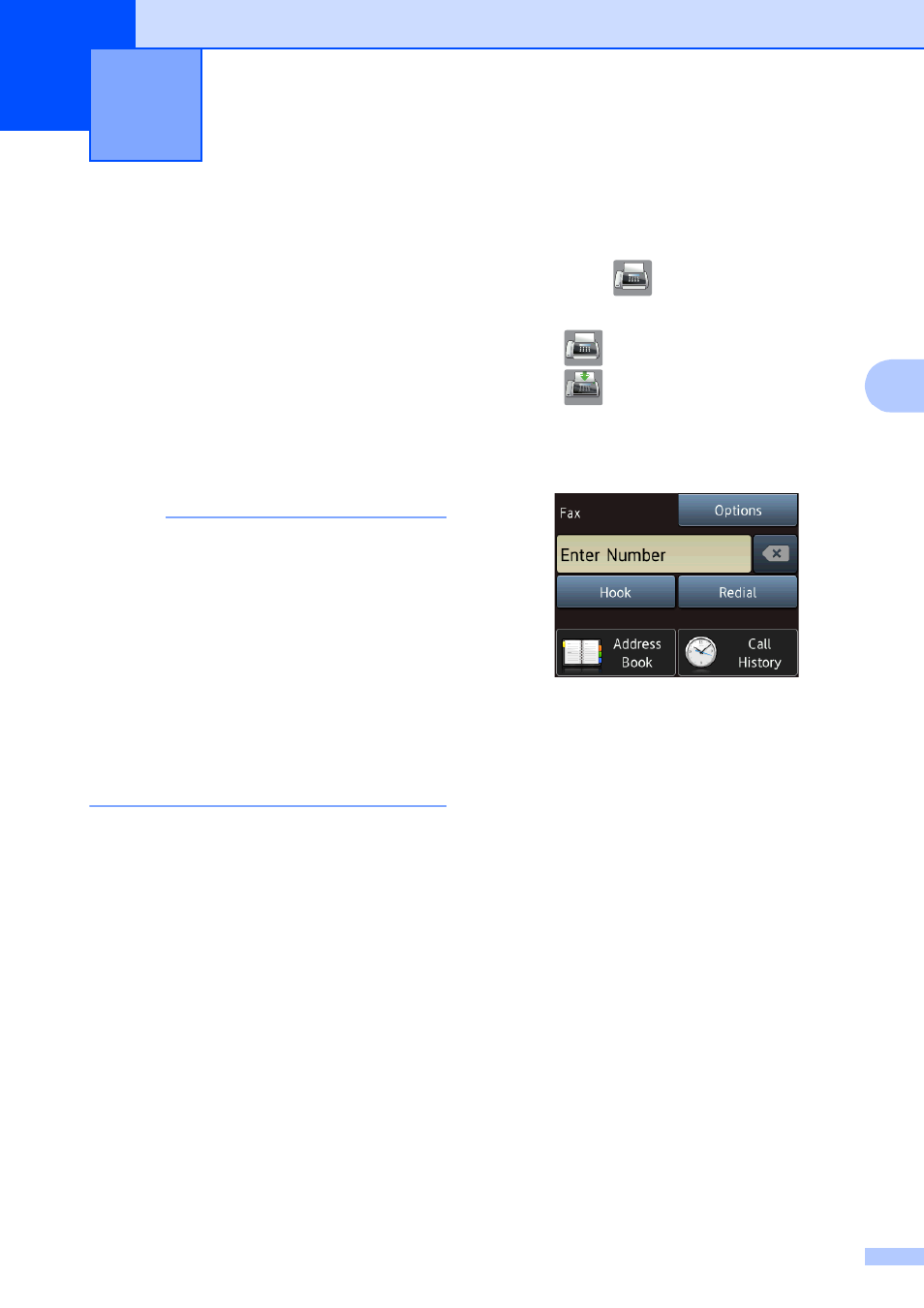
47
4
4
How to send a fax
4
The following steps show how to send a fax.
a
Do one of the following to load your
document:
Place the document face up in the
ADF. (See Using the ADF
on page 44.)
Load your document face down on
the scanner glass. (See Using the
scanner glass on page 45.)
NOTE
• To send color faxes with multiple pages,
use the ADF.
• If you send a black & white fax from the
ADF when the memory is full, it will be
sent in real time.
• You can use the scanner glass to fax
pages of a book one at a time. The
document can be up to Ledger or A3 size.
• Since you can only scan one page at a
time, it is easier to use the ADF if you are
sending a multiple-page document.
b
Do one of the following:
When Fax Preview is set to Off,
press (Fax).
When Fax Preview is set to On, press
(Fax) and then
(Sending Faxes).
The Touchscreen shows:
c
You can change the following
fax-sending settings. Press Options.
Press a or b to scroll through the fax
settings. When the setting you want is
displayed, press it and choose your new
option. When you are finished changing
the options, press OK.
(Basic User’s Guide)
For information about changing the
following fax-sending settings, see
pages 49 to 51.
Glass Scan Size
Color Fax Transmission
Preview Outgoing Fax
Transmission Verification Report
(Setup)
Sending a fax
4
