Paper handling difficulties, Print quality difficulties (continued) – Brother MFC-J6720DW User Manual
Page 140
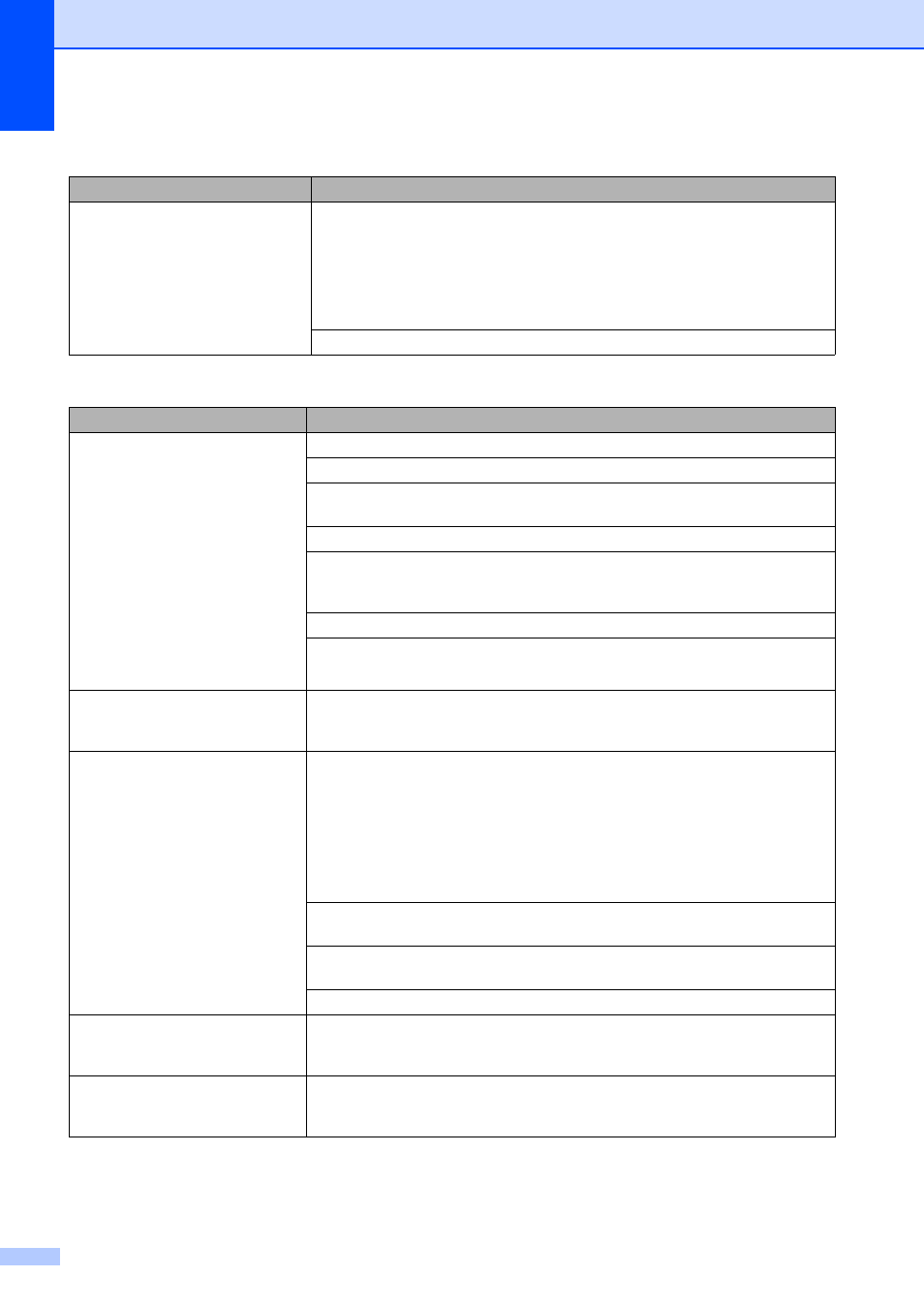
126
The printouts are wrinkled.
(Windows
®
)
In the printer driver Advanced tab, click Color Settings, and uncheck
Bi-Directional Printing.
(Macintosh)
In the printer driver, choose Print Settings, click Advanced, choose
Other Print Options, and uncheck Bi-Directional Printing.
Make sure you are using Genuine Brother Innobella™ Ink.
Paper Handling Difficulties
Difficulties
Suggestions
The machine does not feed paper.
Make sure the paper tray is pushed in all the way until it clicks into place.
Make sure the Jam Clear Cover at the back of the machine is closed.
If the Touchscreen shows the Paper Jam message and you still have a problem,
see Error and maintenance messages on page 103.
If there is no paper, load a new stack of paper into the paper tray.
If there is paper in the paper tray, make sure it is straight. If the paper is curled,
straighten it. Sometimes it is helpful to remove the paper, turn the stack over and
put it back into the paper tray.
Reduce the amount of paper in the paper tray, and then try again.
Clean the paper pick-up rollers.
(See Advanced User’s Guide: Cleaning the paper pick-up rollers.)
Photo paper does not feed
correctly.
When you print on Brother Photo paper, load one extra sheet of the same photo
paper in the paper tray. An extra sheet has been included in the paper package
for this purpose.
Machine feeds multiple pages.
Do the following:
(See Loading paper and other print media on page 19.)
Make sure the paper is loaded correctly in the paper tray.
Remove all the paper from the tray and fan the stack of paper well, then put it
back in the tray.
Make sure you do not push the paper in too far.
Make sure the Jam Clear Cover is closed correctly. (See Printer jam or paper jam
on page 116.)
Make sure the Base Pad in the paper tray is not dirty. (See Advanced User’s
Guide: Cleaning the paper pick-up rollers.)
When using the manual feed slot, load only one sheet of paper at a time.
There is a paper jam.
See Printer jam or paper jam on page 116. Make sure the paper guides are set to
the correct paper size. Do not extend the paper tray when you load A5 or smaller
size paper.
Paper jam reoccurs.
If there is a repeat paper jam, a small piece of paper may be stuck in the machine.
Make sure paper is not still jammed in the machine. (See Additional paper jam
clear operations on page 120.)
Print Quality Difficulties (continued)
Difficulty
Suggestions
