Loading paper in paper tray #2 (mfc-j6720dw) – Brother MFC-J6720DW User Manual
Page 41
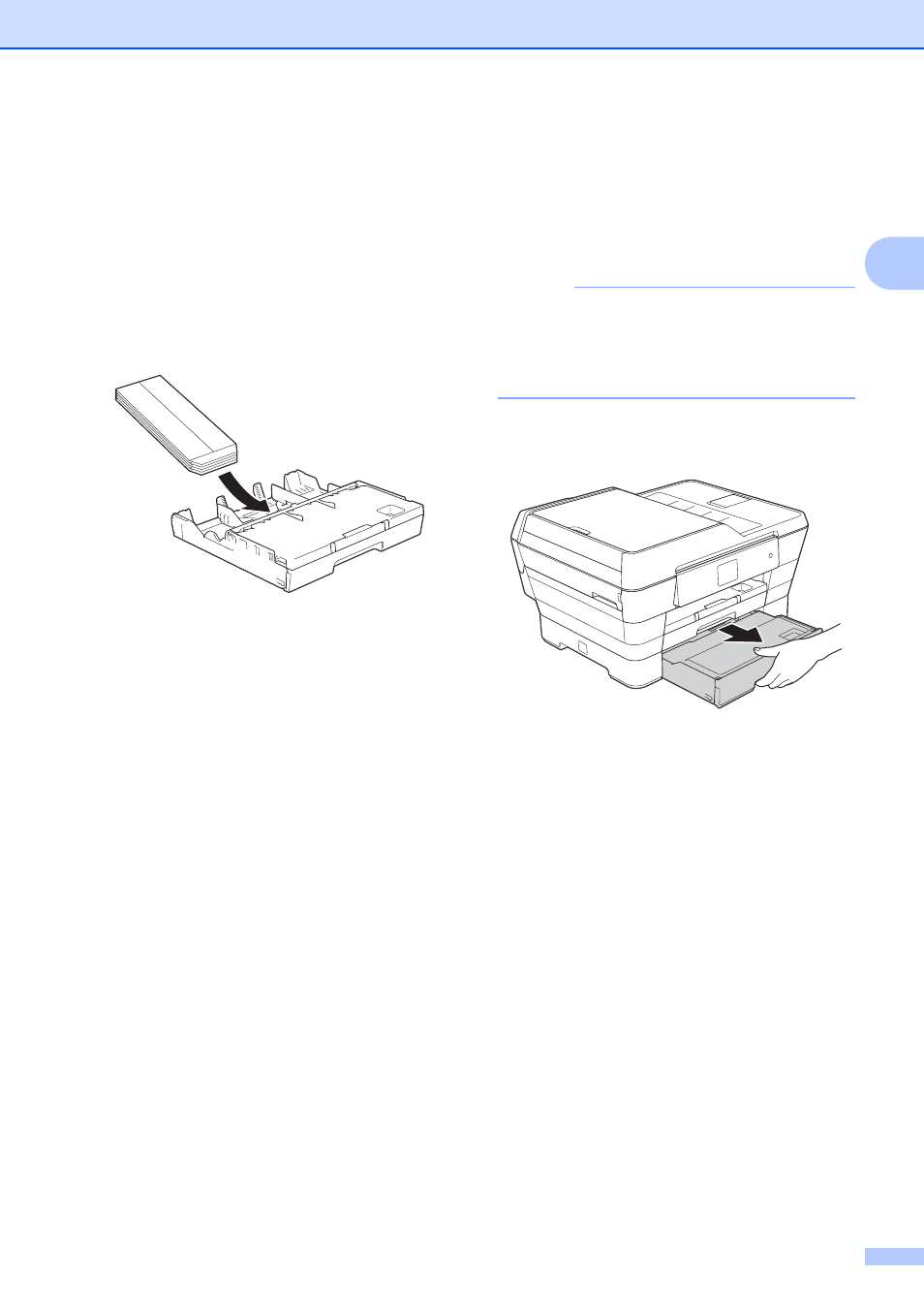
Loading paper
27
2
If you have problems printing on
envelopes with the flap on the short edge,
try the following:
2
a
Open the envelope flap.
b
Put the envelope into the paper tray #1
with the printing surface face down and
the flap positioned as shown in the
illustration.
c
Select Reverse Print (Windows
®
) or
Reverse page orientation (Macintosh)
in the printer driver’s dialog box, and
then adjust the size and margin in your
application.
For more information, see Software and
Network User’s Guide: Reverse Print
(Windows
®
) or Reverse Print
(Macintosh).
Loading paper in paper
tray #2
(MFC-J6720DW)
2
NOTE
You can only use plain paper sizes Letter
or A4 (in Landscape position) and Ledger,
Legal or A3 (in Portrait position) in
Tray #2.
a
Pull the paper tray completely out of the
machine.
