Thermo Fisher Scientific CyberScan CON 11/CON 110 User Manual
Page 67
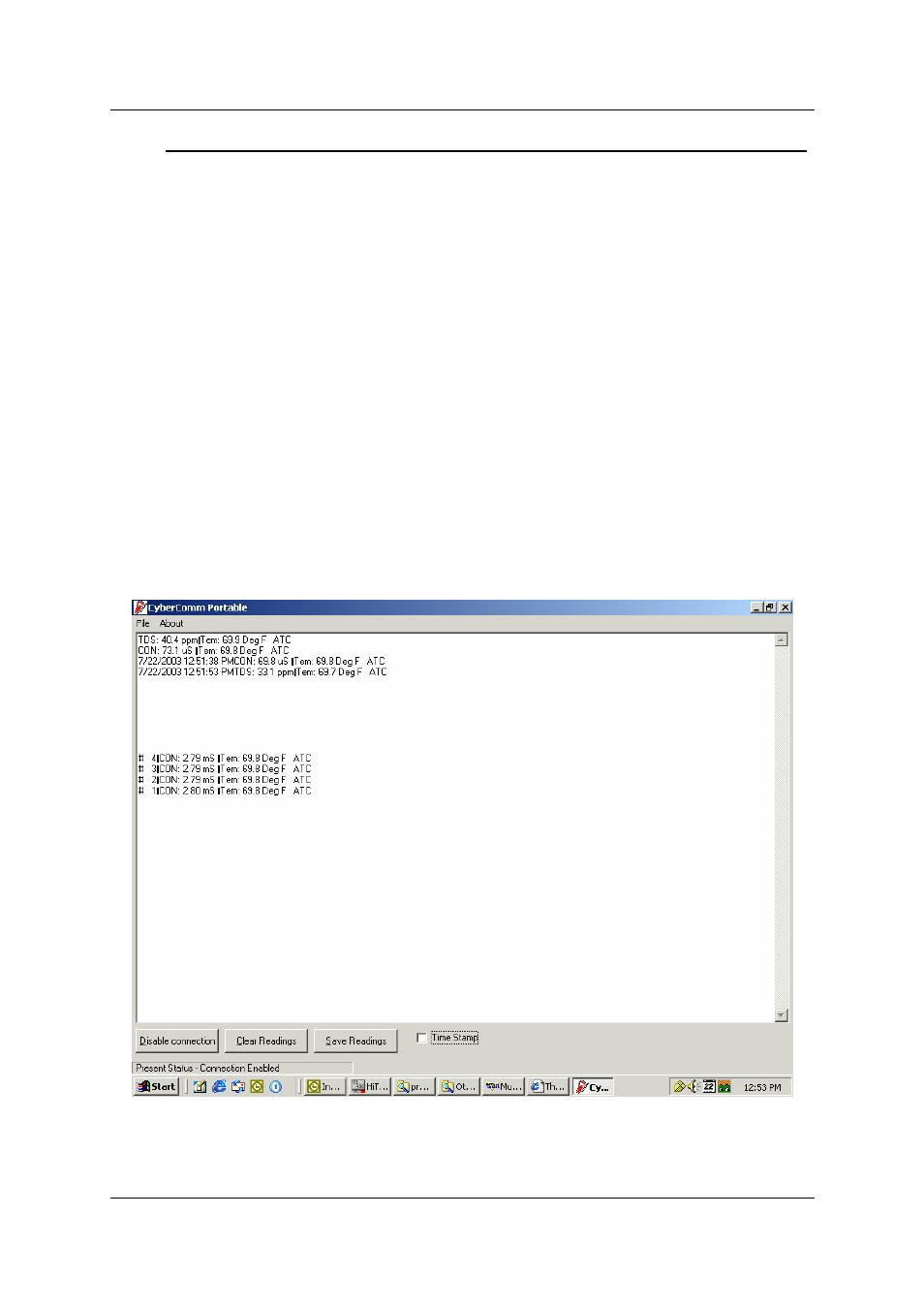
Instruction Manual
CON 11/110
63
9.4
Capturing And Printing Data Into Computer Using Data Acquisition
After matching the Communication Settings between your computer using Data
Acquisition program and the CON 110 meter, you can now capture data into your
computer for analysis and storage purposes.
1. Ensure the 1-meter RS232 communication cable (Refer to Accessories
Section) is connected between the computer and the CON 110 meter’s Com
port. Refer to section 3.6 “Connecting the RS232C Cable (Only for CON
110)”, page 9, for connection procedure.
2. Switch on the CON 110 meter and run the Data Acquisition software.
3. Click “ENABLE CONNECTION” button.
4. With the CON 110 meter switched on, press the PRINT key to send data to
the computer.
5. You can use MODE key on the meter and change to other parameter such
as TDS and print data accordingly.
6. You can also check off the Time Stamp function, so as to print without the
Time and Date information.
7. You can click Clear Readings button to begin another set of measurements,
or click Save Readings to store readings for future retrieval.
Figure 64: Example of a set of data print in CyberComm Portable DAS
