Monitoring recording and playback levels – Adobe AUDITION 1.5 User Manual
Page 87
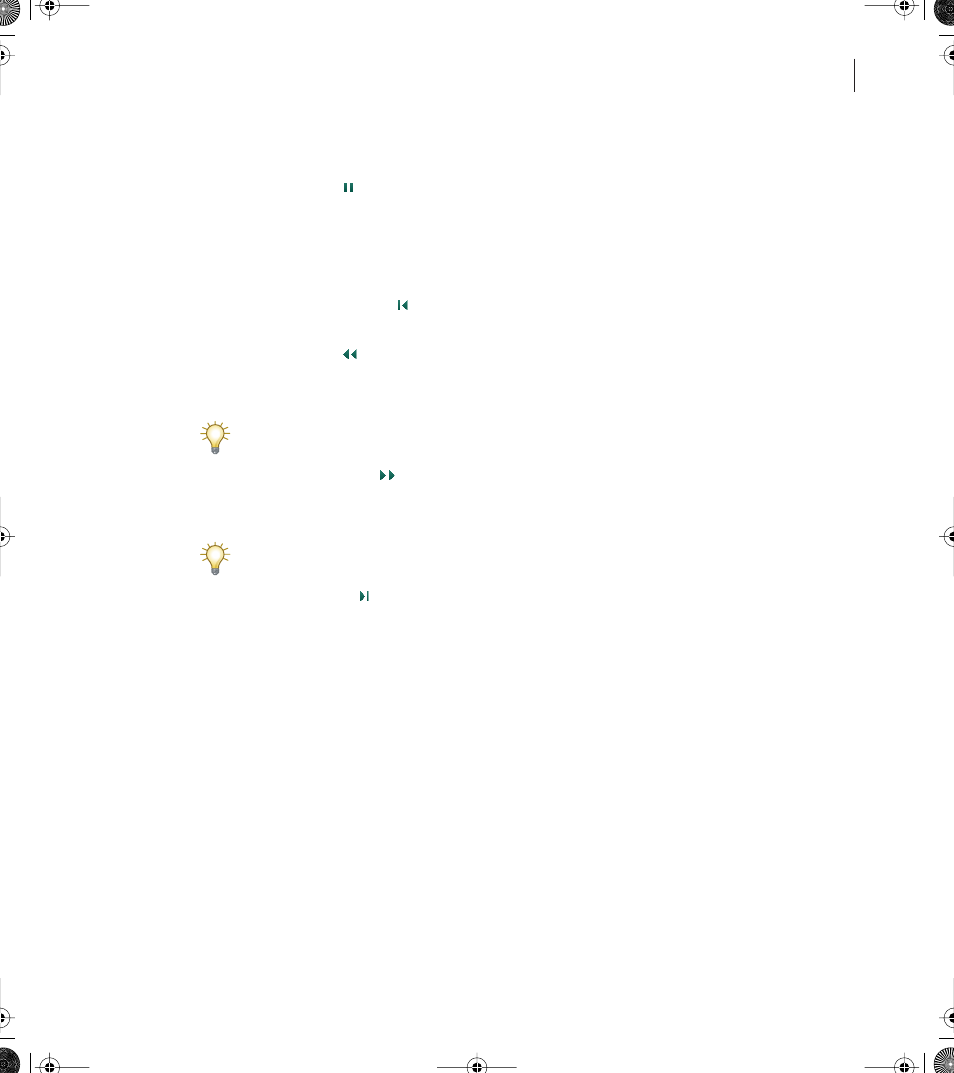
79
ADOBE AUDITION 1.5
User Guide
To pause playing or recording audio:
Click the Pause button in the Transport Controls window. Click the Pause button again
to resume playback or recording.
To adjust the playback cursor:
Click one of the following buttons in the Transport Controls window:
•
The Go to Beginning button places the playback cursor at the beginning of the
waveform or session.
•
The Rewind button
shuttles the playback cursor backward in time. This function
supports scrubbing, meaning that on some sound cards, the audio file plays back at a
lower volume as the playback cursor shuttles over the waveform or session.
Right-click the Rewind button to set the rate at which the cursor moves.
•
The Fast Forward button
shuttles the playback cursor forward in time. This
function supports scrubbing, meaning that on some sound cards, the audio file plays
back at a lower volume as the playback cursor shuttles over the waveform or session.
Right-click the Fast Forward button to set the rate at which the cursor moves.
•
The Go to End button places the playback cursor at the end of a waveform (in Edit
View) or at the end of the list clip in a session (in Multitrack View).
Monitoring recording and playback levels
Adobe Audition provides the Level Meters to help you monitor the amplitude of the signal
during recording and playback. If the amplitude is too high, clipping occurs and results in
distortion; if the amplitude is too low, the sound quality is reduced.
If you find that the signal is too high or low during recording and playback, you can adjust
the input and output levels of your sound card.
ug.book Page 79 Tuesday, March 16, 2004 1:29 PM
