Adobe AUDITION 1.5 User Manual
Page 67
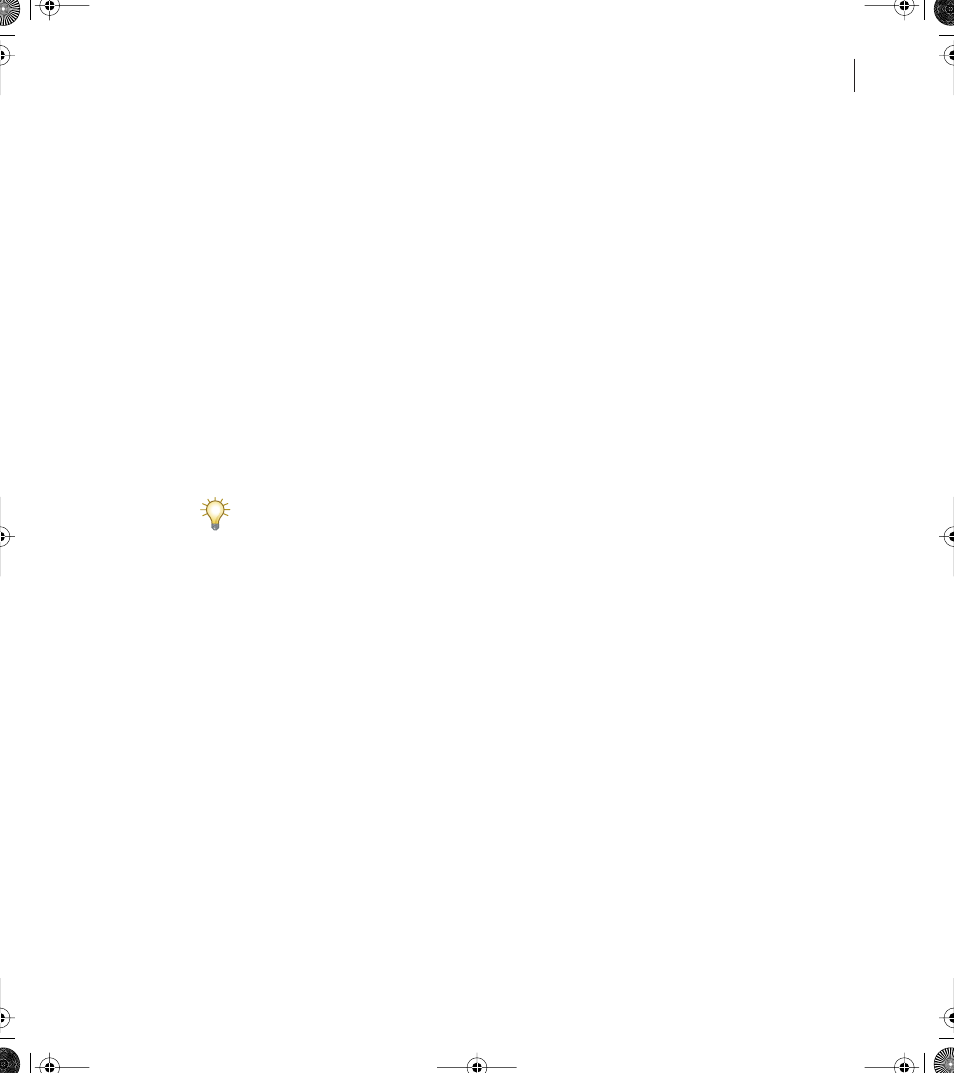
59
ADOBE AUDITION 1.5
User Guide
To manage temporary folder reserve space:
1
Choose File > Manage Temporary Folder Reserve Space.
2
Do any of the following:
•
To close a temporary file you’re no longer using, select the file in the Waveform list, and
click Close File. (The currently active waveform can’t be closed this way, however.)
•
To clear Undo items for a file, select the file in the Waveform list. The Undo History list
displays the actions that are currently being retained on your system and the amount of
hard drive space each instance consumes. Select an item and click Clear Undo(s). All
items at the selected level and below are removed.
•
To change the amount of space you want to keep free on the drives where the temporary
files reside, enter a value in the Reserve text box, and click Set New Reserves.
•
To stop any action in progress, such as the application of an effect or any other edit, click
Cancel Last Operation. This option is useful only if the dialog box automatically
appeared because you ran out of storage space.
If Adobe Audition crashes, there may be a temp file (CEPx*.tmp) in your temporary
folder that you should manually delete.
To force Adobe Audition to create a temporary file for the current waveform:
In Edit View, choose File > Flush Virtual File.
ug.book Page 59 Tuesday, March 16, 2004 1:29 PM
