Creating play lists – Adobe AUDITION 1.5 User Manual
Page 110
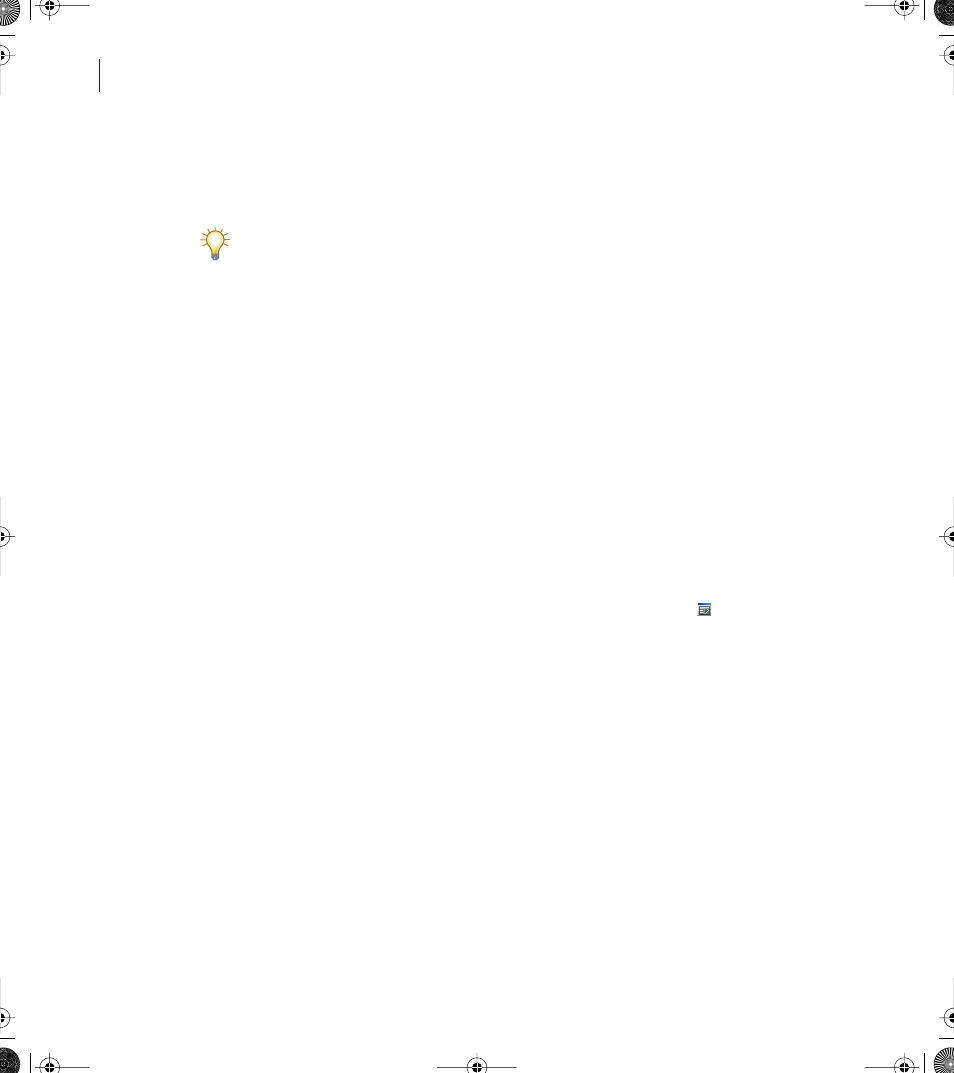
CHAPTER 4
102
Editing Audio
•
Find Levels scans the waveform (or a selected range) to have Adobe Audition automat-
ically determine a good starting point for signal levels. Suggested values appear in the
appropriate text boxes.
If these values don’t do the job—for example, words or phrases get chopped off—lower
the signal level values. Increase the signal level values if not enough silence is removed.
To trim silence from the beginning and ending of a file:
Choose Edit > Auto-Cue > Trim Digital Silence.
If you select the middle of a waveform, this command functions like the normal Trim
command, trimming out everything else, in addition to any digital silence in the
highlighted range at the endpoints.
Creating play lists
A play list is an arrangement of cue ranges that you can play back in any order and loop a
specified number of times. The advantage of using a play list is that you can try different
versions of an arrangement before you commit to the edits. You create play lists in the Play
List window.
To display the Play List window:
Choose Window > Play List. Alternatively, click the Hide/Show Play List button
in the
toolbar.
To create a play list:
1
If the Cue List window isn’t visible, click Show Cue List in the Play List window.
2
In the Cue List window, select the cue ranges you want to add to the play list. (See
“Defining and selecting cues” on page 96.)
3
Click Insert Cues in the Play List window. The selection is inserted either before the
currently selected item or at the end if nothing is selected.
ug.book Page 102 Tuesday, March 16, 2004 1:29 PM
