Using windows – Adobe AUDITION 1.5 User Manual
Page 22
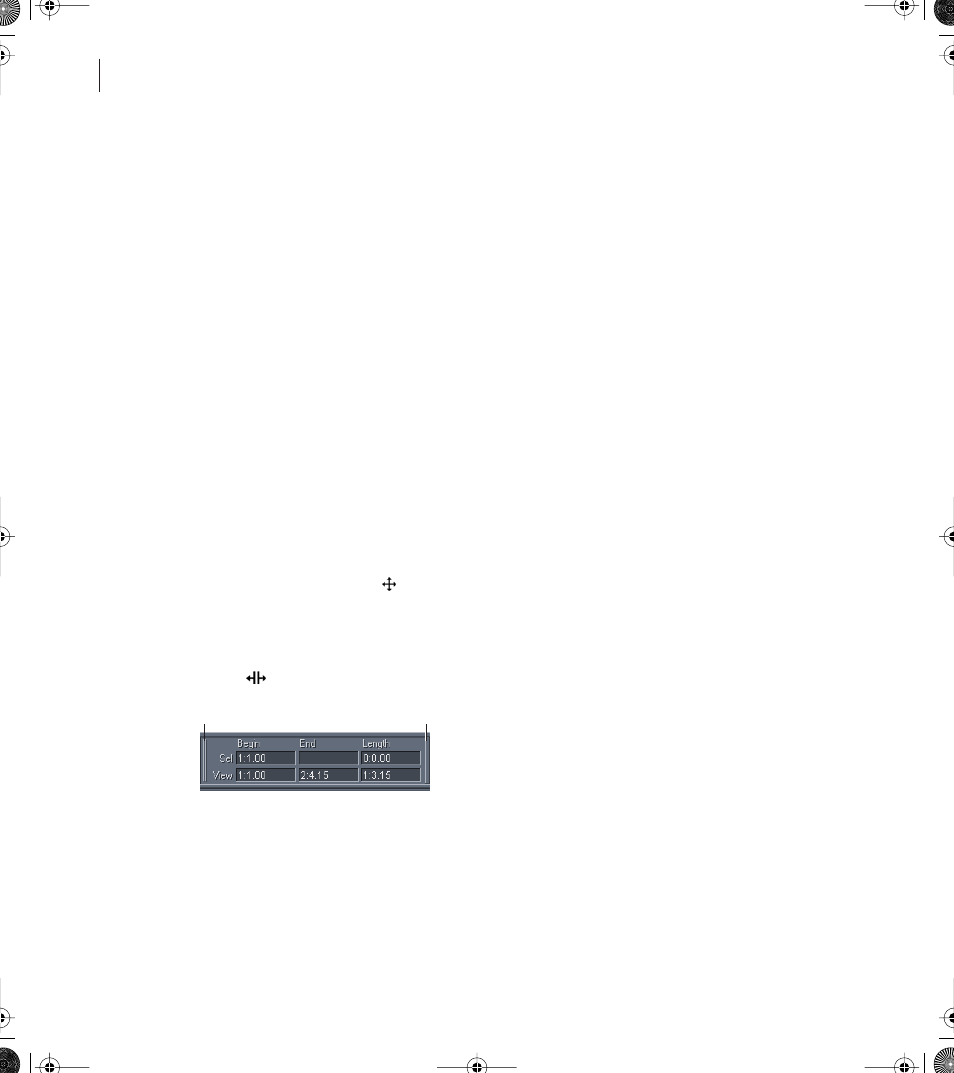
CHAPTER 1
14
Looking at the Work Area
To show or hide a toolbar:
Choose View > Toolbars, and choose a toolbar name from the submenu. A check mark
indicates that the toolbar is showing.
To specify how many rows of buttons are displayed:
Choose View > Toolbars, and choose a number of rows from the submenu.
Using windows
Many windows in the Adobe Audition interface can be repositioned and resized to better
suit your requirements. You can also hide windows that you’re not currently using, and
then show them again when needed. For more information on specific windows, see the
index or search Help.
Repositioning and resizing windows
When you reposition a window, you can dock it in a specific location in the interface, or
you can undock the window so that it floats above the main window. To identify docked
windows, look for two thin vertical or horizontal lines. These lines are the handle (or grab
bar) of a docked window. Move your mouse over a handle, and the cursor looks like a plus
sign with arrows at each end
.
Some docked windows can also be resized. If resizing is possible, the docked window will
have a single, thicker horizontal or vertical bar, called a resize bar. When you move your
mouse over a resize bar, the cursor takes on the appearance of two lines with two
arrows .
Docked window
A. Handle B. Resize bar
A
B
ug.book Page 14 Tuesday, March 16, 2004 1:29 PM
