Navigating in the display window – Adobe AUDITION 1.5 User Manual
Page 25
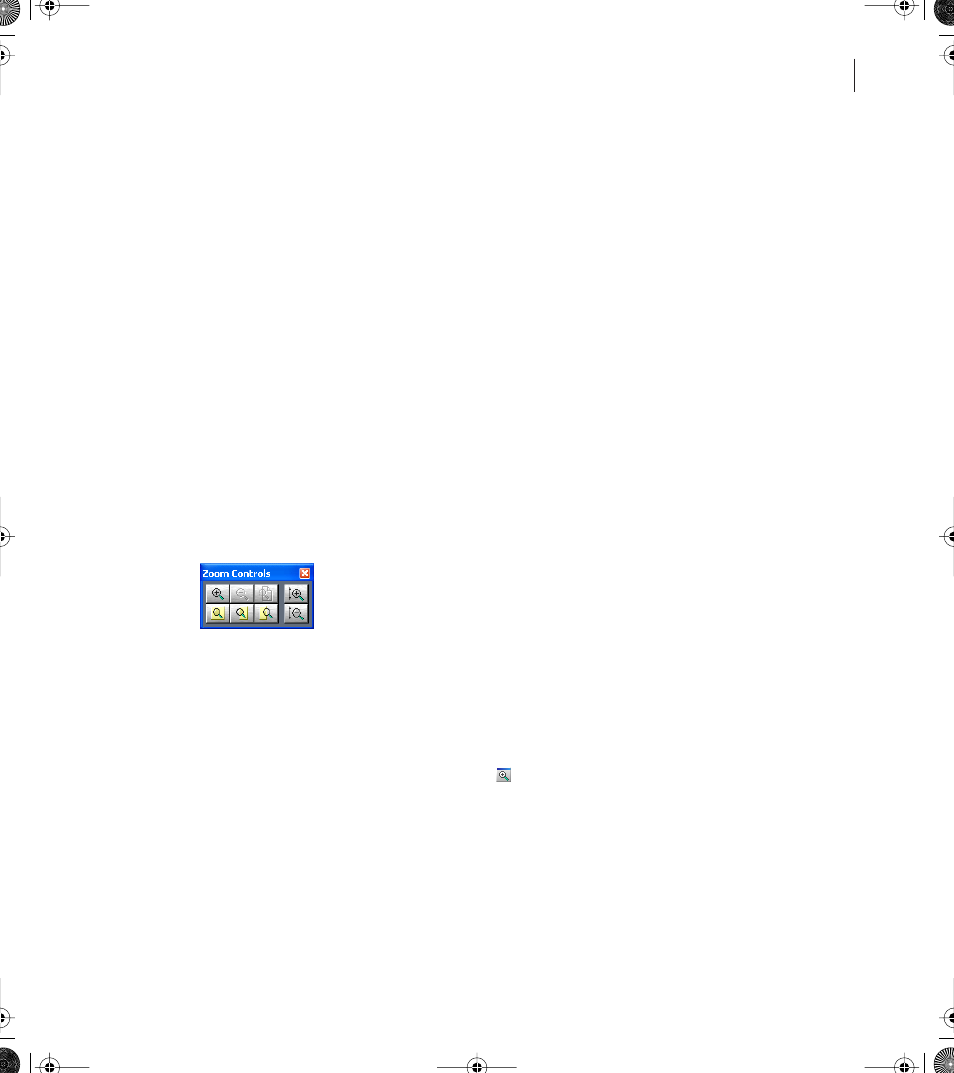
17
ADOBE AUDITION 1.5
User Guide
To delete a placekeeper window:
Right-click the window’s handle, and choose Close.
Navigating in the display window
The display window shows you the current waveform (in Edit View) or session (in Multi-
track View). You can control how much of the waveform or session is displayed by
zooming and scrolling. You can also use the selection and view controls to determine the
beginning time, ending time, and length of audio data in the display window.
Zooming
Zooming lets you adjust the view in the display window to best meet your needs. For
example, you can zoom in to clearly see the samples in a waveform, or you can zoom out
to get a visual overview of a waveform or session.
The Zoom Controls window provides a variety of tools for zooming. You can also zoom
by dragging in the horizontal scroll bar, vertical scroll bar (Multitrack View only), or
vertical ruler.
Zoom controls
To show or hide the zoom controls:
Do one of the following:
•
Choose Window > Zoom Controls. A check mark indicates that the controls are visible.
•
Click the Hide/Show Zoom Controls button
in the View toolbar. (See “Using
toolbars” on page 13.)
If you don’t like the default location of the zoom controls, you can reposition them or
detach them so they float above the main window. (See “Using windows” on page 14.)
ug.book Page 17 Tuesday, March 16, 2004 1:29 PM
