Adobe AUDITION 1.5 User Manual
Page 54
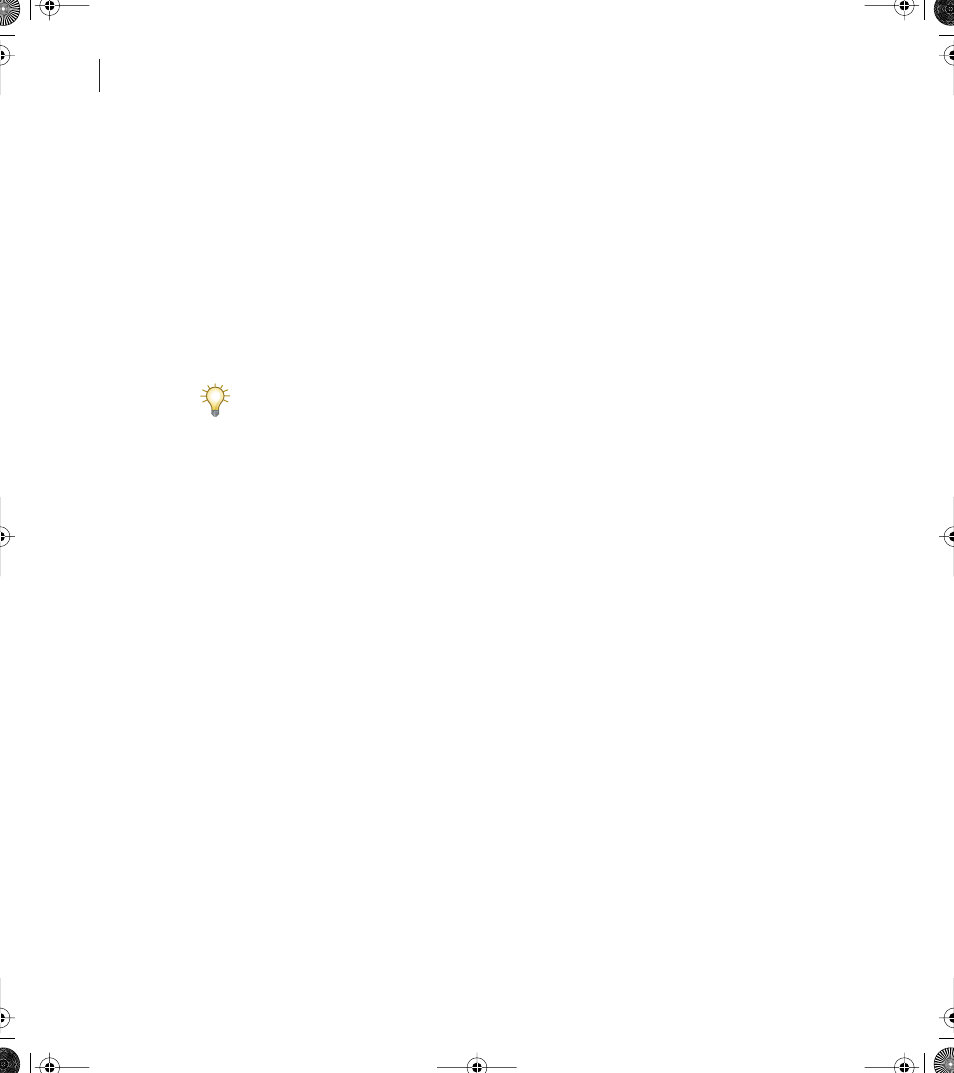
CHAPTER 2
46
Setting up Adobe Audition
Edit View Play/Record Buffer
Determines the buffer size (in seconds) to be used when
sending data to and from your sound card when playing back or recording in Edit View.
Different sound card devices may require different memory buffer settings. The default
settings should work fine for most sound cards, but if you hear choppiness (skips or
dropouts) in recording or playback, you may need to adjust the buffer size or number of
buffers used. For example, if you experience breakups in your audio, or you can’t stop a
recording in progress, increase the buffer size.
Use the two fields in the Edit View Play/Record Buffer area to reserve more memory for
recording and playback by entering a higher buffer size, both in seconds and a number
of buffers.
Keep in mind that while a greater buffer size will allow for increased multitasking when
audio is being played, it does so at the expense of taking more of your computer’s memory.
Wave Cache
Determines the amount of memory that Adobe Audition reserves for
processing data. Recommended cache sizes are from 8192 to 32768 KB (8192 KB is the
default).
Select Use System’s Cache to let Windows handle all disk caching. Keep in mind that Adobe
Audition usually handles caching better than Windows can. However, this option reserves
the least amount of memory, so it may be desired for systems with low amounts of RAM.
EV Preview Buffer
Determines the minimum buffer size used when sending data to your
sound card for the real-time Preview feature found in many effect dialog boxes. The
default value is 250 milliseconds.
Different sound card ports may require different memory buffer settings. If you hear
choppiness (skips or dropouts) when you use the Preview feature, try adjusting the buffer
size used. (Choppiness can be caused by insufficient processing power as well.) Keep in
mind that a larger Minimum Preview Buffer Size requires more computer memory.
Use Sound Card Positioning Info
Allows Adobe Audition to query the sound card for the
actual location and sync up the cursor with audio. This option is useful if a sound card
doesn’t play or record at 44,100 Hz (some sound cards, for example, work at 44,050 Hz or
44,130 Hz). Leave this option unselected unless the cursor is out-of-sync with the audio.
CD Device Options
Specifies the SCSI interface used by your CD device: ASPI (Advanced
SCSI Programming Interface) or SPTI (SCSI Pass Through Interface).
ug.book Page 46 Tuesday, March 16, 2004 1:29 PM
