Adobe AUDITION 1.5 User Manual
Page 259
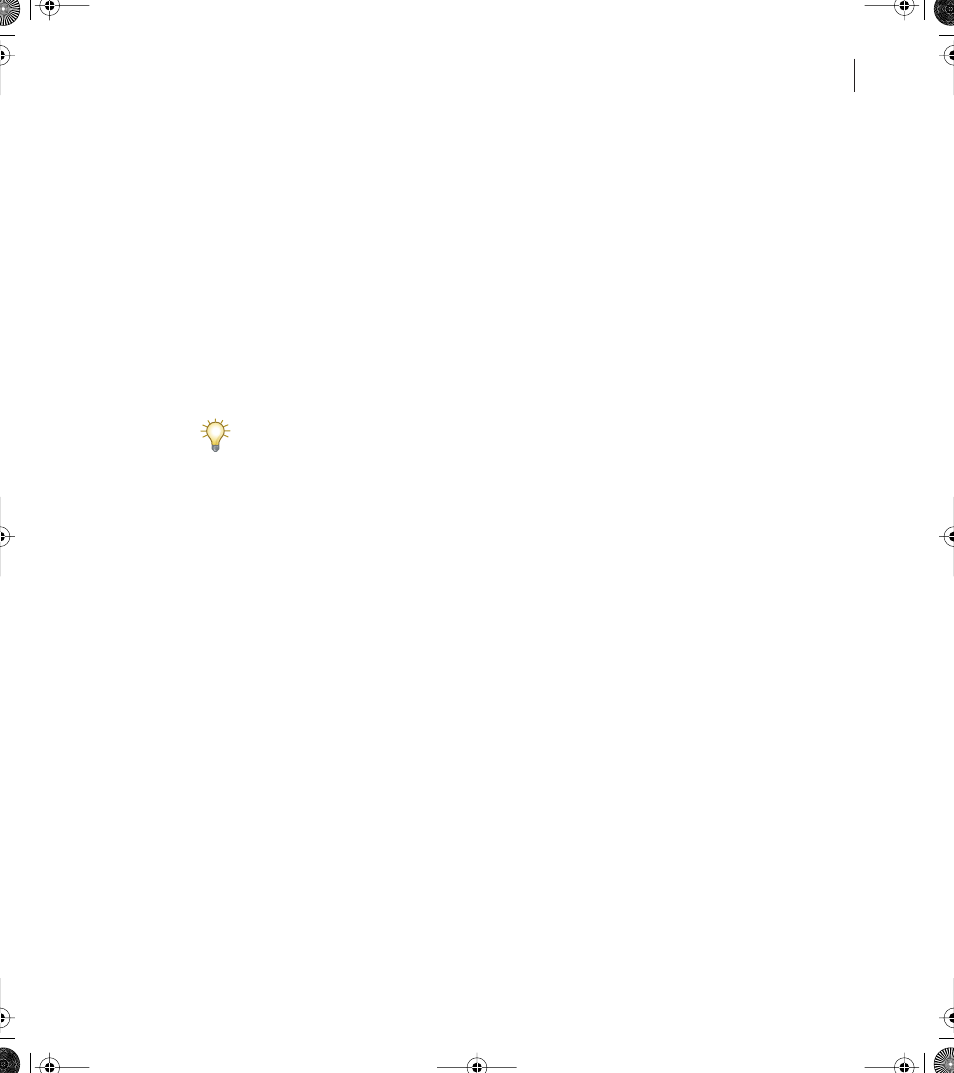
251
ADOBE AUDITION 1.5
User Guide
7
After you record the script, choose Options > Scripts.
8
Click Stop Current Script.
9
Type a description for the script in the text area of the dialog box. The description
appears when the script is selected.
Note: You can add or edit a description later by clicking Edit Script File.
10
Click Add to Collection. The script appears in the list at the left.
Running scripts
After you create a script, you can run it on a file, an entire waveform, or part of a
waveform, depending on the script type.
To run a single script on a batch of files, use the Batch Processing command.
To run a script:
1
Set up Adobe Audition to match the starting point of the script. For example, if you
want to run a script intended for a waveform, open a file and select a waveform. If you
want to run a script that starts from scratch, close all open waveforms.
2
Switch to Edit View, and choose Options > Scripts. The Script Collections area displays
the name of the currently opened script collection. If the collection hasn’t been named, the
name New Collection appears.
3
If the script collection you want isn’t open, click Open/New Collection. Navigate to the
collection (*.scp) file you want, and double-click it.
4
Select the script you want to run from the list.
5
Set the following options as desired, and then click Run Script:
Pause At Dialogs
Stops the script at each dialog box used in the script, so you can modify
the settings at those points. Clicking Cancel in any dialog box stops the script, and clicking
OK continues it.
Alert When Complete
Displays a notice when the script is finished.
Execute Relative To Cursor
When running a Works On Current Wave type of script,
performs all script operations relative to the original position of the cursor, as opposed to
at the current position.
ug.book Page 251 Tuesday, March 16, 2004 1:29 PM
