Appendix a: keyboard shortcuts, About keyboard shortcuts, Keys for playing audio – Adobe AUDITION 1.5 User Manual
Page 271
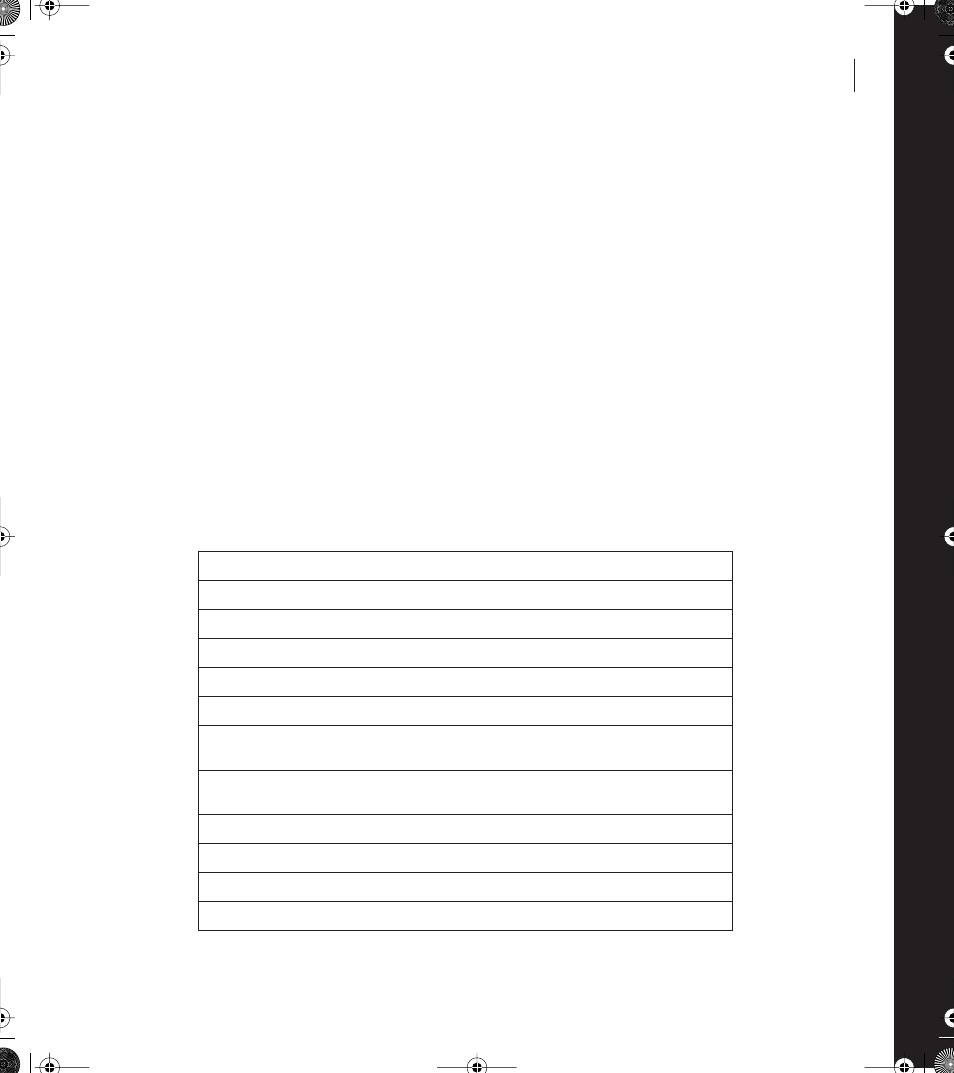
263
Appendix A: Keyboard Shortcuts
eyboard shortcuts help you work more efficiently.
About keyboard shortcuts
The default keyboard shortcuts address most audio production needs, but you can also
create custom shortcuts tailored to your working style. To customize shortcuts or trigger
commands with a MIDI keyboard, use the Keyboard Shortcuts & MIDI Triggers
command. (See “Using shortcuts” on page 12.)
Note: Adobe Audition displays most default keyboard shortcuts in menu commands and tool
tips. The user guide and Help list only shortcuts that Adobe Audition doesn’t display.
Keys for playing audio
Space
Toggle between Play and Stop
Ctrl+Space
Toggle between Record and Pause
Ctrl+Shift+Space
Toggle between Play All and Pause
Alt+O
Play postroll
Alt+R
Play preroll and postroll (skip selection)
Alt+E
Play preroll and selection
Home
Move the current-time indicator to the beginning of the
waveform or session
End
Move the current-time indicator to the end of the waveform
or session
Page Up
Move the current-time indicator one page to the left
Page Down
Move the current-time indicator one page to the right
Left Arrow
Move the current-time indicator to the left
Right Arrow
Move the current-time indicator to the right
K
ug.book Page 263 Tuesday, March 16, 2004 1:29 PM
