Adobe AUDITION 1.5 User Manual
Page 31
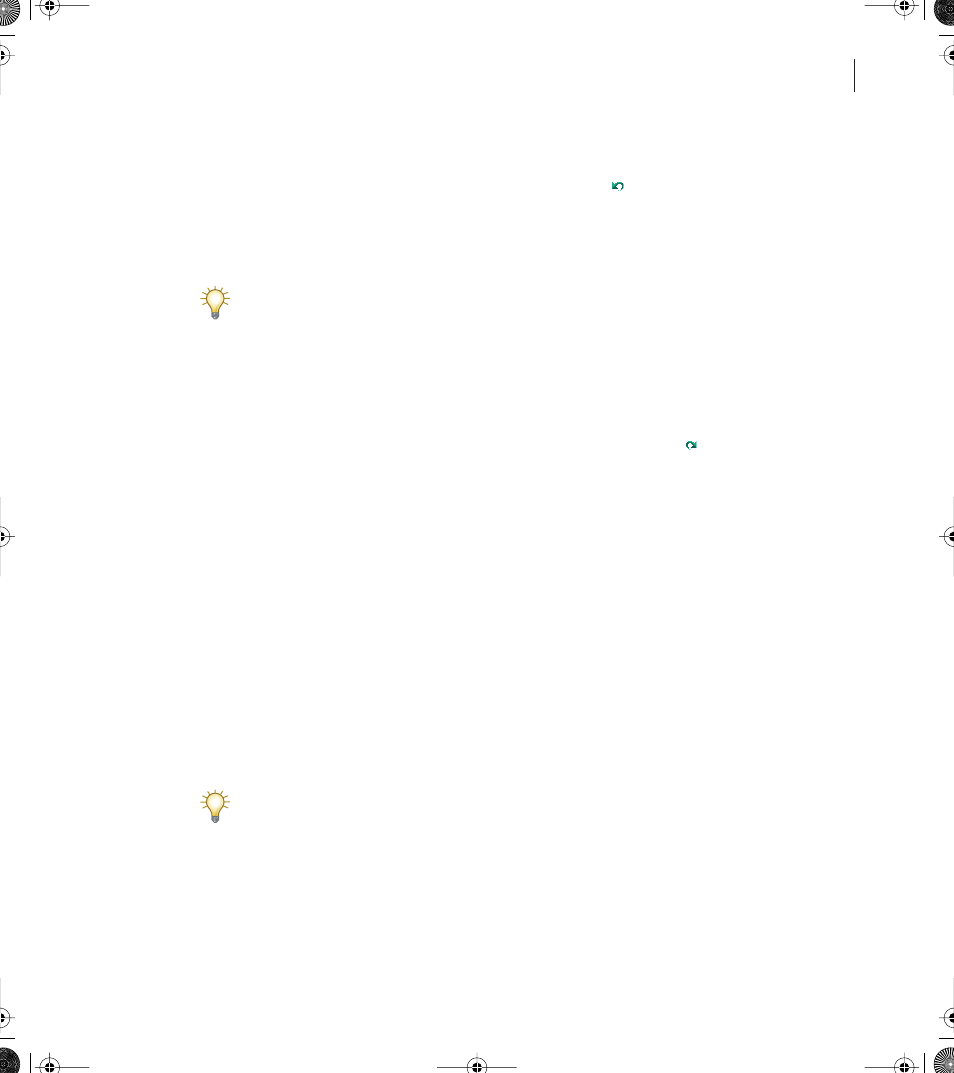
23
ADOBE AUDITION 1.5
User Guide
To undo a change:
Choose Edit > Undo [name of change]. Or, click the Undo button in the toolbar.
The Undo command conveniently indicates which change you’re undoing. For example,
it may appear as Undo Delete or Undo Normalize. If you haven’t yet edited a waveform,
or if Undo is disabled, this command appears as Can’t Undo.
If you forgot which editing action you last performed on a waveform, look at the Undo
command to refresh your memory, whether you want to undo the action or not.
To discard edits made since you last saved the file:
In Edit View, choose File > Revert To Saved.
To redo a change:
In Edit View, choose Edit > Redo [name of change]. Or, click the Redo button in the
toolbar.
To repeat the last command:
In Edit View, choose Edit > Repeat Last Command. You can repeat most editing functions
in Adobe Audition by using this command; however, there are a few exceptions (such as
Delete).
To disable or enable the Undo function:
Do one of the following:
•
In Edit View, choose Edit > Enable Undo/Redo. A check mark indicates that the Undo
function is enabled.
•
Choose Options > Settings, and click the System tab. Select or deselect Enable Undo,
and click OK. You can also specify the minimum number of undo levels, and you can
purge all undo files. (See “System options” on page 45.)
If you don’t have enough disk space to save the undo information, you can change the
Temp folder to a different drive, if available.
ug.book Page 23 Tuesday, March 16, 2004 1:29 PM
