Working with clips – Adobe AUDITION 1.5 User Manual
Page 176
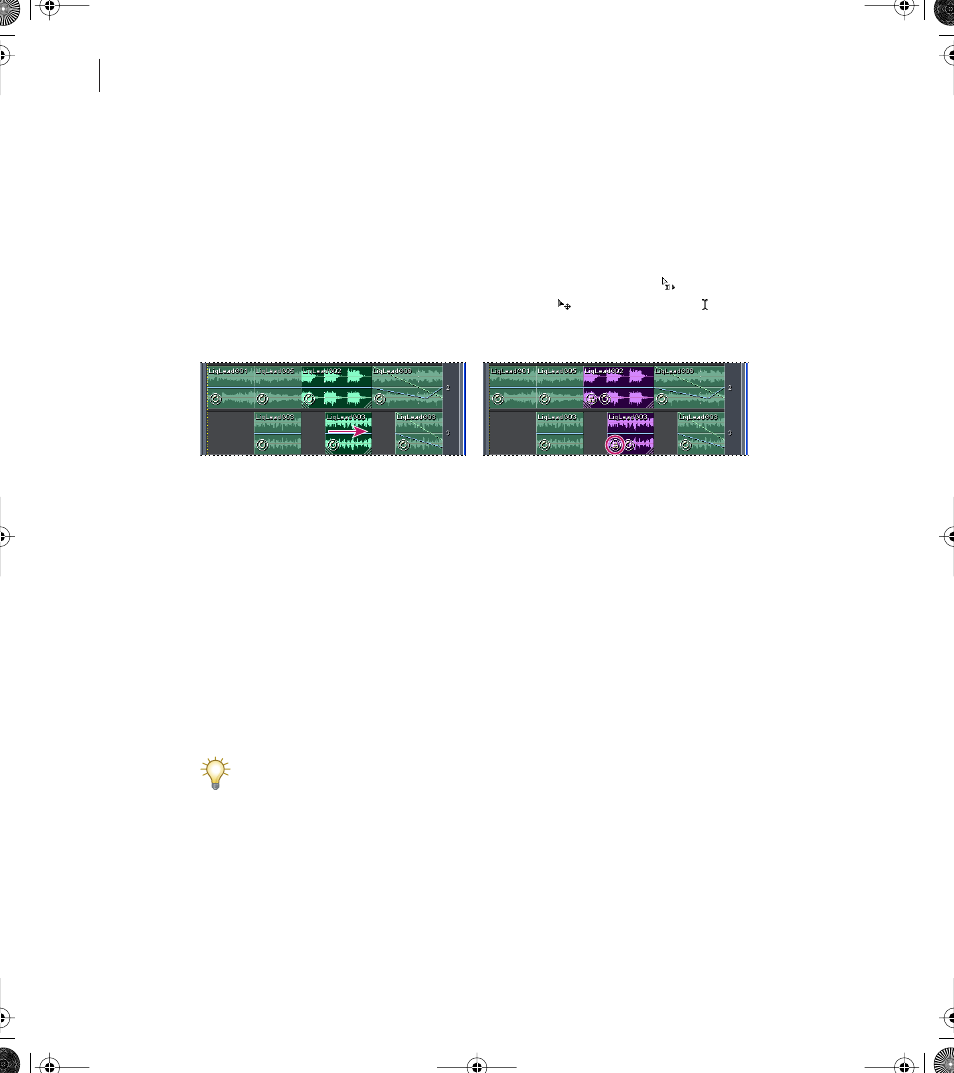
CHAPTER 7
168
Mixing Multitrack Sessions
Working with clips
When you insert an audio, MIDI, or video file in Multitrack View, the file becomes a clip
on the selected track. You can easily move clips to different tracks or timeline positions.
You can also edit clips nondestructively, trimming their start and end points, crossfading
them with other clips, and more.
To work with clips in the track display, you can use either the Hybrid tool
, which lets
you move clips and select ranges, or the Move/Copy Clip
and Time Selection tools,
which separate these tasks. (See “Selecting ranges in the track display” on page 164.)
Aligning and grouping two clips
Selecting and moving clips
To move a clip or change its properties, you must select it. You can select either individual
clips or all clips in a track or session.
To select an individual clip:
Click the clip in the track display.
To select all clips in a track:
1
Select the track.
2
Choose Edit > Select All Clips In Track [number].
If space exists between clips, double-click that space to quickly select all clips in a track.
To select all clips in a session:
Choose Edit > Select All Clips.
ug.book Page 168 Tuesday, March 16, 2004 1:29 PM
