Defining loops – Adobe AUDITION 1.5 User Manual
Page 206
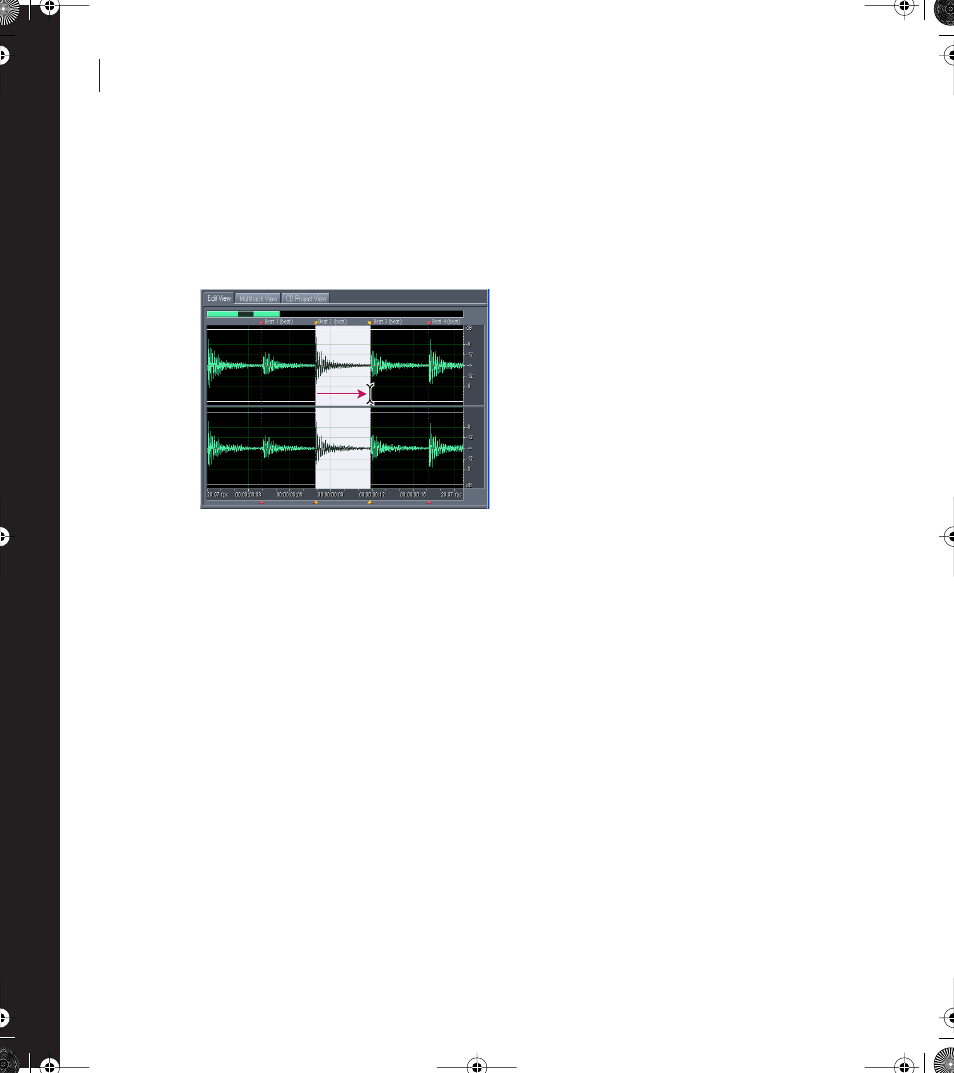
198 CHAPTER 8
Using Loops
Defining loops
To come up with a good loop, you first need to select and save a waveform that, when
played over and over, repeats precisely on a beat. This process is called defining a loop.
Although defining on a beat isn’t absolutely required, doing so makes loops more useful
because you can combine them in rhythm with other loops.
Selecting a waveform that starts and ends on a clear beat
helps make for a good loop.
To define a loop:
1
Open the waveform from which you want to define the loop.
2
Switch to Edit View.
3
Choose Edit > Auto-Cue > Find Beats And Mark. Set up the dialog box to find the beats
in the waveform, and click OK. See “Setting cues automatically” on page 101 for more
information on the Find Beats And Mark command, and see “Finding beats” on page 90
for information on setting up Adobe Audition to find beats.
The beats in the waveform are now indicated, helping you select a start and end that lands
on the beat.
4
Choose Edit > Snapping > Snap To Zero Crossings. (See “Snapping” on page 91.).
This step makes your selection snap to places in the waveform that have zero amplitude,
preventing audible noise at the beginning and end of the loop.
5
Select the part of the waveform you want to define, typically starting and ending on a beat.
ug.book Page 198 Tuesday, March 16, 2004 1:29 PM
