Jenway Genova Nano German User Manual
Page 64
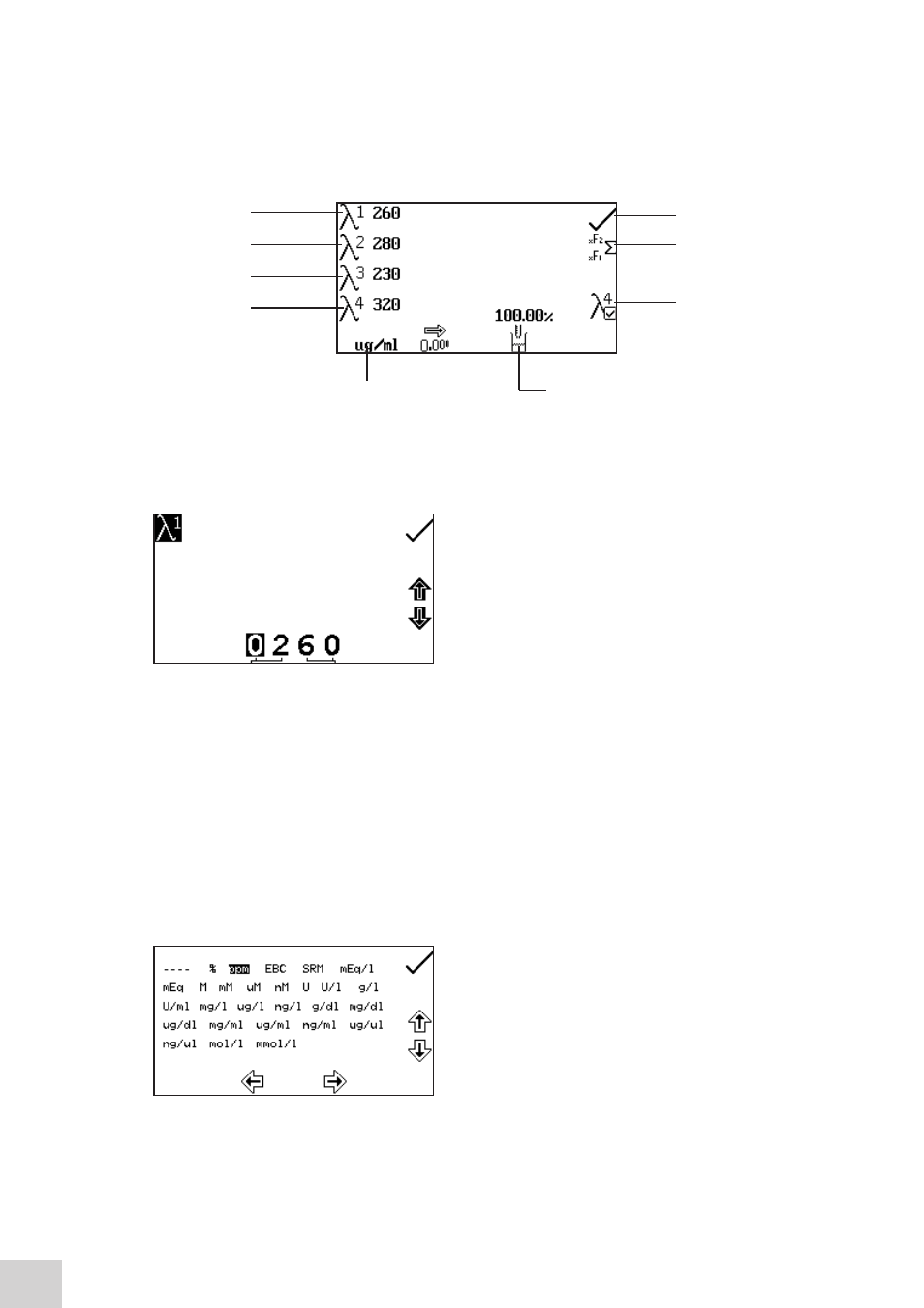
13.2.1 Multi-wavelength Plus Settings
The settings menu enables the wavelengths, number of wavelengths, units, resolution, dilution factor,
concentration calculation equation and concentration equation factors to be set. Once all of the required
settings have been entered press the key adjacent to the tick icon to save and return to the operating
menu.
Fig 13.2.1.1 - Settings Menu
13.2.1.1 Setting the Measurement Wavelengths
To adjust the measurement wavelengths press the key
adjacent to the required wavelength number icon. This
will open the number entry screen. Use the keys at the
bottom of the screen to select the digit to be changed,
pressing the key twice to select the second digit. Use the
keys adjacent to the arrow icons to increase or decrease
the number. Once the required wavelength has been
entered press the key adjacent to the tick icon to save the
changes and return to the settings menu screen.
13.2.1.2 Changing the Resolution
The resolution of the concentration can be selected from 1, 0.1, 0.01 or 0.001 by repeat presses of the
key below the resolution icon.
13.2.1.3 Selecting Concentration Units
The concentration units can be selected from a number of options: no units, %, ppm, EBC, SRM, mEq/l,
mEq, M, mM, µM, nM, U, U/l, U/ml, g/l, mg/l, µg/l, ng/l, g/dl, mg/dl, µg/dl, mg/ml, µg/ml, ng/ml, µg/µl,
ng/µl, mol/l, mmol/l.
In the settings menu press the key below the units icon
to open the unit selection screen which displays all the
different unit options. Use the keys adjacent to the arrow
icons to navigate around the screen to select the required
units. Once the required units have been highlighted press
the key adjacent to the tick icon to save and return to the
settings menu.
Wavelength 1
Concentration
calculation/factors
Reference wavelength
On/Off
Tick icon
Selection
resolution
Selecting units
Wavelength 2
Wavelength 3
Wavelength 4
62
