Jenway Genova Nano German User Manual
Page 21
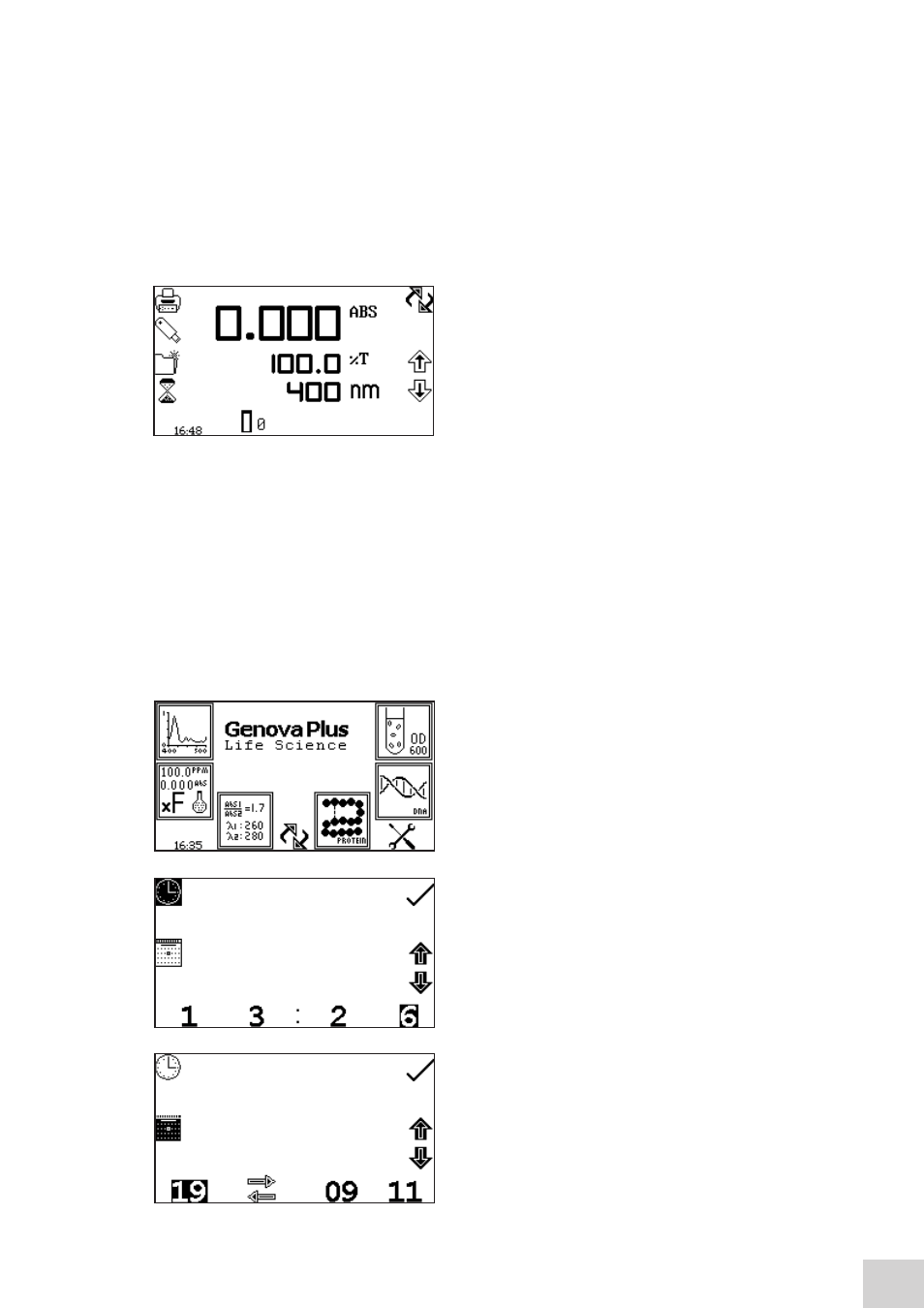
To navigate around the spectrophotometer screen press the soft keys adjacent to icons displayed on
the screen. There is a back key which returns to the previous menu without saving any changes
.
The main menu screens provide access to all measurement modes, the time and date menu and the
instrument settings menu. The measurement modes are specific to each of the instrument’s two home
screens. The life science home screen gives access to the purity scan, concentration plus, multi-wavelength
plus, protein, DNA and OD 600 modes, whereas the spectrophotometer home screen gives access to
the spectrum, photometrics, quantitation, concentration, multi-wavelength and kinetics modes. The
instrument settings menu enables access to settings lock, security codes, method lock, mode selection,
user ID and screen contrast menus.
When a measurement mode is opened the operating
menu enables changes to measurement parameters
and settings to be made. Depending on the mode, the
measurement parameters can be accessed through the
settings menu which is displayed in the top right hand
corner of the screen. The only mode where this function
is not available is the photometrics mode; instead a toggle
icon is displayed which is used to change the primary and
secondary displays. The DNA and protein modes require
the user to initially select a method before the operating
menu option is available.
The utility toolbar is displayed on the left hand side of the operating menu and provides the same
functions in all of the measurement modes. This toolbar enables access to printing, print setup options,
opening, saving and deleting results and methods and autologging options. For more details on the
different functions of the utility toolbar refer to section 17.
4.2
TIME AND DATE
The time and date menu enables the current time and date
to be set. This information will be saved on all results and
displayed on printouts. The time and date menu can be
accessed from the main menu by holding the key below
the time and date icon for 2 seconds. Pressing the key
once cycles the display between time and date.
In the time and date menu to set the time press the key
adjacent to the clock icon. Select the digit to be changed
using the keys at the bottom of the screen. Use the keys
adjacent to the arrow icons to increase or decrease the
number. The clock function uses a 24 hour format.
In the time and date menu to set the date press the
key adjacent to the calendar icon. Select the digit to be
changed using the keys at the bottom of the screen.
Use the keys adjacent to the arrow icons to increase or
decrease the number. The date format can be displayed as
either European dd/mm/yy or American mm/dd/yy.
Operating Menu
(Photometrics measurement mode)
19
