Jenway Genova Nano German User Manual
Page 37
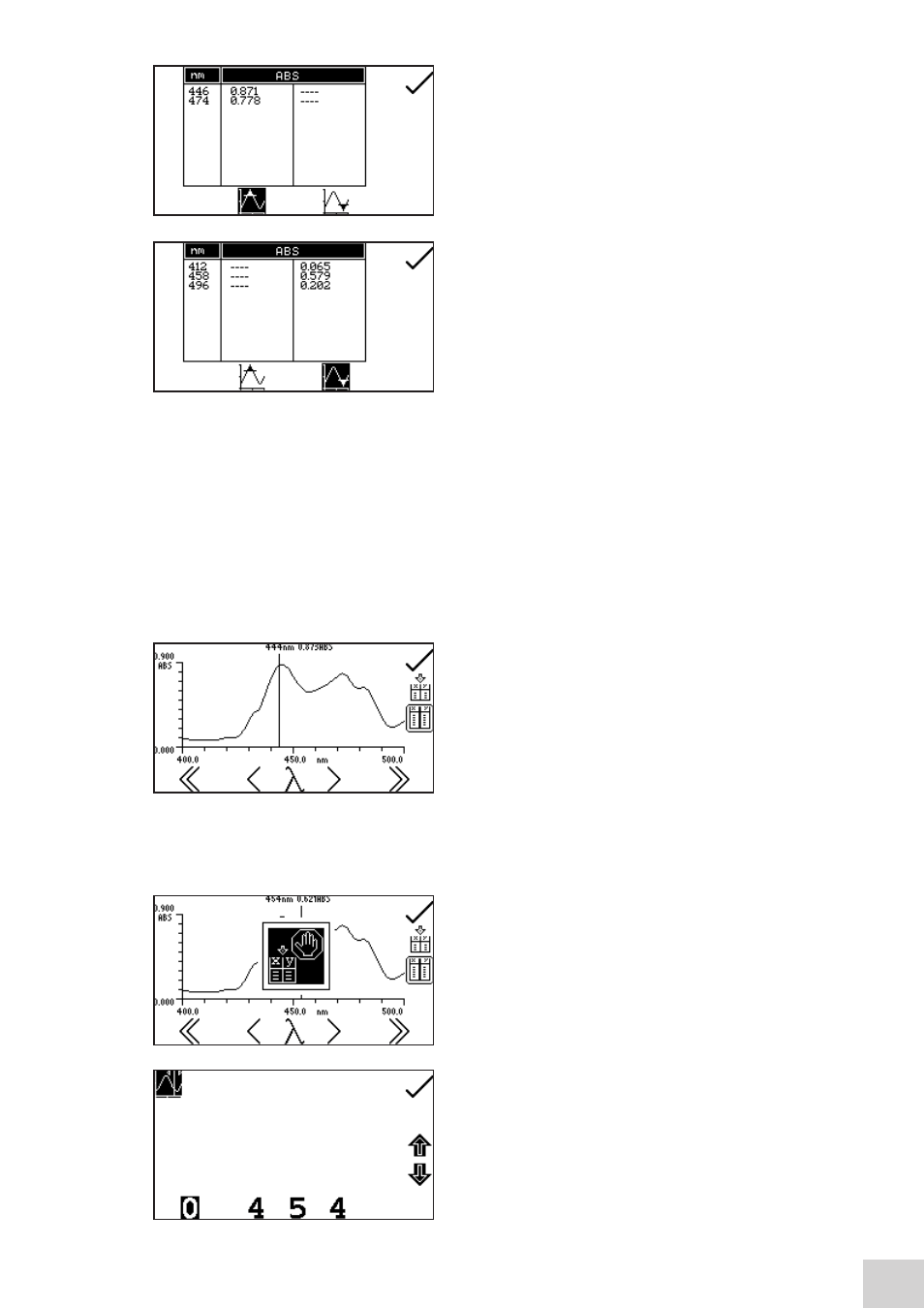
In the peaks and valleys table screen it is possible to display
both peaks and valleys, just peaks or just valleys. To display
the peaks only press the key below the peak only icon. To
redisplay the peaks and valleys press the same key again.
To display the valleys only press the key below the valley
only icon. To redisplay the peaks and valley press the same
key again.
In the table the absorbance or % transmittance values (depending on the operating mode selected in
the scan settings) are shown with the corresponding wavelength. Use the keys adjacent to the arrow
icons to scroll up or down through the readings in the table. Press the key adjacent to the tick icon to
return to the operating menu.
7.5.3
Spectral Points Analysis
The spectral points analysis function enables points to be selected from the scan to analyse the absorbance
or % transmittance at a selected wavelength. To access this function press the key adjacent to the
spectral points analysis icon and this opens the selection screen.
A solid vertical line will appear on the far right of the screen.
Use the keys below the greater than (>) or less than (<)
icons to move the line along the spectrum by decreasing
or increasing the wavelength by one scan interval, the
double greater than (>>) or less than (<<) icons increase or
decrease the wavelength by ten times the scan interval.
As the vertical line moves along the scan the wavelength and absorbance or % transmittance value is
displayed at the top of the screen. To add the selected point from the spectrum to the spectral points
analysis table press the key adjacent to the add points to spectral points analysis table icon.
Only 6 points can be stored in the spectral points analysis
table. When adding a selected point to the table the
position this point is in the table will flash up on the
screen. If the table is full and a 7
th
point is selected to go
into the table a warning symbol will flash up and a point
must be deleted from the table before another point can
be added.
The wavelength to be analysed can also be entered
manually. This can be done in two ways; firstly by pressing
the key below the wavelength icon in the spectral points
analysis menu. This opens a number entry screen where
the wavelength can be input manually. Use the keys at
the bottom of the screen to select the digit to be changed
and use the keys adjacent to the arrow icons to increase
35
