4 programming and passwords, Programming and passwords – Fire-Lite MRP-2002C Agent Release Control Panel User Manual
Page 51
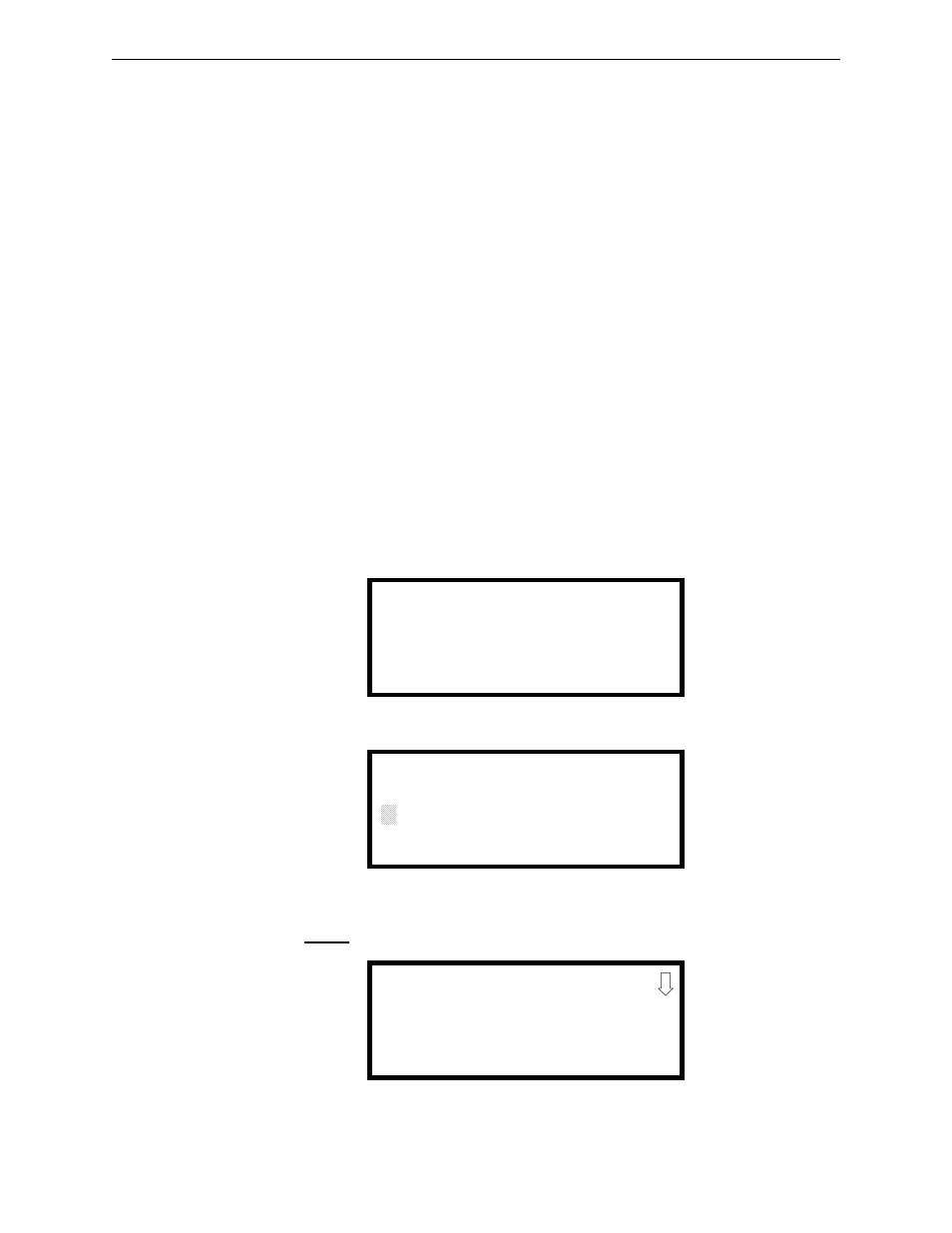
MRP-2002 Series Instruction Manual — P/N 53049:E2 3/7/2013
51
Programming and Passwords
Programming
additional subscreens. These selections are displayed on multiple screens to make them more
readable for the programmer. Refer to “Master Programming Level” on page 52, for additional
information on the various screens.
The title of the main option screen will always be displayed at the top of the subscreens for the
programmer’s convenience. If additional subscreens exist, an Up or Down arrow will be displayed
in the upper right corner of the screen being viewed. The programmer can then press the keypad
Up or Down arrow key to view the new subscreen. To select one of the choices in a screen, the
programmer presses the keypad numerical key corresponding to the desired choice.
Note that subscreens may also have multiple options which require viewing more than one screen.
The same process, as detailed in the previous paragraphs, is followed to view all option choices.
3.4 Programming and Passwords
There are two factory set programming passwords which will access the Programming screens as
indicated in the following examples. From either of the screens, access to specific system and
device features or programming may be obtained. All user programming entries are stored in
nonvolatile memory. The factory set passwords can be changed by the user as described in
“Password Change” on page 86. If an invalid password is entered, the blinking cursor will return to
the first password character position. To exit Programming or Read Status mode at any time, press
the ESC (Escape) key repeatedly. Note that all programming data is automatically saved as it is
entered into the control panel. If the Reset key is pressed or power is lost before exiting
Programming mode, the data just entered will be retained.
To access user Programming mode, press the Enter or Mode key. The LCD will display the
following:
To enter the user Programming mode, press 2. The display will read as follows:
Entering the Master level password (default 00000) will cause the following screen to appear:
1=READ STATUS MODE
2=PROGRAMMING MODE
PROGRAMMING
ENTER PASSWORD
QQQQQ
PROGRAMMING
1=FACP CONFIG T5
2=INPUT ZONES
3=OUTPUT CIRCUITS
Programming Screen #1
