3 microphone, Recording with microphone - example, Microphone – Fire-Lite ECC-50/100E Emergency Command Center User Manual
Page 72
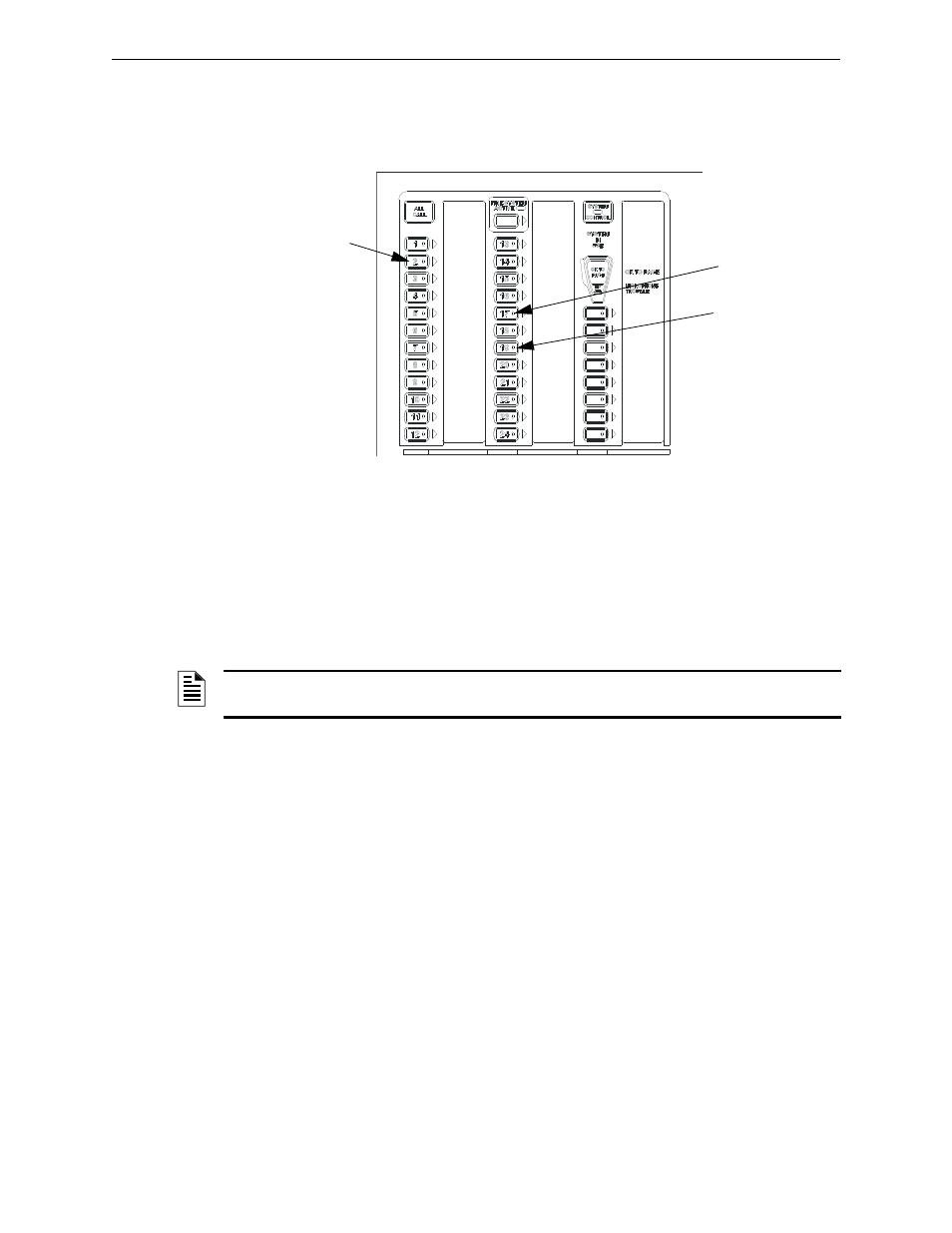
72
Emergency Command Center Manual —
P/N LS10001-000FL-E:A 4/10/2013
Programming
Recording Custom Messages
Press zone button 19 and PLAY on the PC simultaneously to start recording. When the PC mes-
sage is done, press zone button 19 again to stop recording. The yellow zone LED 2 will stay lit
until completed. The green LED for zone button 2 will light after the recording is complete.
Enter programming mode again and deselect Message Record Mode.
3.4.3 Microphone
Messages can be recorded into the system using the onboard microphone.
1. Enter programming mode at the main control board.
2. Enable Recording Mode in the system’s message recording programming section. Refer to
3. Press zone button 17 to record. Then press zone button 1-14 that will be the designated
message slot. The yellow zone LED will light.
4. Press the push-to-talk (PTT) button on the microphone and speak the message.
5. Release the PTT button on the microphone to save the message. The green LED for this
message slot will light.
6. Press the zone button selected in step 3 to play back the recorded message.
7. If the recorded message is not satisfactory, it can be erased (see Section 3.4.4) and re-recorded
by following these steps.
8. Enter programming mode again and deselect Message Record Mode.
Recording with Microphone - Example
To record into message slot 5 via the microphone:
Enter the Local Recording mode via the online programming utility. Select the Message Record
Mode
option. The display board will light green zone 1-14 LEDs for all message slots that are
occupied.
If a message already exists in message slot 5, it must first be erased. Press zone button 24, then
zone button 5. (See Section 3.4.4) When the message has been erased, the green zone LED will
turn off.
To record the message, press zone button 17, then zone button 5. The yellow zone LED will blink.
Press zone button
17 to record.
Press zone button
19 to start and stop
recording.
Press zone button 2
to select message
slot 2.
Figure 3.1 External Audio Example
e
c
c
k
y
p
d
.w
m
f
NOTE: The display board will light green zone LEDs for message slots that are occupied. If a
message is already stored in that message slot, it must first be erased. See Section 3.4.4.
