Recording with external audio - example – Fire-Lite ECC-50/100E Emergency Command Center User Manual
Page 71
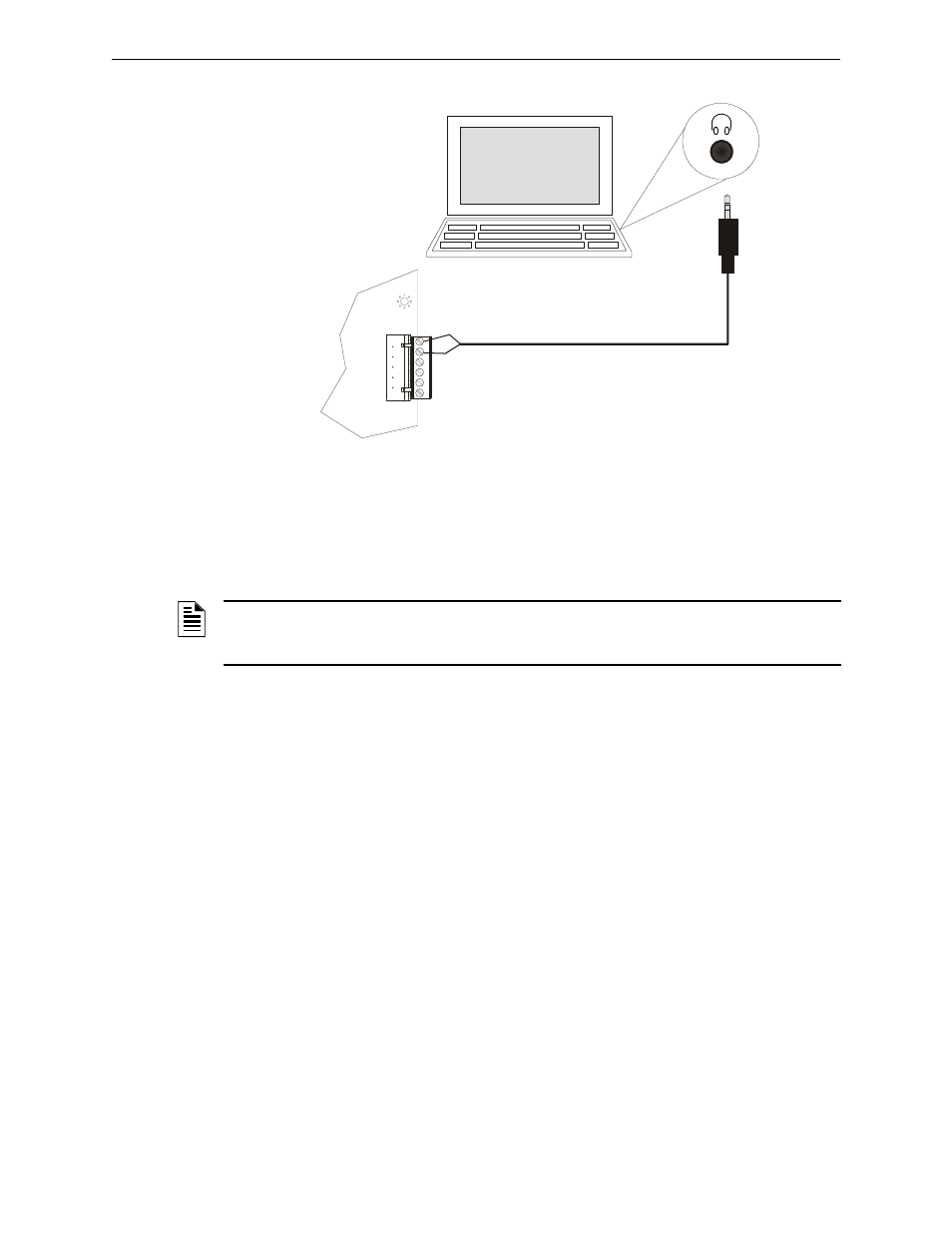
Emergency Command Center Manual —
P/N LS10001-000FL-E:A 4/10/2013
71
Recording Custom Messages
Programming
2. Plug the mini plug into the Line Out/Headphone Jack on a PC or laptop. See Figure 3.15.
3. Enter programming mode at the main control board.
4. Enable Recording Mode in the system’s message recording programming section. Refer to
5. Press zone button 17 to record. Then press zone button 1-14 that will be the designated
message slot. The yellow zone LED will blink.
6. Simultaneously, press zone button 19 and start the external audio channel. The yellow zone
LED will be on steady.
7. When the audio file from the PC is finished playing, press zone button 19 again. The green
zone LED will light and the yellow zone LED will turn off.
8. Press the zone button that was previously selected in step 5 to play back your recorded
message.
9. Enter programming mode again and deselect Message Record Mode.
Recording with External Audio - Example
To record into message slot 2 via the external audio input:
Enter the Local Recording mode via the the online programming utility. Select the Message
Record Mode
option. The display board will light green zone 1-14 LEDs for all message slots that
are occupied.
If a message already exists in message slot 2, it must first be erased. Press zone button 24, then
zone button 2. (See Section 3.4.4
.
) When the message has been erased, the green zone LED will
turn off.
To record the message, press zone button 17, then zone button 2. The yellow zone LED will blink.
Figure 3.15 External Audio Connection for Recording
e
x
ta
u
d
.w
m
f
TB5
1 (GND)
2 (+)
Display
Board
NOTE: The display board will light green LEDs for message slots that are occupied. If a
message is already stored in that message slot, it must first be erased prior to recording a new
message. See Section 3.4.4.
