Anylayer smon toolbar – Avaya C460 SMON User Manual
Page 69
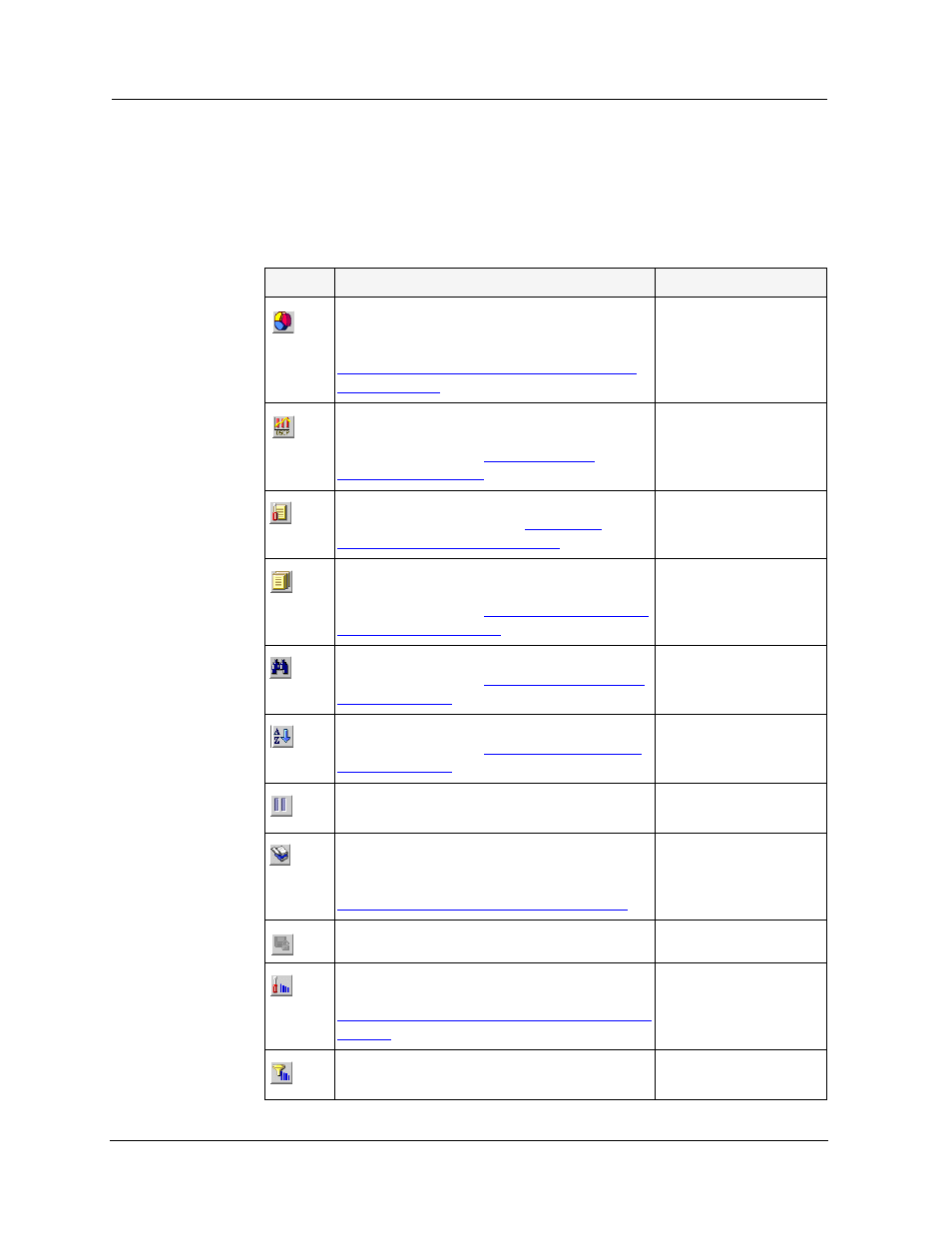
Avaya C460 SMON User Guide
61
Using AnyLayer SMON
AnyLayer SMON Toolbar
The Toolbar provides shortcuts to the main AnyLayer SMON functions
and tools. The following table describes the buttons on the toolbar and
lists the equivalent menu options.
Table 8-1. Toolbar Buttons
Button Description
Menu
Opens the Protocol Distribution window on
the desktop for viewing protocol distribution
statistics. For more information, refer to
Chapter 9, Using Protocol Distribution and
DSCP Statistics
.
File > New > Protocol
Distribution Statistics
Opens the DSMON window on the desktop
for viewing DSCP statistics. For more
information, refer to
.
File > New > Dscp
Distribution Statistics
Opens the General Options dialog box. For
more information, refer to
Options Dialog Box” on page 74
File > Options
Produces a report file for importing to a
spreadsheet or database program. For more
information, refer to
File > Report Now
Searches for a specific item. For more
information, refer to
Edit > Find
Sorts the items in the list. For more
information, refer to
Actions > Sort
Temporarily stops and then restarts collection
of SMON data.
Actions > Pause
Displays a list of protocols that can be
included in the Protocol Distribution
statistics. For more information, refer to
“Using the Protocol Directory” on page 66
.
Actions > Protocol
Directory
Saves changes to the device.
Actions > Commit
Selects the criterion and number of items for
TopN filtering. For more information, refer to
“Using the Define TopN Filter Dialog Box” on
page 86
.
Actions > Define
Top N Filter
Activates/Deactivates the filter specified in
Define TopN Filter.
Actions > Activate
Top N Filter
