Avaya C460 SMON User Manual
Page 43
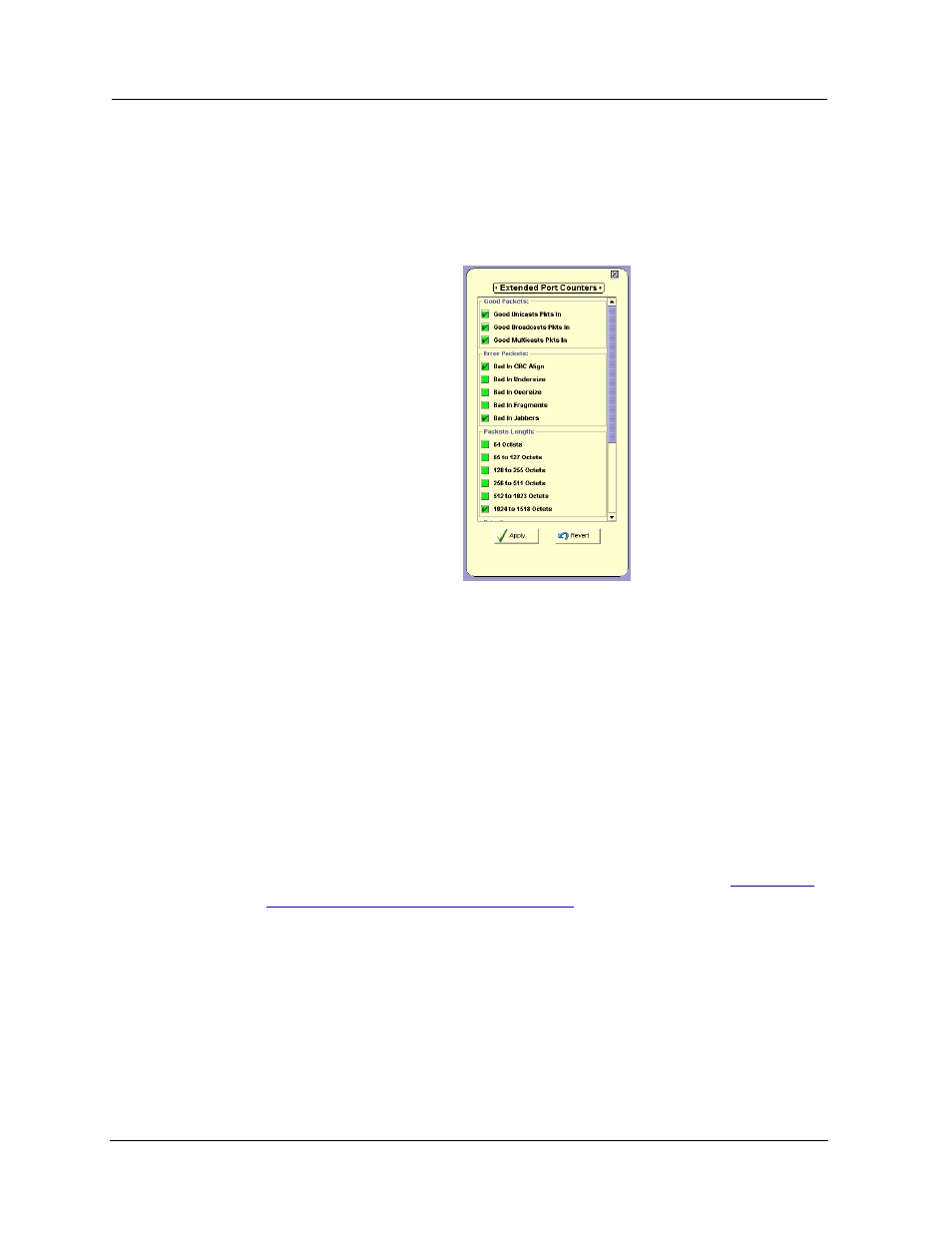
Avaya C460 SMON User Guide
35
Using Extended Port Statistics
To select a set of statistics to display:
1. Select
Actions > Define Extended Port Counters
. The Extended Port
Counters dialog box opens.
Figure 5-2. Extended Port Counters Dialog Box
2. Check the checkboxes next to the counters you want displayed in
the traffic graph.
* Note: A maximum of 9 counters can be displayed in the traffic
graph.
3. Click
Apply
. The selected counters appear under the traffic graph.
4. At the bottom of the Extended Port Statistics window, check the
variables you want displayed. Statistics for the checked variables
are displayed as line graphs.
SMON continuously monitors statistics for all available Extended Port
Statistics traffic variables, even those that are not currently selected. For
information on finding the 5 highest peaks of traffic, refer to
Find Top5 Peaks Dialog Box” on page 87
.
