Topn vlan filtering – Avaya C460 SMON User Manual
Page 50
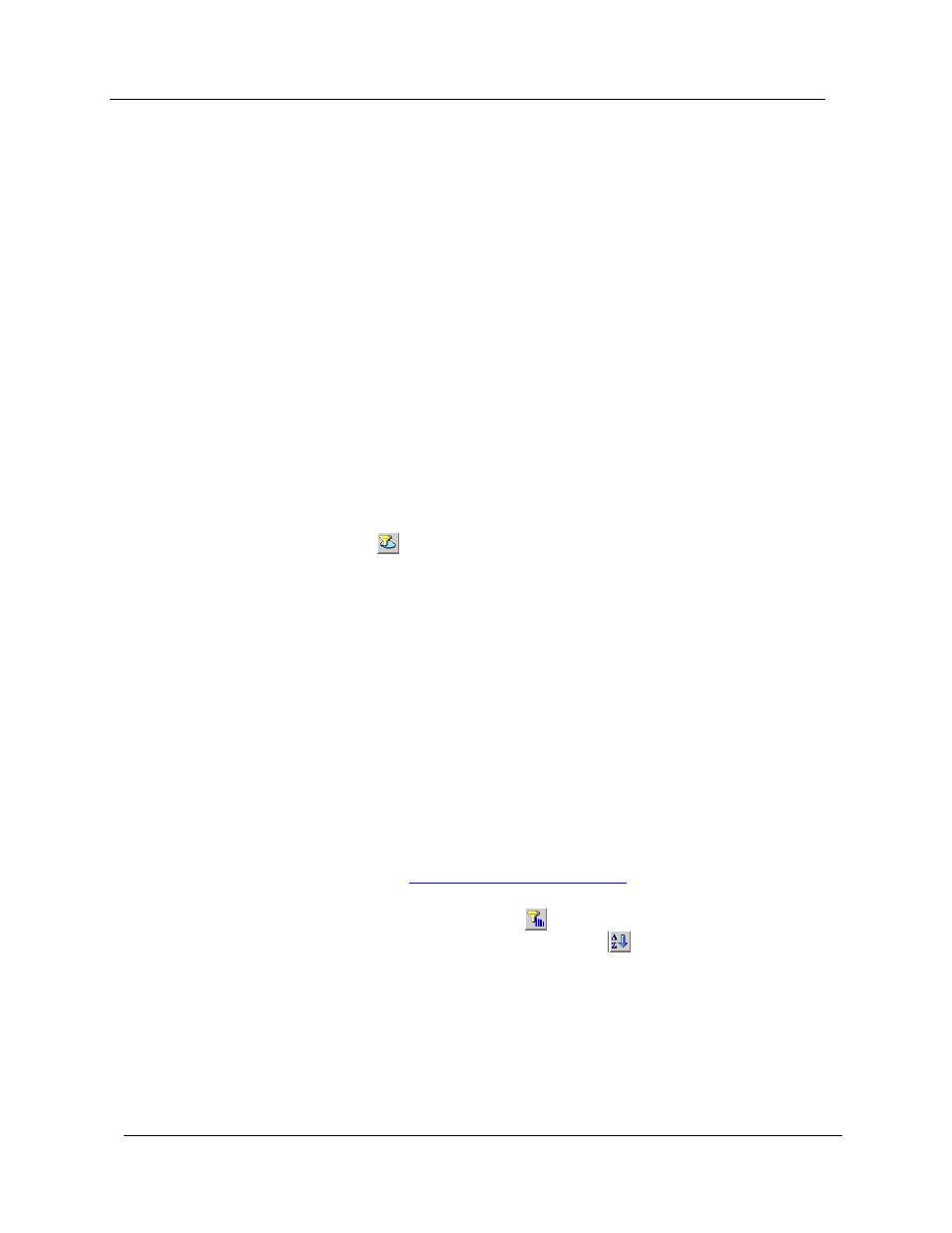
Chapter 6
42
Avaya C460 SMON User Guide
To remove VLANs from the
Selected VLANs
list:
Select VLANs in the
Selected VLANs
list
and click
<
.
Or
Double-click VLANs in the
Selected VLANs
list. The selected VLANs
are removed from the
Selected VLANs
list.
To remove all items from the
Selected VLANs
list, click
<<
. All VLANs are
removed from the
Selected VLANs
list.
To refresh the
Known VLANs
list, click
Refresh
.
To apply the VLAN filter, click
Apply
. The VLAN Statistics information is
filtered.
To define the VLAN filter without applying it, click
OK
.
To toggle the VLAN filter:
Click .
Or
Select
View > Activate VLAN Filter
.
TopN VLAN
Filtering
TopN filtering enables SMON to display only the items with the heaviest
traffic. The TopN filter produces a report for the 1-15 (N) most active
items on the network.
SMON selects the TopN items by a rate base which you select from the
pull-down listbox in the VLAN Statistics window. SMON measures the
rate base for all the items to find the TopN items and then displays these
items and their statistics.
For information on defining the number of items to display using TopN
filtering, refer to
.
To activate the TopN filter, click
at the bottom of the VLAN Statistics
window. To deactivate the TopN filter, click
at the bottom of the VLAN
Statistics window.
To select a rate base, select a TopN criteria from the
TopN
pull-down
listbox at the bottom of the VLAN Statistics window.
